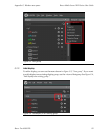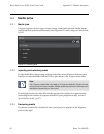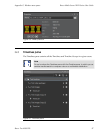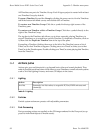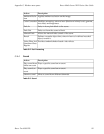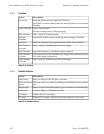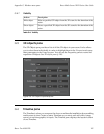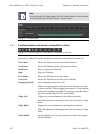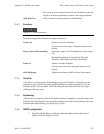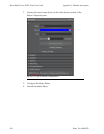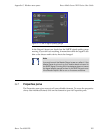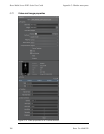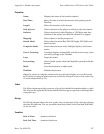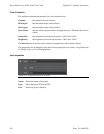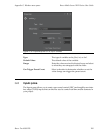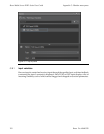Select two or more elements and click on this button to set the
length of all selected elements to that of the longest element.
Add TimeCue:
Adds a TimeCue at the position of the Playhead.
G.6.2
Zooming
Figure G.11. Zooming controls
From left-to-right the Timeline zooming controls are:
Zoom out:
Zooms out on the Timeline.
You can also zoom out by using the mouse scroll
button.
Keep Center while Zooming:
Keeps the center of the Timeline fixed while zoom-
ing.
By default, zooming is fixed on the left of the
Timeline. This button overrides the default.
Zoom in:
Zooms in on the Timeline.
You can also zoom in by using the mouse scroll
button.
Hide Minimap:
Hides the minimap, which is above the controls.
G.6.3
TimeCue
A TimeCue is a time marker that belongs to a specific Timeline. A Timeline can be
started at a given TimeCue from external Timelines or events using the Go-to-Cue
Timeline action. You can add a TimeCue using the Add TimeCue icon or by right-
clicking on the time strip.
G.6.4
Keyframing
A Keyframe is a property value of a Timeline element, mappedto a specific time onthe
Timeline.Keyframing allows the smooth transition from one valueto another.For more
information on Keyframing, see Keyframing (p.134).
G.6.5
SMPTE configuration
1. Select the Master Player,whichshould bethePlayer with abold colored
outline, from the Output control.
103Barco Pn: 60600320
Barco Media Server XHD-Series User GuideAppendix G: Window menu panes