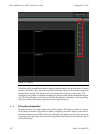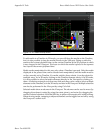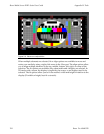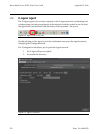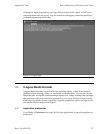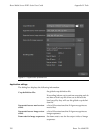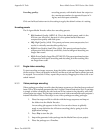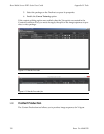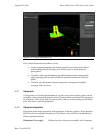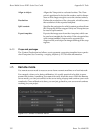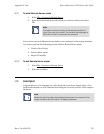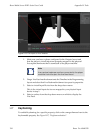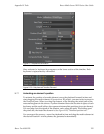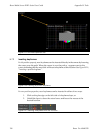Encoding quality:
encoding presets, with details about the output co-
dec, maximum number of supported layers in X-
Agora, and disk space estimates.
Click on the Reset button next to the setting to apply the default values of a setting.
Encoding presets
The X-Agora Media Encoder offers four encoding presets.
•
SQ: Standard Quality (MPEG-4). This is the default preset, and it is the
first one you should try, because it is the optimal tradeoff between
compression quality and disk space.
•
HQ: High Quality (x264). This preset performs some compression, but
results in virtually unnoticeable quality loss.
•
XQ-S: Extra Quality Small Files (x264). This preset performs lossless
compression with relatively small files, but encoding and decoding are
longer than usual.
•
XQ-L: Extra QualityLarge Files(FFVHUFF). Thispresetperforms lossless
compression with quick encoding and decoding, but the resulting files
are larger than usual.
H.3.2
Single video encoding
To start encoding an image sequence, drag the folder containing the images inside the
job list section.A new jobappears inthe list, andthe new jobcan then bestarted,paused,
or stopped. To re-encode a video, repeat the process by dragging the video to be re-en-
coded instead.
H.3.3
Video package encoding
Videopackageencoding isusefulwhentheimagesequence orvideohasbeen produced
froma 2Dor3D templategenerated bythe X-AgoraContent ProductionTool.A package
is simply a folder containing the sub-sections of the content to be played by each indi-
vidual projectoroutput. Thepackagecontainsseveral videosnamedaftereach projector's
internal identifier. Follow these steps to use video-package-encoding packages:
1. Place the crops.xmlfile ina folder withthe imagesequence andimport
the folder into the Media Encoder.
An encoding job appears in the list. You can also choose to globally
apply a crop definition for all future encoding jobs by going in to the
application settings.
2.
Press Play to start the job.
3. Importthegeneratedvideo package intotheMedia Paneof yourproject.
4. Place the package on a Timeline.
129Barco Pn: 60600320
Barco Media Server XHD-Series User GuideAppendix H: Tools