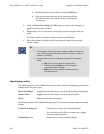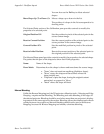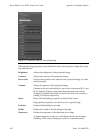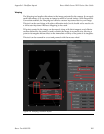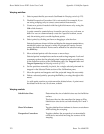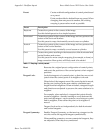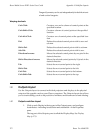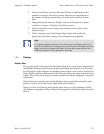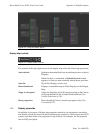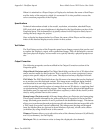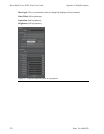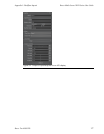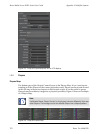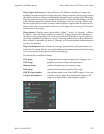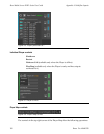2. Click on Add Player and select the type of Player to add (based on the
number of outputs). Do this for as many Players as you need based on
the number of outputs required by your event and your Player license
limit.
3. Drag-and-drop the nameof a Display onto one of the physical outputs
of a Player to connect a Display to the Player output.
4. Click on each Player and configure the attributes of the Player in the
Properties pane.
5. Click on the gear icon in the Display Map to show and modify the
global color correction settings, such as brightness and gamma.
Note
In X-Agora, a display can be connected to only one Player at a time. To
connect a Display to two Players, you must first copy that Display, and then
assign the copy to the second Player. You must also make sure that the
media you expect to play appears on this copy.
I.4.2
Displays
Display Map
The top part of the Output layout is the Display Map. It is a visual representation of all
the Displays (Projectors and Screens) in the current Projection Study of your3D project.
For 2D projects, all the Displays are available, because there is no concept of Projection
Study. Displays canbe moved around inthis 2Dmap withoutanyimpacton their actual
output. This can be useful to group Projectors based on arbitrary categories or physical
connections.
When Players are running, their related Displays show periodically refreshed output
previews, so you can see the visual output from those Displays.
When you click on a Display, the Properties pane shows you all its attributes. When
this Display is assignedto a Player Output, the properties of this Player Output are also
shown.
173Barco Pn: 60600320
Barco Media Server XHD-Series User GuideAppendix I: Workflow layouts