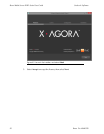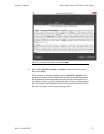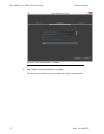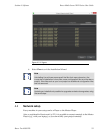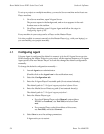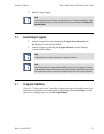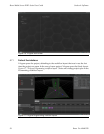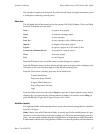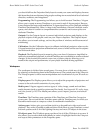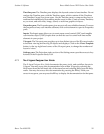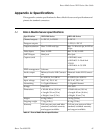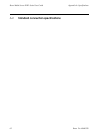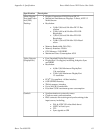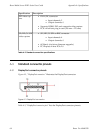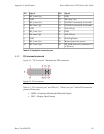you shouldstill usethe Projection Studylayout to create yourscene anddisplays, because
this layout hasfeatures that may helppeople working ata more technical level:technical
directors, architects, and integrators.
Programming: The Programming tool allows you to build content Timelines. X-Agora
allows you to create as many Timelines as you want in each X-Agora project. Because
it wasdesigned for large-scaleinstallations, X-Agora alsoallows youto playback multiple
Timelines simultaneously. Often, in large-scale installations, there are multiple screen
spaces, and often it is easier to compartmentalize content for each screen space on a
dedicated Timeline.
Outputs: Use the Outputs layout to connect individual projectors and displays to the
physical outputs of the graphic cards on your Player computers. The Outputs layout
also allows you to tweak settings, such as the position of windows and the amount of
antialiasing.
Calibration: Use the Calibration layout to calibrate individual projectors when on site.
X-Agora features four projection calibration tools, someof whichcan beused inconjunc-
tion with each other.
Playback: The Playback layout is meant to play your show. It features a simplified in-
terfacefor streamlined playback, inwhich Timelines are not editableto avoid accidental
changes. It also features the control room view of player outputs, allowing you to
monitor the output and performance of your player machines during operation.
Workspace
The workspace is divided into several panes. You may show or hide any of the panes
by selectingor deselectingthem inthe Window menu.The central paneistheViewport.
The Viewport pane is where most manipulation and visualization of your 3D scene oc-
curs.
Displays pane: The Displays pane allows you to adjust the properties of projectors and
screens to the real-world constraints of your project.
Media pane: X-Agora supports various types of video, image, sound and real-time
media formats (such as particle systems and live-feeds). See Supported 3D, audio, image,
and video formats (p.192). The Media pane allows you to import, preview, and refresh
media.
Timelines: The Timelines pane contains all the Timelines and Timeline Groups in a
given scene. Do not confuse the Timelines pane with the Timeline pane, in which you
assemble media assets to compose a show or multimedia installation.
Actions pane: Actions give you real-time tools to go beyond basic video and sound
playback. They make itpossible to addreal-time visualeffects to your Timelines,control
external systems such as Art-Net lighting fixtures, and move 3D objects in the scene.
3D objects pane: The 3D objects pane provides a list of all the 3D objects in a scene. It
also allows you to select them individually in order to highlight them in the Viewport
and expose their parameters in the Properties pane.
Barco Pn: 6060032058
Section 4: SoftwareBarco Media Server XHD-Series User Guide