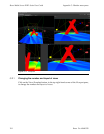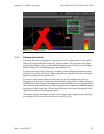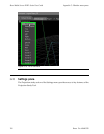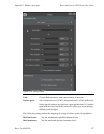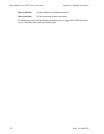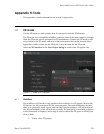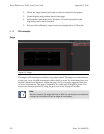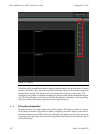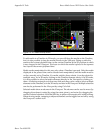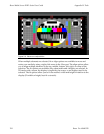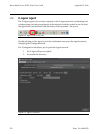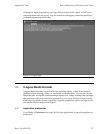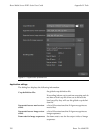Displays
Figure H.3. Displays
A display is the equivalent of projectors or screens in 3D mode. It is an output that can
be connected to a player. In 2D mode, the concept of display is more abstract than in
3D mode; it doesn't matter if the physical output is a projector or a screen. A display is
defined by its resolution, along with its position in the scene and rotation.
Because all units in 2D mode are pixels, the resolution of a display can be defined both
in stage pixels and native pixels. This is necessary to emulate differently sized displays
with the same resolution. For instance, two HD screens of different physical sizes can
be connected to your scene's displays, but if you want to have media transitioning
between the screens that keep the same physical size, onedisplay willneed to be bigger
in your scene, even if they have the same native resolution. The size in pixels in the
scene is defined as the Stage Resolution. Bydefault, the native andstage resolutions are
the same. To have different values, uncheck the "Use Native Resolution" checkbox.
A display's properties can be modified in the Properties pane. The position, rotation,
and size(ifUse Native Resolutionis unchecked)can alsobemodifiedbyusing anadorner
in the Viewport, the same way as 2D media.
H.1.3
Controls
When in 2D mode, the controls in the Viewport are slightly different than in 3D mode.
The Viewport can only be panned or zoomed. The mouse controls for those actions are
the same, however the middle-mouse-button click-and-drag pans the Viewport, and
the middle-mouse-wheel zooms in the Viewport. Use the left-mouse click to make se-
lections. A right-mouse click opens a contextual menu based on the selected elements.
121Barco Pn: 60600320
Barco Media Server XHD-Series User GuideAppendix H: Tools