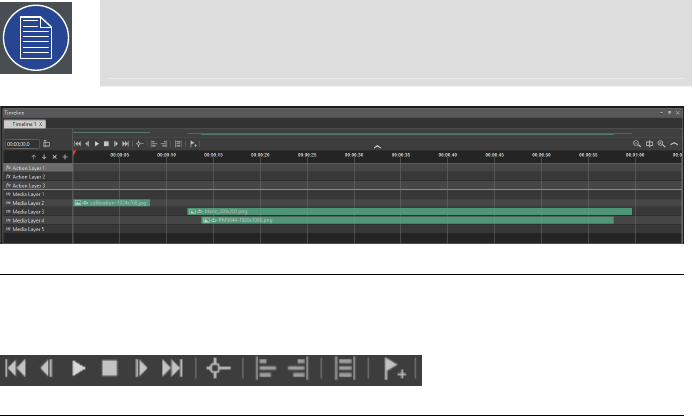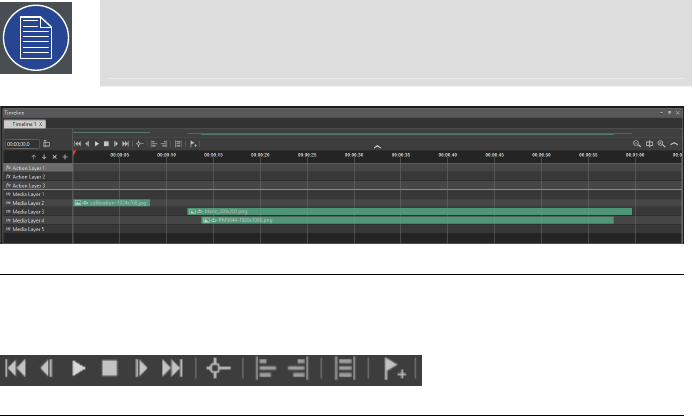
Note
Do not confuse the Timeline pane with the Timelines pane, which contains
all the Timelines and Timeline Groups in a given scene.
Figure G.9. Timeline layers
G.6.1
Timeline playback and element-manipulation controls
Figure G.10. Timeline playback and element-manipulation controls
From left-to-right the Timeline playback and element-manipulation controls are:
Go to Start:
Moves the Playhead to the start of the Timeline.
Last Frame:
Moves the Playhead to the last (previous) frame.
Play/Pause:
Plays or pauses the Timeline.
Stop:
Stops the Timeline.
Next Frame:
Moves the Playhead to the next frame.
Go to End:
Moves the Playhead to the end of the Timeline.
Snapping On/Off:
Turns Snapping mode On or Off.
When in Snapping mode, elements on the Timeline can snap
to other elements. When dragging an element, a visual marker
indicates ifsnapping is possible.If snapping ispossible, releas-
ing the element snaps it to the visual marker.
Align Left:
Aligns two or more elements to the leftmost element.
Select the elements to be aligned and click this button to align
them.
Align Right:
Aligns two or more elements to the rightmost element.
Select the elements to be aligned and click this button to align
them.
Same Width:
Sets the length of two or more elements to that of the longest
selected element.
Barco Pn: 60600320102
Appendix G: Window menu panesBarco Media Ser ver XHD-Series User Guide