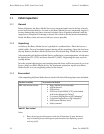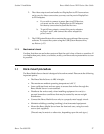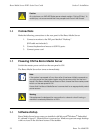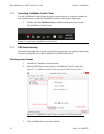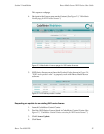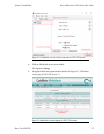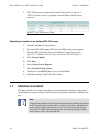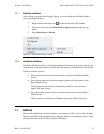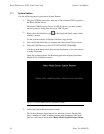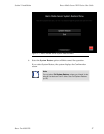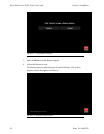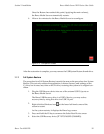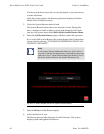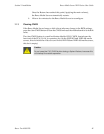6.
XDG-100 licenses must have the Product Codes shown in Figure 2.7,
“XDG-100 product codes” to properly work with Barco Media Server
software.
Figure 2.7. XDG-100 product codes
Requesting an update for an existing XDG-100 license
1. Launch CodeMeter Control Center.
2. Insert theXDG-100 DesignerUSBdrivein aUSB port onyour computer.
3. Find the XDG-100 license listed in CodeMeter Control Center (See
Figure 2.5, “CodeMeter Control Center overview for XDG-100 license.”.)
4.
Click License Update.
5.
Click Next.
6.
Select Create License Request.
7.
Select Extend Existing License.
8.
Check Firm code 102712 (Barco, Inc.) and click Next.
9.
Send the resulting .WibuCmRac file to Barco.
2.8
Shutdown and restart
The Barco Media Server can be shut down and restarted from Windows or by means
of the hardware power switches on the front and rear panels of the Barco Media Server
box.
Note
X-Agora alwaysopens withthe most recently saveddata. Rememberalways
to exit X-Agora before shutting down or restarting the Barco Media Server.
Upon exiting, X-Agora prompts you to save your work. If you do not save
your work in X-Agora before shutting down or restarting the Barco Media
Server, some of your work may be lost.
Barco Pn: 6060032034
Section 2: InstallationBarco Media Server XHD-Series User Guide