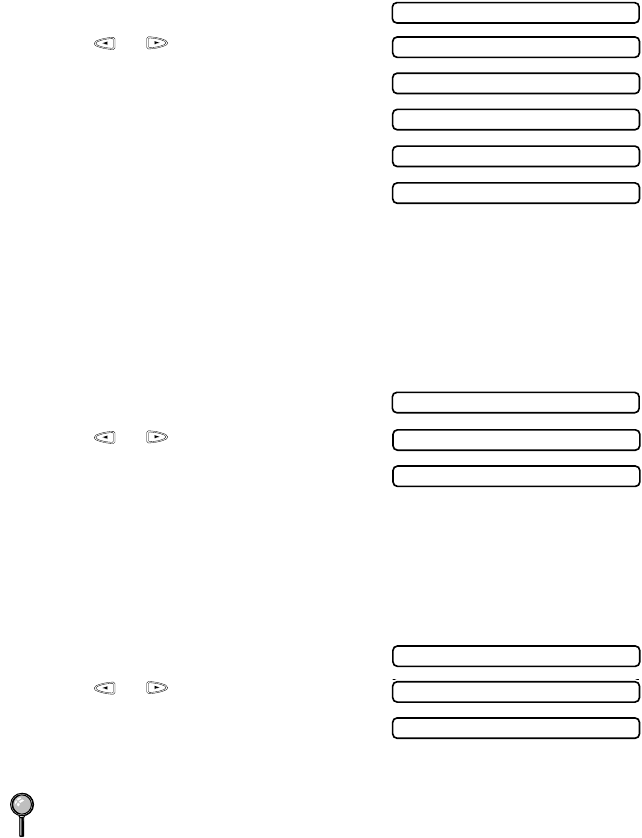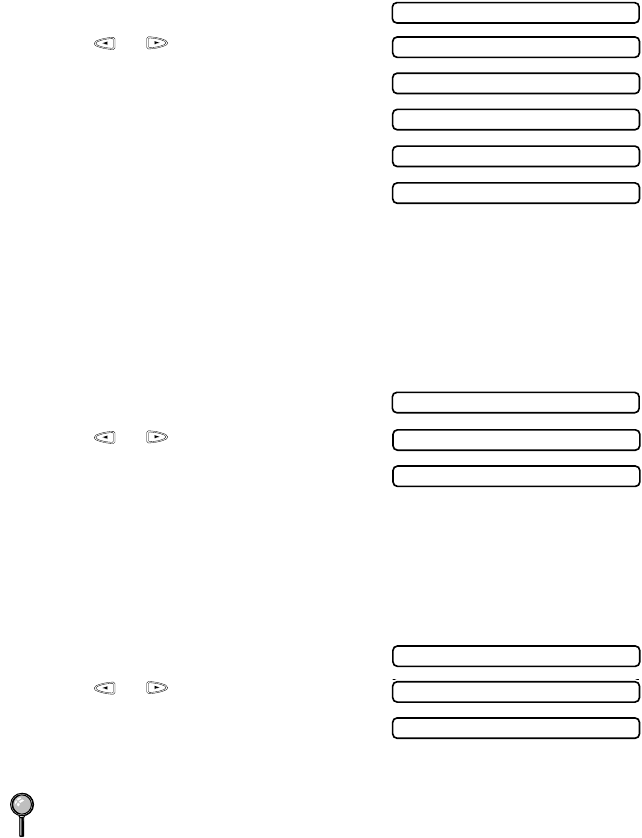
WALK-UP VIDEO PRINTING
11 - 6
Paper Type
1
Press Function, 4, 1.
2
Press or to select the type of
paper and press Set.
• If you are using Brother coated paper,
select INK JET, then select
BROTHER (in Step 3).
• If you are using non-Brother ink jet
paper, select OTHER (in Step 3).
• If you did not select INK JET, go to
Step 4.
3
When the LCD shows the type of INK JET paper, press Set.
4
Press Stop to exit.
Video Printing Quality
1
Press Function, 4, 2.
2
Press or to select the quality
and press Set.
3
Press Stop to exit.
Video Type
Before you turn on the video signal, you must set the MFC to receive either a
moving or a still image. You can watch the video play on the video camera and
press Mono Copy or Color Copy when you see the frame you want to print.
1
Press Function, 4, 3.
2
Press or to select the type of
video and press Set.
3
Press Stop to exit.
If you don’t have enough memory to process the selected video image, the print
quality may be poor even for a still frame.
1.PAPER TYPE
PAPER:PLAIN
PAPER:INK JET
PAPER:GLOSSY
PAPER:PHOTO
PAPER:TRNSPRNCY
2.QUALITY
QUALITY:NORMAL
QUALITY:HIGH
3.VIDEO TYPE
VIDEO:STILL
VIDEO:MOVING
VIDEO:STILL
VIDEO:MOVING