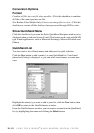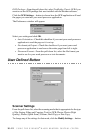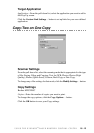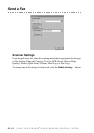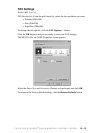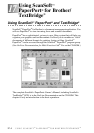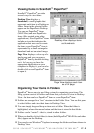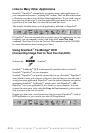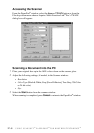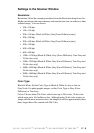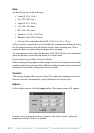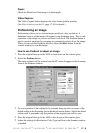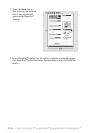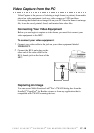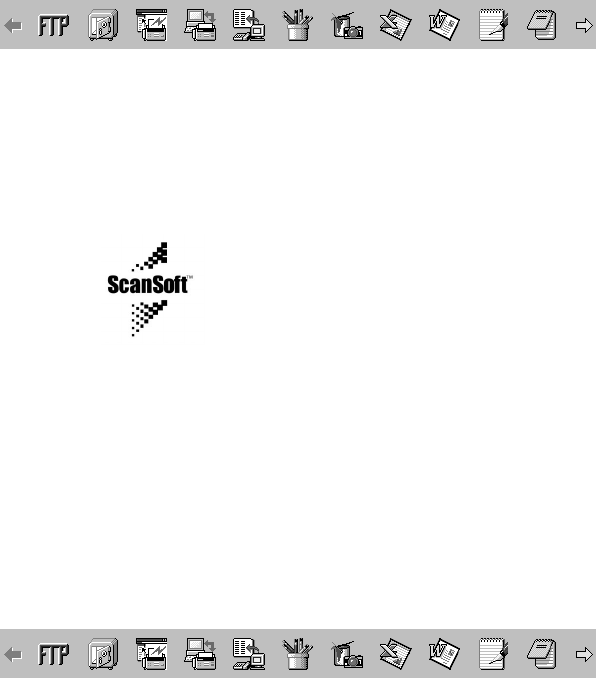
17 - 3
USING SCANSOFT
™
PAPERPORT
®
FOR BROTHER/TEXTBRIDGE
®
Links to Many Other Applications
ScanSoft
™
PaperPort
®
automatically recognizes many other applications on
your computer and creates a “working link” to them. The Link Bar at the bottom
of Desktop view shows icons of those linked applications. To use a link, drag an
item onto one of the icons to start the application represented by the icon. A
typical use of the Link Bar is to select an item and then fax it.
This sample Link Bar shows several applications with links to PaperPort
®
.
If PaperPort
®
does not automatically recognize one of the applications on your
computer, you can manually create a link using the Create New Link
command. (See PaperPort
®
in the On-Line-Documentation on the CD-ROM
for more information about creating new links.)
Using ScanSoft
™
TextBridge
®
OCR
(Converting Image Text to Text You Can Edit)
Software by: ScanSoft
™
ScanSoft
™
TextBridge
®
OCR is automatically installed when you install
ScanSoft
™
PaperPort
®
on your computer.
ScanSoft
™
PaperPort
®
can quickly convert the text on a ScanSoft
™
PaperPort
®
item (which is really just a picture of the text) into text that you can edit with a
word processing application. PaperPort
®
uses the optical character recognition
application ScanSoft
™
TextBridge
®
, which comes with PaperPort
®
—OR—
PaperPort
®
uses your application if it is already on your computer. You can
convert the entire item, or by using the Copy As Text command, you can select
only a portion of the text to convert.
Dragging an item onto a word-processing link icon starts PaperPort
®
’s built-in
OCR application, or you can use your own OCR application.