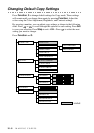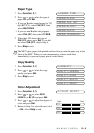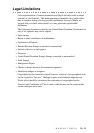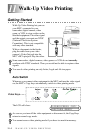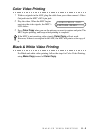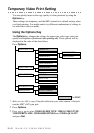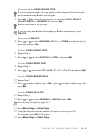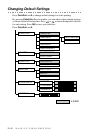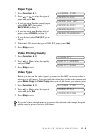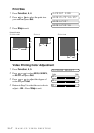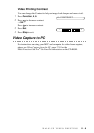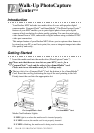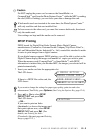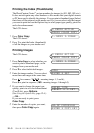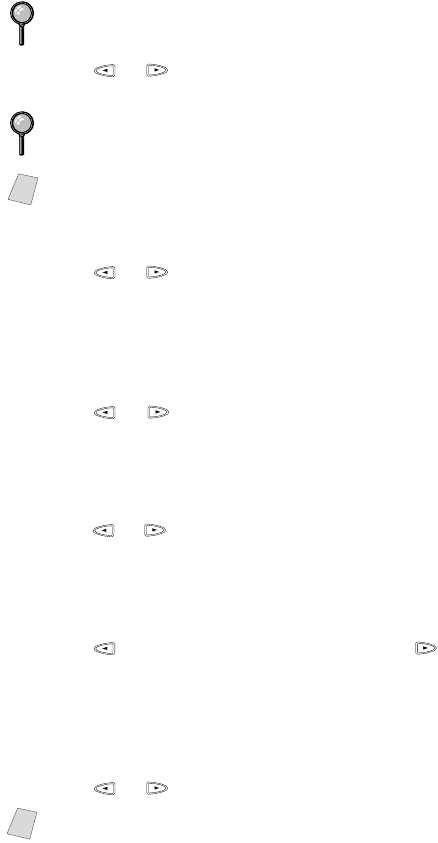
WALK-UP VIDEO PRINTING
11 - 4
If you selected the VIDEO:PAPER TYPE:
4
Press or to select the type of paper you are using (PLAIN, INK JET,
GLOSSY, PHOTO or TRNSPRNCY), and press Set.
If you selected INK JET:
5
Press or to select BROTHER (BP72CL) or OTHER (non-Brother ink jet)
paper type, and press Set.
To select VIDEO:VIDEO TYPE:
6
Repeat Step 3.
7
Press or to select MOVING or STILL, and press Set.
To select VIDEO:PRINT SIZE:
8
Repeat Step 3.
9
Press or to to select 5.75" x 4.25", 4" x 3" or 4" x 3" x 6, and press Set.
To select VIDEO:BRIGHTNESS:
10
Repeat Step 3.
11
Press to make a lighter copy—OR— press to make a darker copy, and
press Set.
To select VIDEO:QUALITY:
12
Repeat Step 3.
13
Press or to select NORMAL or HIGH and press Set.
14
Press Mono Copy or Color Copy.
15
Using the dial pad, enter the number of copies you want (up to 99).
For example, press 3,8 for 38 copies.
16
Press Mono Copy or Color Copy.
If you use premium paper, the copy quality will be improved. For best results,
we recommend using Brother special paper.
Brother coated paper is ink jet paper.
If you are using non-Brother ink jet paper or Brother coated paper, select
INK JET.
Note
See Choosing the Quality, page 10-7.
Note