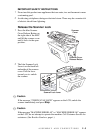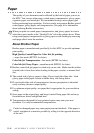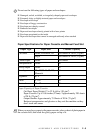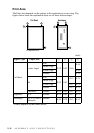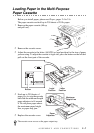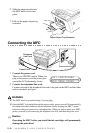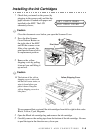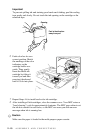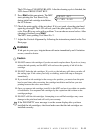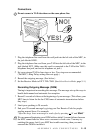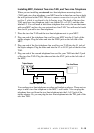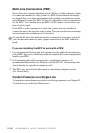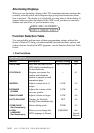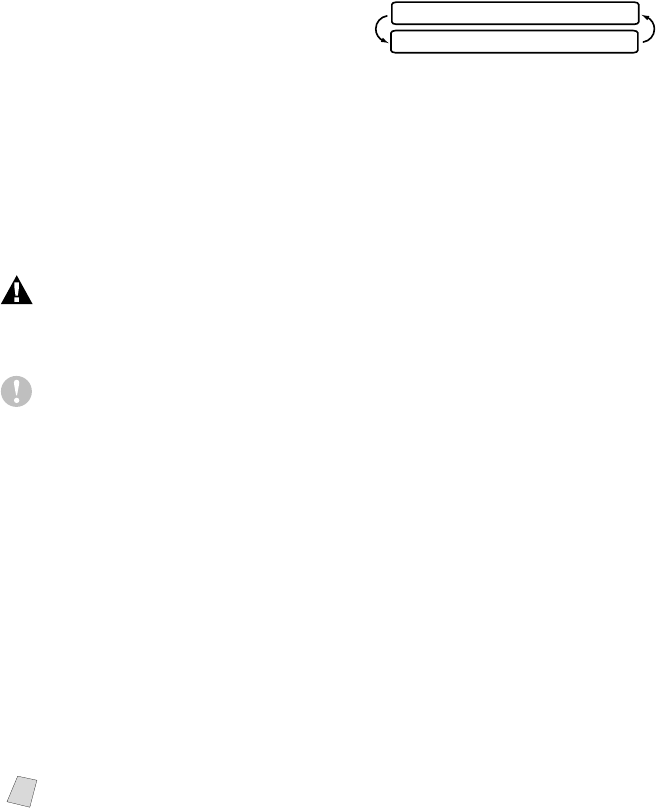
ASSEMBLY AND CONNECTIONS
2 - 11
The LCD shows CLEANING BLACK. After the cleaning cycle is finished, the
LCD shows PRESS START KEY.
9
Press Start within one minute. The MFC
starts printing the Test Sheet. Only
during initial ink cartridge installation,
the LCD shows:
10
Check the print quality of the test sheet. If it is not good, clean the print head
again by pressing 2. The LCD will ask you if the print quality is OK for each
color. Press 2 for any color with a problem. You can choose several colors. After
cleaning is finished, press Start.
The MFC starts printing Test Sheet No. 2.
11
Adjust the Vertical Alignment by following the instructions printed on the Test
Print page.
WARNING
If ink gets in your eyes, irrigate them with water immediately and if irritation
occurs, consult a doctor.
Caution
■ DO NOT remove ink cartridges if you do not need to replace them. If you do so, it may
reduce the ink quantity and the MFC will not know the quantity of ink left in the
cartridge.
■ DO NOT shake the ink cartridges. If you do so, the ink may spill when you take off
the sealing tape. If ink stains your body or clothing, wash with soap or detergent
immediately.
■ If you install an ink cartridge in the wrong color position, you must clean the print
head several times after correcting the cartridge installation and before you start
printing because the colors were mixed.
■ Once you open an ink cartridge, install it in the MFC and use it up within six months
of installation. Use unopened ink cartridges by the expiration date written on the
cartridge package.
■ DO NOT refill the ink cartridges. Attempting to use refilled cartridges may cause
damage to the print head and will void your warranty.
Note
If the INK EMPTY error message is on the screen display after you have
installed the ink cartridges, check and make sure that the ink cartridges are
installed correctly.
PRINT OK?
1.YES 2.NO