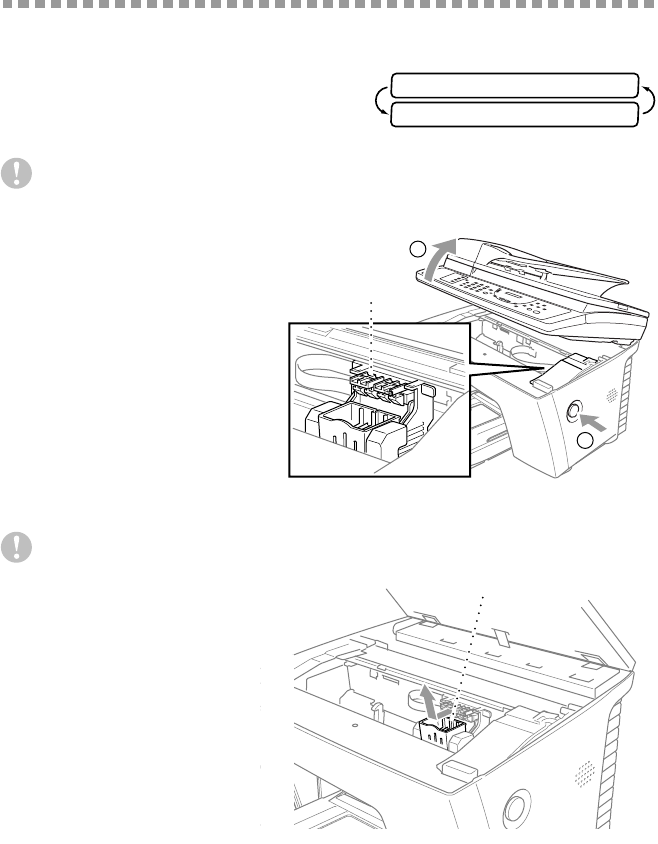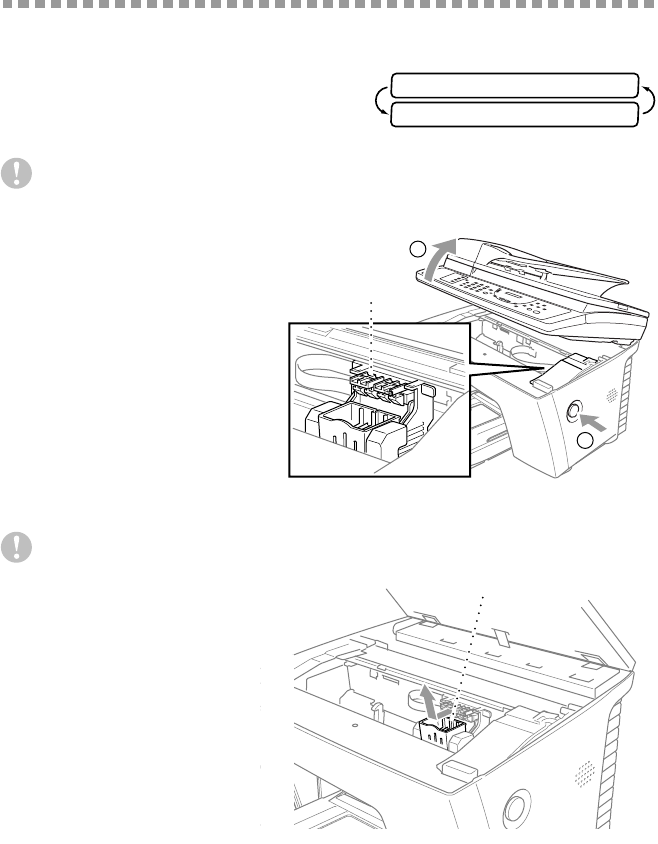
ASSEMBLY AND CONNECTIONS
2 - 9
Installing the Ink Cartridges
1
Check that you turned on the power (by
plugging in the power cord) and that the
paper cassette is loaded with paper and
installed in the MFC. The LCD
alternately shows;
Caution
Close the document cover before you open the Scanner Cover.
2
Press the blue Scanner
Cover Release Button on
the right side of the MFC
and lift the scanner cover.
After a few seconds, the
print head will move left to
its replacement position.
3
Remove the yellow
shipping cover by pulling
it toward you and lifting it
up and out.
Caution
■ The bottom of the yellow
shipping cover is wet with
ink that will cause stains, so
wipe it clean before you
place it down. Keep the
yellow shipping cover in a
safe place.
We recommend that you install the ink cartridges from left to right in this order:
Black, Yellow, Cyan, Magenta.
4
Open the Black ink cartridge bag and remove the ink cartridge.
5
Carefully remove the sealing tape from the bottom of the ink cartridge. Be sure
to peel the tape in the direction away from you.
SET CARTRIDGES
PLS OPEN COVER
2
1
Print Head
Yellow Shipping Cover