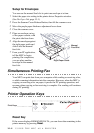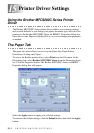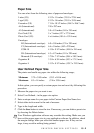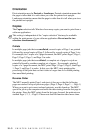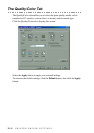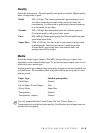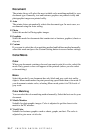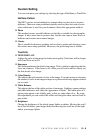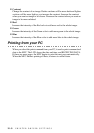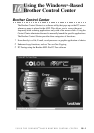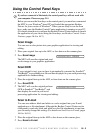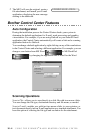PRINTER DRIVER SETTINGS
15 - 6
Quality
Select the print quality. The print quality and speed are related. Higher quality
takes a longer time to print.
Media
Select the media (type of paper). The MFC changes the way it places dots
depending on the selected media type. To get the best print output, make sure to
select the correct media type.
Selecting media type changes the print quality selection to the most suitable one
as listed below. We recommend that you print with the preset quality for best
printing result.
Draft: 300 x 150 dpi. The fastest print mode (approximately two to
four times faster than normal mode) and gives lower ink
consumption. Use this mode to print large volume documents
or a document for proofing.
Normal: 300 x 300 dpi. Recommended mode for ordinary printouts.
Good print quality with typical print speed.
Fine: 600 x 600 dpi. Better print quality than Normal and faster print
speed than Super Fine.
Super Fine: 1200 x 1200 dpi. Use this mode to print precise images such
as photographs. Since the print data is much larger than
Normal mode, processing time, data transfer time, and
printing time will be longer.
Paper Type Suitable print quality
Plain Paper Normal
Ink Jet Paper (Coated Paper) Fine
Glossy Paper Super Fine
Transparency Normal
Transparency (mirror) Normal
Note
Use only genuine Brother Coated Paper (Ink Jet), Glossy Paper, or
Transparencies to get the best print quality. Non-Brother special paper may not
produce the best quality.