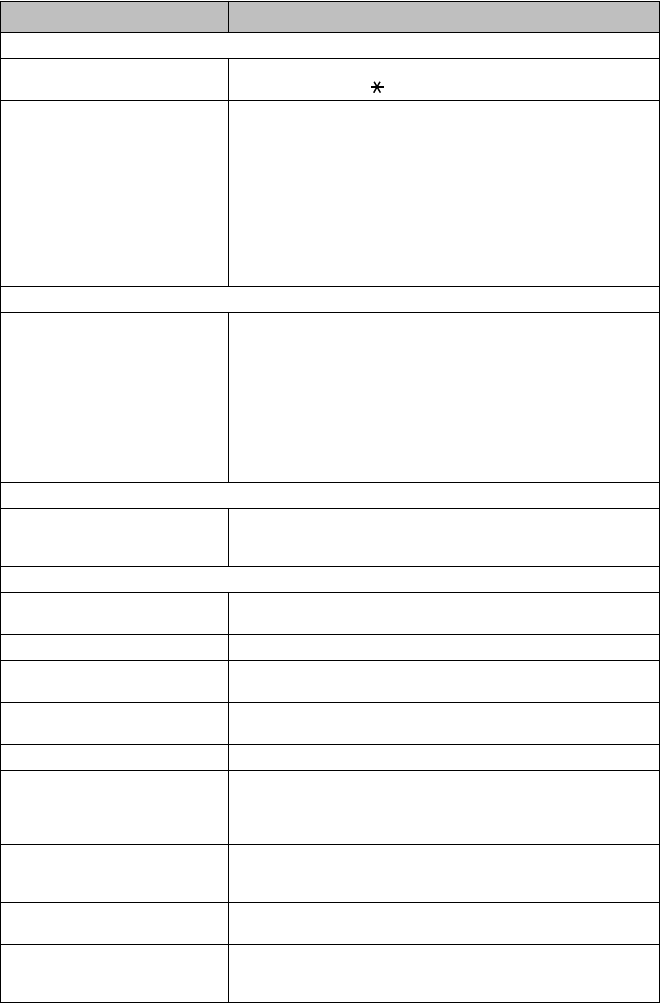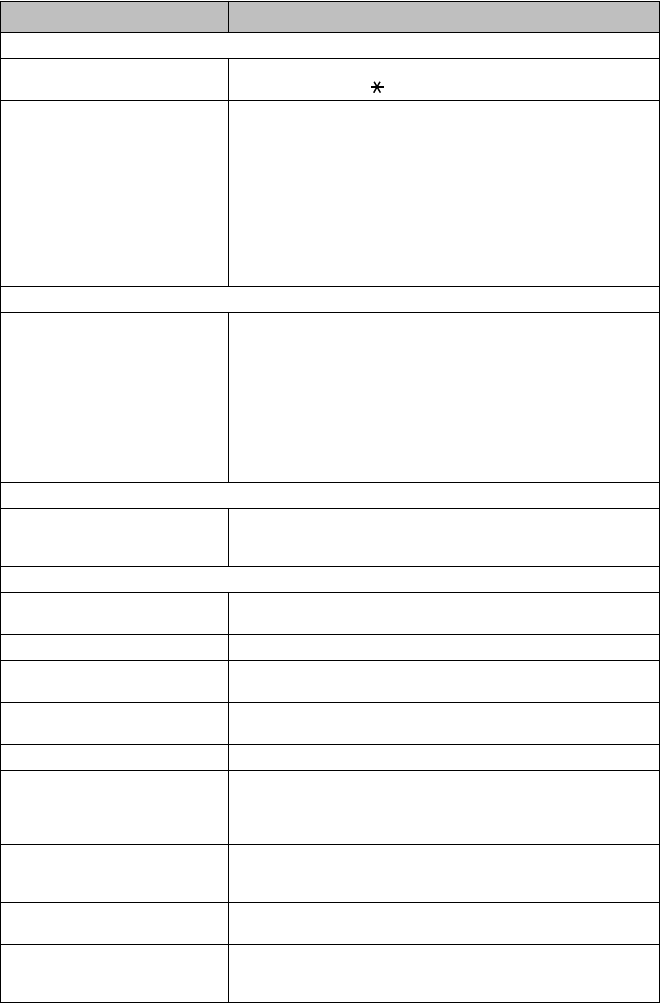
TROUBLESHOOTING AND ROUTINE MAINTENANCE
23 - 7
Handling Incoming Calls
Transferring a Fax Call to the MFC If you answered at an external or extension phone, press your Fax Receive
Code (default setting is 51). When your MFC answers, hang up.
Custom Features on a Single Line If you have Call Waiting, Caller ID, Call Waiting/Caller ID, Ring Master,
Voice Mail, alarm system or any other custom feature on a single phone
line with your MFC, it may create a problem sending or receiving fax data.
For example: If you are sending or receiving a fax message while a custom
feature signal comes through on the line, the signal can temporarily
interrupt or disrupt the fax data. Brother’s ECM feature should help
overcome this problem. This condition is related to the telephone system
industry, and is common to all devices that send and receive information on
a single, shared line with custom features. If avoiding a slight interruption
is crucial to your business, a separate line with no custom features is
recommended.
Printer Difficulties
Horizontal lines appear in Text or
Graphics.
An image from the PhotoCapture
Center
™
can be printed only partially
or not at all.
Make sure the image is not corrupted
and that it has a .JPG extension that is
compliant with Exif version 2.
(See PhotoCapture Center
™
Requirements, page 12-9.)
Clean the print head (see Cleaning the Print Head, page 23-9). If you clean
the print heads five times and the print has not improved, call Brother
Customer Service at 1-800-284-4329 (USA), 1-800-853-6660 (from
within Canada) or 1-514-685-6464 (from within Montreal).
Scanning Difficulties
TWAIN Errors appear while
scanning.
Make sure the Brother TWAIN Driver is selected as the primary source. In
PaperPort
®
, click File, Select Source, highlight the Brother TWAIN Driver
and click Select.
Software Difficulties
Cannot perform ‘2 in 1’ printing. Check that the paper size setting in the application and in the printer driver
are the same.
Cannot print when using Paint Brush. Try setting the Display setting to ‘256 colors’.
Cannot print when using Adobe
Illustrator.
Try to reduce the printing resolution.
Thick line and thin line appear
alternately. (banding)
Turn OFF ‘Bi-Directional Printing’ from the ‘Quality/Color’ tab in the
printer driver.
There are some dense lines. Turn ON ‘Reverse Order’ from the ‘Paper’ tab in the printer driver.
When using ATM fonts, some
characters are missing or some
characters are printed in the same
place.
If you are using Windows 95 or 98, select ‘Printer Settings’ from the ‘Start’
menu. Open ‘Brother MFC-9200’ properties. Click ‘Spool Setting’ on the
‘Details’ tab. Select ‘RAW’ from ‘Spool Data Format’. Do NOT clean the
print head by touching it with your hand or a cloth (see page 23-9).
When using Power Point or Excel,
hatch pattern is not what you are
expecting.
Open the ‘Quality/Color’ tab in the printer driver, and change the
‘Document Type’ to ‘Photo’.
Printing is slow. In the ‘Quality/Color’ tab of the Print dialog box, select Auto in the
Document section.
True2Life is not working correctly. If the image data is not full color (such as 256 color) in your application,
True2Life does not function. Please use at least 24 bit color data with the
True2Life feature.
DIFFICULTY SUGGESTIONS