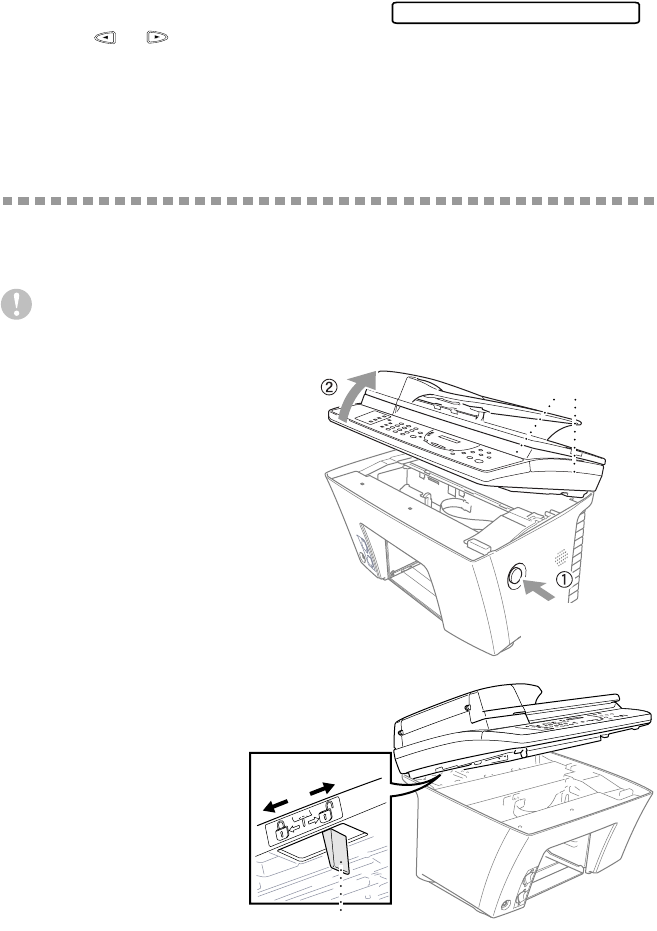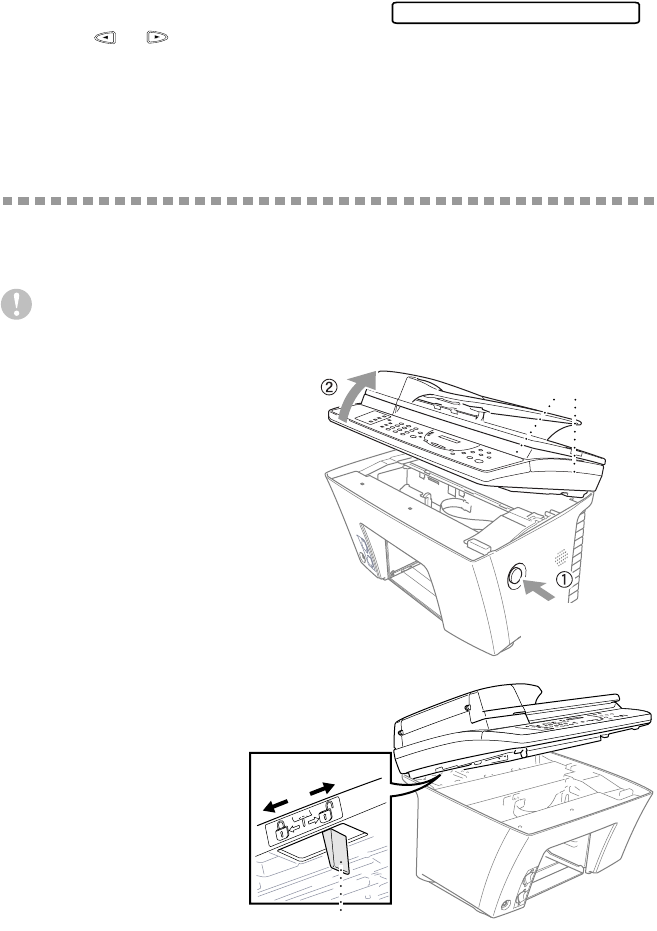
TROUBLESHOOTING AND ROUTINE MAINTENANCE
23 - 11
Turning Off Bi-directional Printing
You can further improve print quality by turning off bi-directional printing and
setting the MFC to print in one direction only. However, this will reduce print
speed by one half.
1
Press Function, 2, 3.
2
Press or to select OFF.
Don’t handle the paper until the ink is dry.
Special ink jet, glossy and transparency paper will take longer to dry than plain
paper, so do not touch the printed copy until the ink has dried.
Packing and Shipping the MFC
Whenever you transport the MFC, use the packing materials that came with your
MFC. If you do not pack the MFC correctly, you could void your warranty.
Caution
Do NOT unplug the MFC after a print job until you hear the final click.
1
Lock the Scanner Lock Lever.
A Press the blue Scanner
Cover Release Button on
the right side of the MFC
and lift the scanner cover
until it locks in the open
position.
B The blue Scanner
Lock Lever is on
the back left
underside of the
scanner cover.
Press it backward
to lock it.
3.BI-DIR PRINT
Scanner
Cover
Scanner Cover
Release Button
Unlock
Lock
Scanner Lock Lever