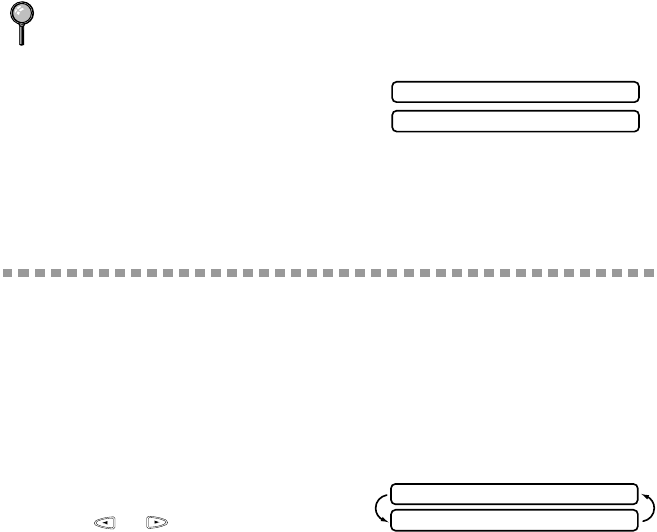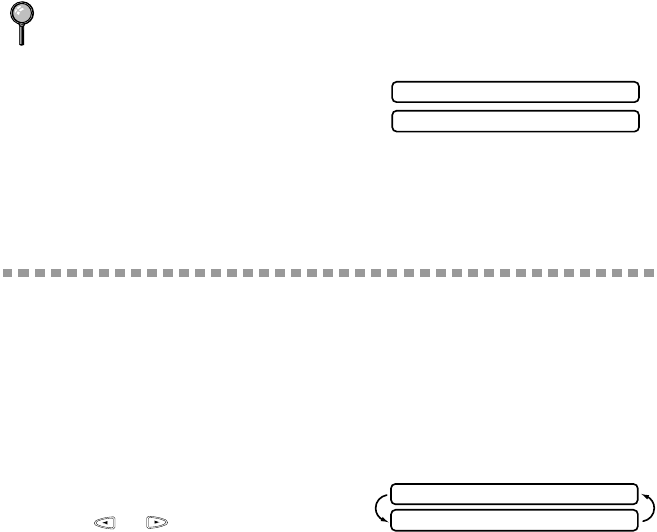
MAKING COPIES
10 - 3
5
Place the next page to be copied on the
scanner glass and press Set.
6
Press Mono Copy or Color Copy again.
(You must press the same key that you pressed in Step 3.)
Temporary Copy Settings
You can improve your copies by using the Copy keys: Enlarge/Reduce and
Options. These setting are temporary, and the MFC returns to its default
settings when you finish copying. You can try different combinations of settings
for best results.
Using the Enlarge/Reduce Key
1
Place the original face up in the ADF, or face down on the scanner glass.
2
Press Enlarge/Reduce.
3
Press or to choose an
enlargement or reduction ratio and press
Set.
You can reduce to 93%, 87%, 75%, 50% or 25% of the original size
—OR—
You can enlarge to 120%, 125%, 150%, 200% or 400%
—OR—
You can select ZOOM and press Set, then use the dial pad to enter an
enlargement or reduction ratio between 25% and 400% and press Set. For
example, press 5, 3 to enter 53%.
4
Press Mono Copy or Color Copy.
5
Using the dial pad, enter the number of copies and press Set.
—OR—
To accept the default (01), press Set.
If you get a MEMORY FULL message, you may be able to make multiple
copies if you first print incoming faxes in memory and restore the memory to
100%.
SET:NEXT SCAN
COPY:TO END
ELG/RDC:100%
THEN COPY OR SET