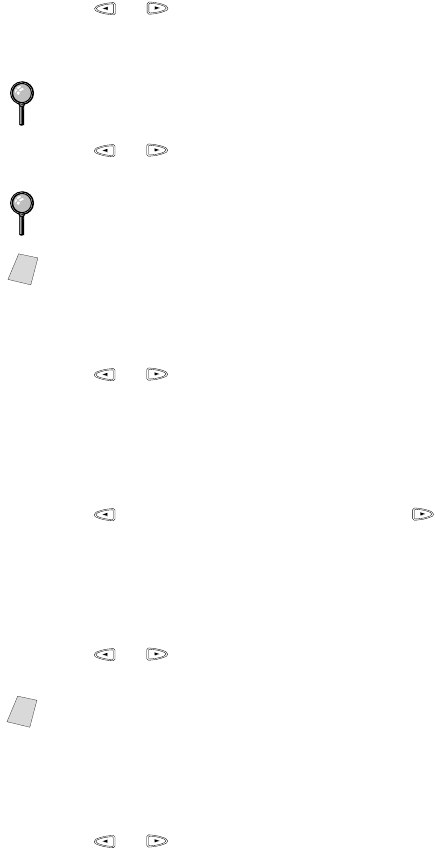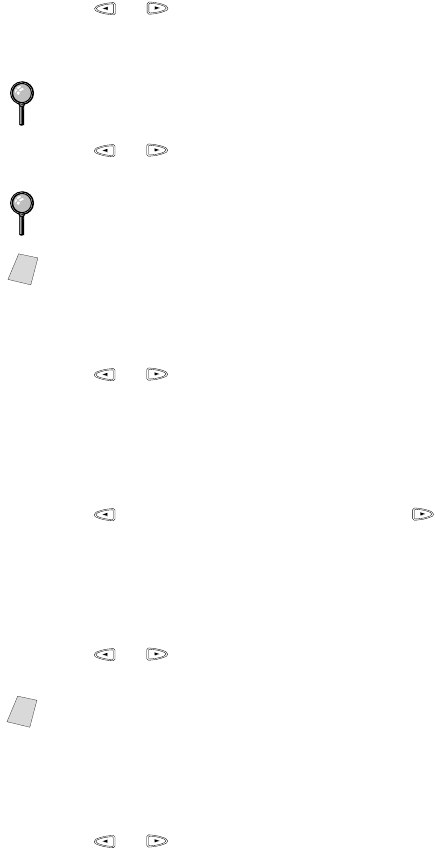
MAKING COPIES
10 - 5
1
Place the original face up in the ADF, or face down on the scanner glass.
2
Press Options.
3
Press or to select COPY:PAPER TYPE, COPY:BRIGHTNESS,
COPY:QUALITY or COPY:OPTIONS, and press Set.
If you selected the COPY:PAPER TYPE:
4
Press or to select the type of paper you are using (PLAIN, INK JET,
GLOSSY, PHOTO or TRNSPRNCY), and press Set.
If you selected INK JET:
5
Press or to select BROTHER (BP72CL) or OTHER (non-Brother ink jet)
paper type, and press Set.
To select COPY:BRIGHTNESS:
6
Repeat Step 3.
7
Press to make a lighter copy—OR—press to make a darker copy,
and press Set.
To select COPY:QUALITY:
8
Repeat Step 3.
9
Press or to select DRAFT, NORMAL, HIGH or PHOTO,
and press Set.
To select special COPY:OPTIONS:
10
Repeat Step 3.
11
Press or to select STACK, SORT, 2 IN 1, 4 IN 1, or POSTER,
and press Set.
If you use premium paper, the copy quality will be improved. For best results,
we recommend using Brother special paper.
Brother coated paper is ink jet paper.
If you are using non-Brother ink jet paper or Brother coated paper, select
INK JET.
Note
See Choosing the Quality, page 10-7.
Note