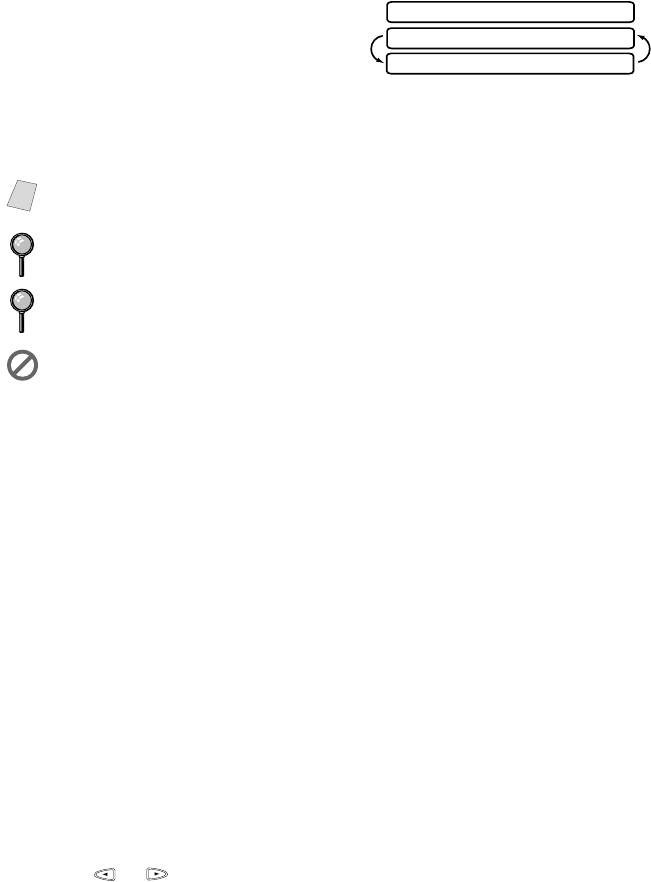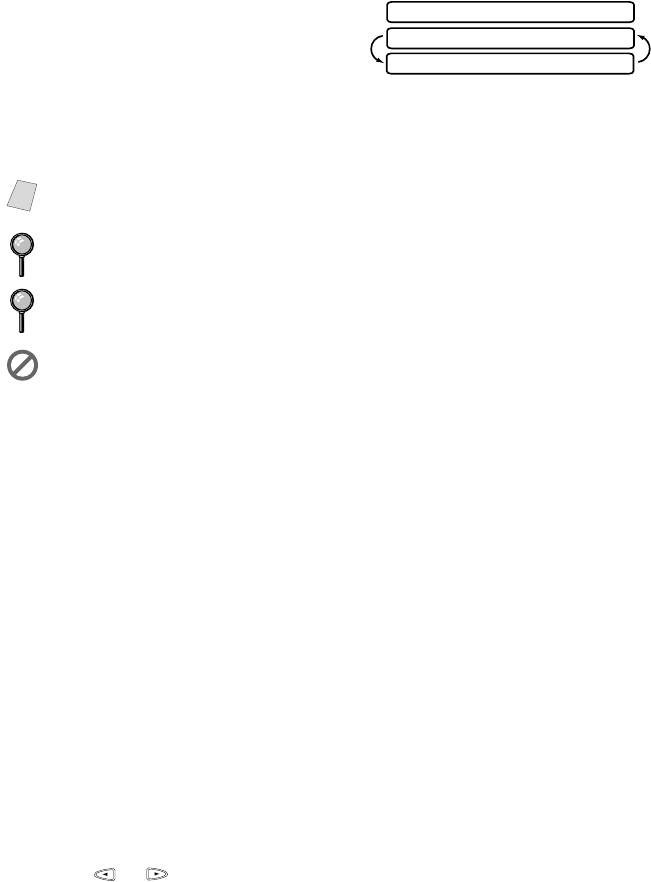
SETUP SEND
6 - 3
4
Dial the fax number, then press Start. The MFC starts scanning the first page.
5
To send a single page, go to Step 7
—OR—
To send multiple pages, go to Step 6.
6
Place the next page on the scanner
glass and press Set. The MFC starts scanning. (Repeat Step 6 for each
additional page.)
7
Press Start to begin dialing.
Fax Resolution
Before sending each original, press Fax Resolution repeatedly until the LED
for the resolution you want is lit. For standard, turn Fine & Photo lights off. (See
Multiple Resolution Transmissions, page 6-11.)
Standard—For most typed documents. (No lights)
Fine—Good for small print; transmits slower than standard resolution.
Photo—Use when document has varying shades of gray; slowest transmission
time.
Color fax—Use to send the original in color.
You can also change the fax resolution to S.Fine. Please see
Multiple Resolution
Transmission
, page 6-11.
Contrast
If your original is very light or very dark, you might want to set the contrast
accordingly. Use S.LIGHT to send a very light original. Use S.DARK to send a
very dark original.
1
Place the original face up in the ADF, or face down on the scanner glass.
2
Press Function, 1, 3, 3.
3
Press or to select AUTO, S.LIGHT or S.DARK and press Set.
4
Press 1 if you want to select additional settings. The LCD returns to the SETUP
SEND menu—OR—Press 2 if you are finished choosing settings and go to step
5.
5
Enter the fax number.
6
Press Start to send a fax.
Note
Press Stop to cancel. If the original was scanned into memory, press 1 to
CLEAR it—OR—2 to EXIT.
If memory is full, and you are faxing a single page, it will be sent in real time.
You can fax a single color page from the scanner glass.
You cannot fax from the scanner glass when the MFC is sending, receiving or
printing a fax.
START:TO DIAL
MEMORY #01 100%
SET:NEXT PAGE