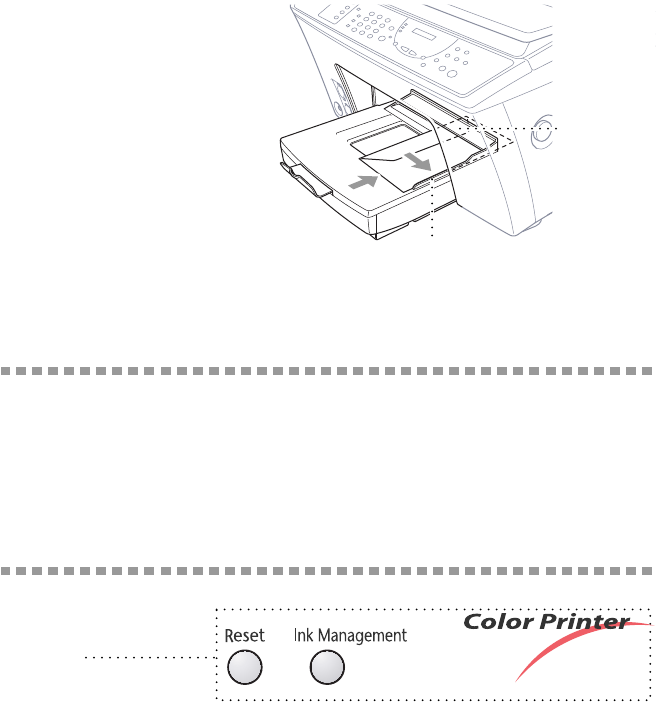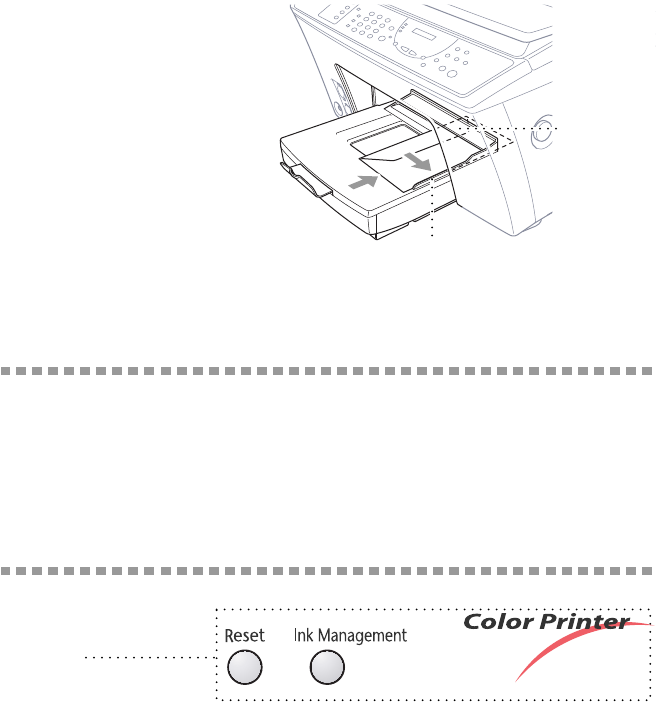
14 - 4
USING THE MFC AS A PRINTER
Setup for Envelopes
You can use the manual feed slot to print one envelope at a time.
1
Select the paper size setting in the printer driver Properties window.
(See
The Paper Tab, page 15-1.)
2
Press the Scanner Cover Release Button, then lift the scanner cover.
3
Move the purple paper thickness adjustment lever down.
4
Close the scanner cover.
5
Place an envelope on top
of the paper cassette, with
the print side face down.
6
Align the envelope against
the right paper guide and
slide it into the manual
feed slot.
7
From your PC application,
tell the MFC to begin
printing. On completion,
you can place another
envelope in the manual
feed slot.
Simultaneous Printing/Fax
Your MFC can print data from your computer while sending or receiving a fax,
or while scanning information into the computer. However, when the MFC is
copying or receiving a fax on paper, it pauses the PC printing operation, and
resumes when copying or fax receiving is complete. Fax sending will continue
during PC printing.
Printer Operation Keys
Reset Key
If the screen displays REMAINED DATA, you can clear data remaining in the
printer memory by pressing Reset.
Right Paper Guide
Manual
Feed Slot
Print Keys