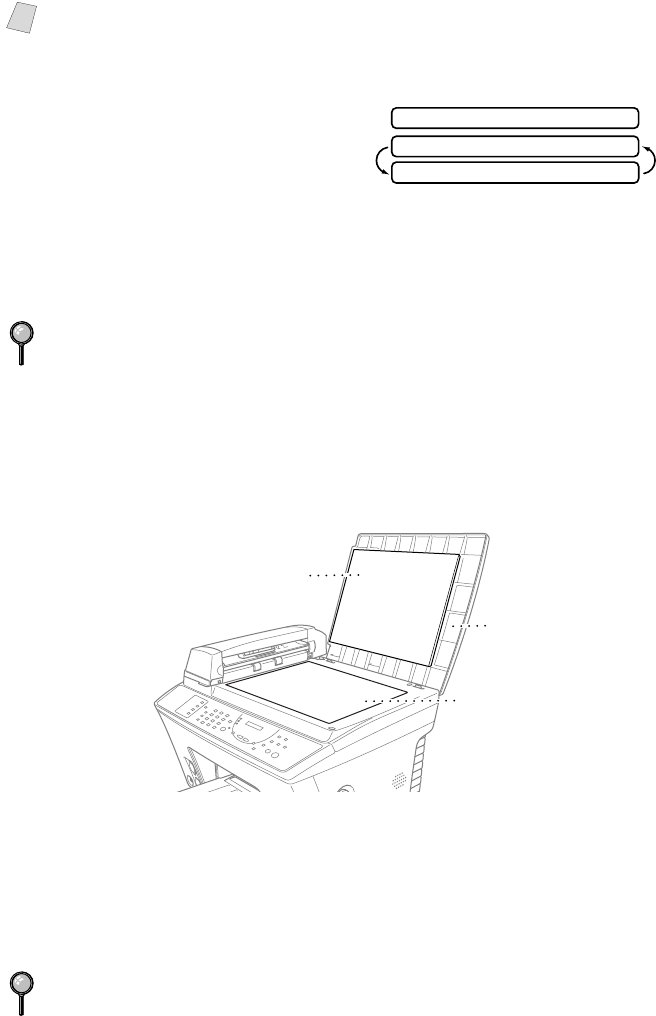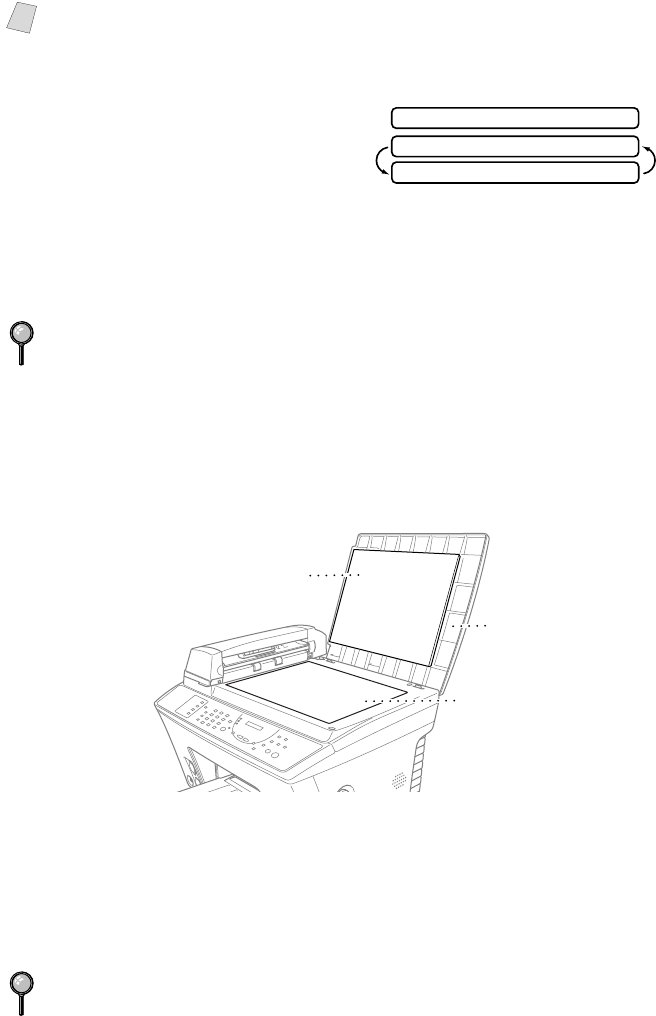
10 - 2
MAKING COPIES
5
Press Mono Copy or Color Copy again.
Memory Full Message
If the memory becomes full while you
are making copies, the screen displays a
message:
If the MEMORY FULL message appears while you are scanning the first page
of your original, press Stop to cancel. You will need to clear some faxes from
memory before you can continue. If you were scanning subsequent page(s),
press Mono Copy or Color Copy to print the scanned pages—OR—Press
Stop to cancel.
Multiple Copies (Using the Scanner Glass)
Use the Options key to choose additional settings: paper type, brightness, copy
quality, sort, and special copy options. For details about using the Options key,
please see
Using the Options Key, page 10-4.
1
Lift the Document Cover.
2
Using the document guidelines on the left, center the original face down on the
scanner glass.
3
Press Mono Copy or Color Copy.
4
Using the dial pad, enter the number of copies you want (up to 99) and press
Set. For example, press 3, 8 for 38 copies. The MFC starts scanning the
original.
Note
You must press the same button you pressed in Step 2.
To gain extra memory, you can turn off Fax Storage (see page 8-2.)
—OR—Print fax messages in memory (see page 5-4.).
To sort the copies, use the Options key. (See Using the Options Key, page 10-4)
COPY TO COPY
MEMORY FULL P.01
STOP TO ABORT
Document
Cover
White Film
Scanner
Glass