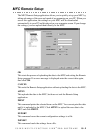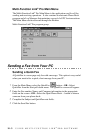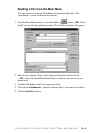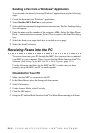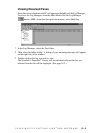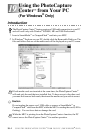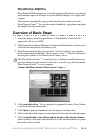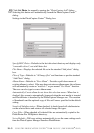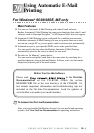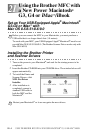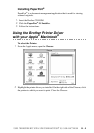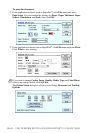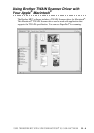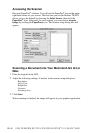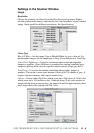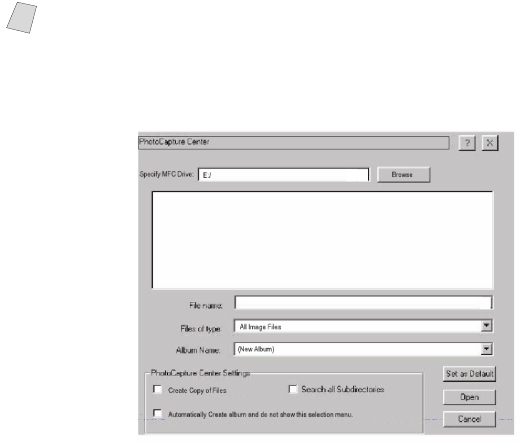
19 - 3
USING THE PHOTOCAPTURE CENTER
™
FROM YOUR PC (FOR WINDOWS
®
ONLY)
Settings in the PhotoCapture Center
™
Dialog box:
Specify MFC Drive—Defaults to the last drive/root directory and displays only
“removable drives”, not a full drive list.
File Name—Displays the selected file as in the standard “Add photo” dialog
box.
Files of Type—Defaults to “All Image files” and functions as per the standard
“Add Photo” dialog.
Album Name—Defaults to “New Album”. Provides a pull-down menu of
existing albums to select. If the user does not enter an album name, the software
will automatically create an “untitled-1” as per normal “Get Photo” function.
The user can also type in a new album name.
Automatically Create album do not show this selection menu—When box is
checked, this screen is automatically bypassed when the next media is inserted
and PhotoPrinter is launched by the PhotoCapture Manager run. The creation
of thumbnails and the optional copy of files will run as specified in the default
setting.
Search all Subdirectories—When checked, it should search all subdirectories
on the selected drive and retrieve all selected image file types.
Copy Files—When checked, all selected files are automatically copied to the
PhotoPrinter Pro 2000/photos directory.
Set as Default—Will save settings automatically to use the same settings each
time the PhotoCapture Manager launches PhotoPrinter.
Note
Click Get Photo for manually opening the “PhotoCapture Add” dialog.
Selecting this button will automatically launch the PhotoCapture Center
™
dialog.