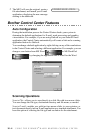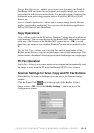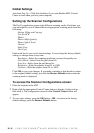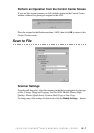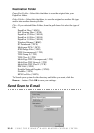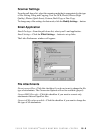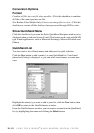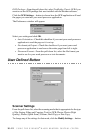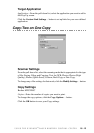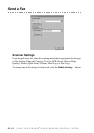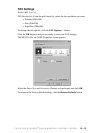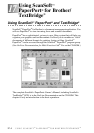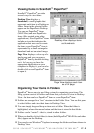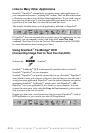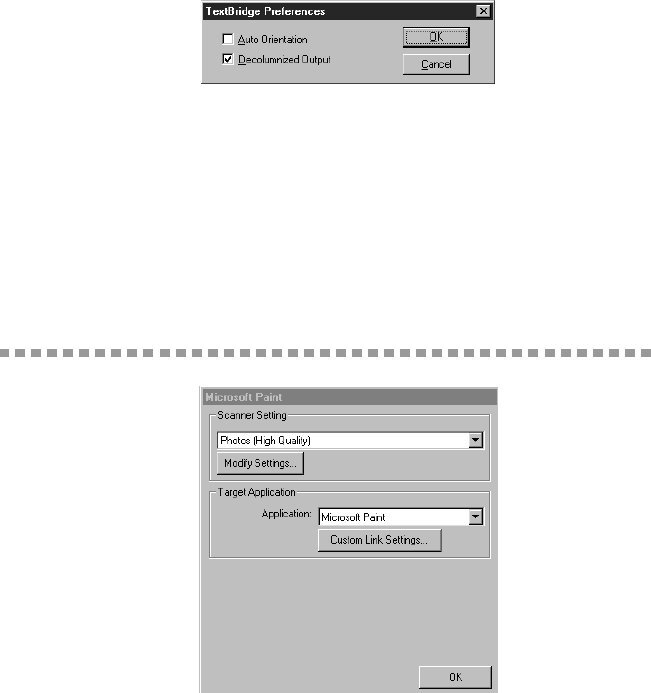
16 - 12
USING THE WINDOWS
®
-BASED BROTHER CONTROL CENTER
OCR Package—From the pull-down list, select TextBridge Classic OCR if you
want to use the OCR package that was installed with the Brother software.
Click the OCR Settings… button to choose how the OCR application will read
the pages you scan into your word processor application.
The Preferences window will appear:
Select your setting and click OK.
• Auto Orientation—Check this checkbox if you want your word processor
application to read the page as it is set up.
• Decolumnized Output—Check this checkbox if you want your word
processor application to read across the entire page from left to right.
• Document Format—From the pull-down list, select the file format you
want to use for your word processor or text documents.
User Defined Button
Scanner Settings
From the pull-down list, select the scanning mode that is appropriate for the type
of file: Faxing, Filing and Copying; Text for OCR; Photos; Photos (High
Quality); Photos (Quick Scan); Custom; Draft Copy or Fine Copy.
To change any of the settings for that mode, click the Modify Settings… button.