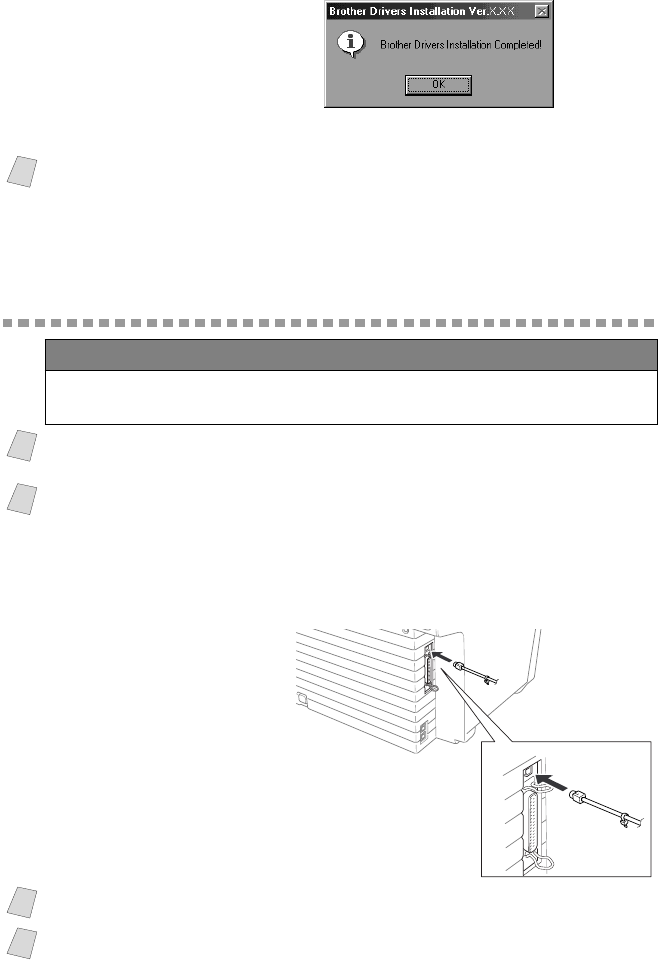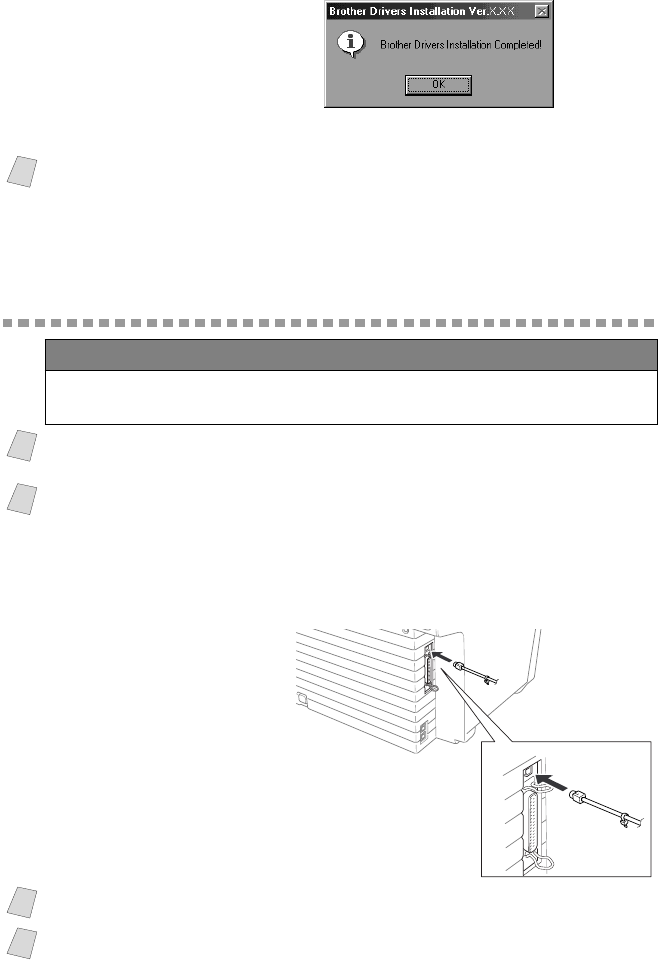
SETTING UP THE MFC AND PC TO WORK TOGETHER
13 - 17
22
Click OK.
All the drivers have been installed. Now you can print and scan.
Using a USB Cable to Connect the MFC to the
PC (Using Windows
®
98, 98SE, ME and
Windows
®
2000 Professional Only)
1
After you have set up the MFC and checked that it is working properly, make
sure that your PC is turned off.
2
Connect the USB
cable to both the MFC
and the PC.
3
Turn on your PC.
Note
If you want to install PaperPort
®
, MFL Pro, go to the CD section.
(See Installing the Brother Software, page 13-27.)
IMPORTANT
To install the software using Windows
®
2000 Professional, you must be
logged on as the Administrator.
Note
Before you can connect the MFC to your computer, you must purchase a USB
cable that is no longer than 6 feet (1.8 meters).
Note
If you are using a bi-directional IEEE-1284 compliant parallel cable, see Using
a bi-directional IEEE-1284 compliant parallel cable to Connect the MFC to
the PC, page 13-2.
Note
Please follow the instructions for the operating system you are using.
Note
Now begin the installation of the Brother Drivers:
■ If you are using Windows
®
98, 98SE, ME, go to Step 4.
■
If you are using Windows
®
2000 Professional, go to page 13-24.