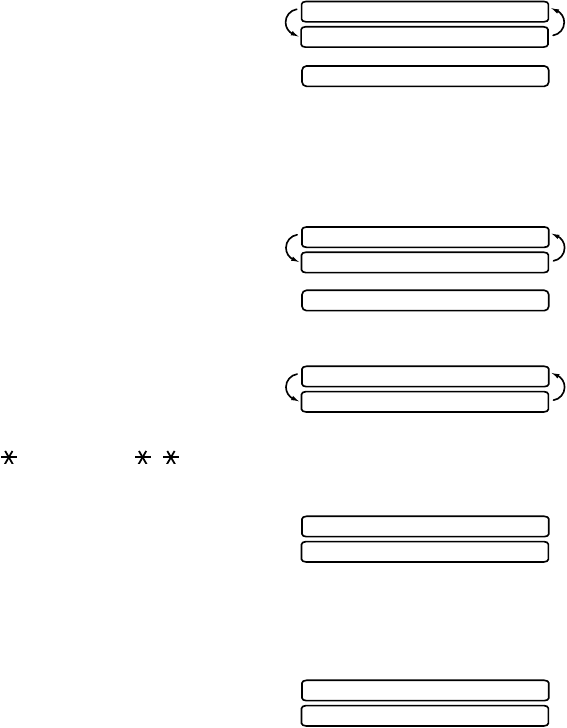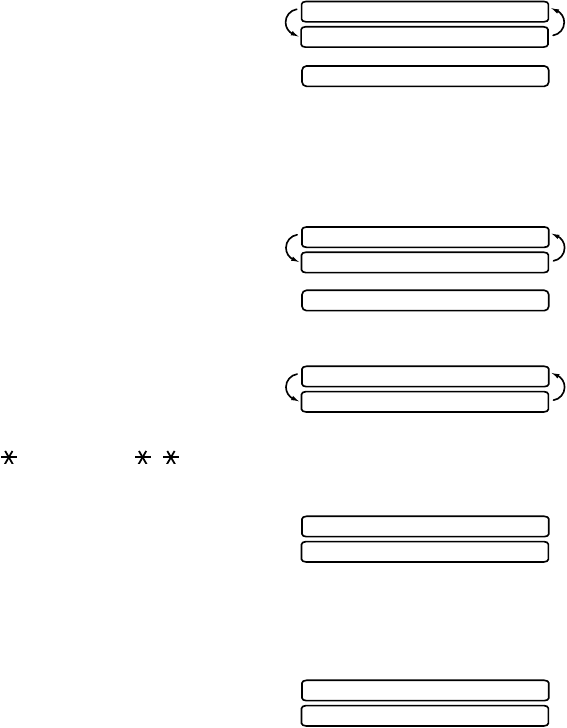
12 - 3
WALK-UP PHOTOCAPTURE CENTER™
Printing the Index (Thumbnails)
The PhotoCapture Center
™
assigns numbers for images (ie, 001, 002, 003, etc.).
It does not recognize any other numbers or files names that your digital camera
or PC have used to identify the pictures. You can print a thumbnail page (Index)
that shows all the pictures on the media card. Or, you can select only the images
you want to print and use the Options key to select paper type, quality, print size
and color enhancement.
The LCD shows:
1
Press Color Copy.
The LCD shows:
2
Press 1 to print the Index (thumbnails)
of all the images on your media card.
Printing Images
The LCD shows:
1
Press Color Copy to select whether you
want to print a thumbnail page, or the
images from your media card.
2
Press 2 to select individual images.
3
Enter the image number. You can select
more than one image at the same time:
Press for comma, (136 - meaning image 1, 3 and 6),
Press # to print in sequence (1#5 - meaning images 1 through 5).
4
If you want to change the paper type,
quality, print size or color enhancement
(True2Life), press Options.
(See
Using the Options Key, page 12-4.)
—OR—
If you are ready to print, press
Color Copy.
5
Enter the number of copies you want,
then press Color Copy again.
PRESS COLOR COPY
S MEDIA ACTIVE
1.INDEX 2.IMAGE
PRESS COLOR COPY
S MEDIA ACTIVE
1.INDEX 2.IMAGE
ENTER & SET
IMG:
SELECT <- -> SET
PAPER TYPE
ENTER & COPY KEY
NO.OF COPIES:01