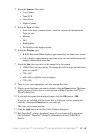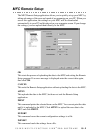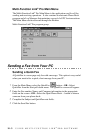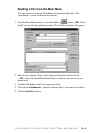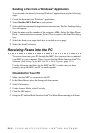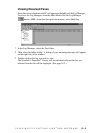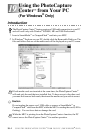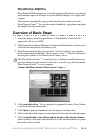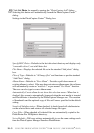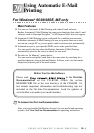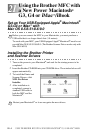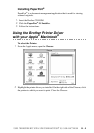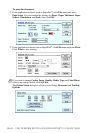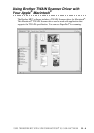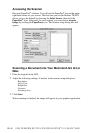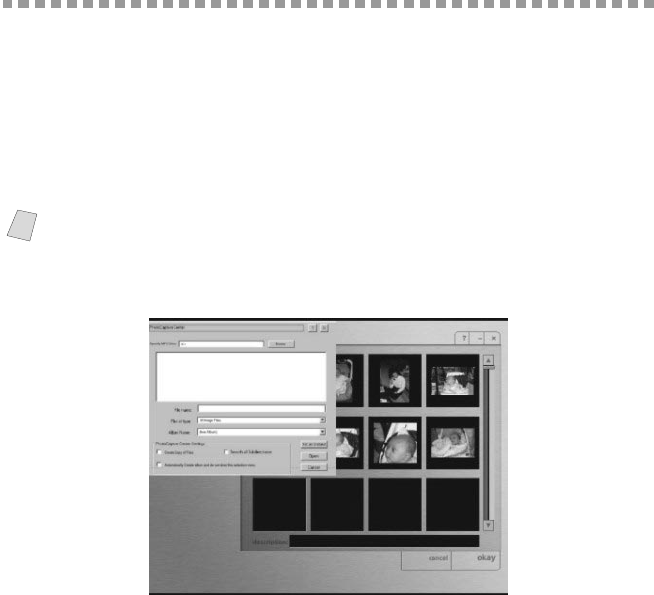
USING THE PHOTOCAPTURE CENTER
™
FROM YOUR PC (FOR WINDOWS
®
ONLY)
19 - 2
PhotoPrinter 2000 Pro
PhotoPrinter 2000 Pro program is a versatile printing utility that lets you quickly
print multiple copies of an image or several different images on a single sheet
of paper.
The program automatically pops up when inserting the media card in the
PhotoCapture Center
™
. You can then create thumbnails, copy pictures and print
the images from the media card.
Overview of Basic Steps
1
Insert the memory card (CompactFlash
™
or SmartMedia
™
Card) into the
appropriate slot on your MFC.
2
The Brother PhotoCapture Manager will launch the PhotoPrinter software once
it detected the insertion of the memory card.
3
PhotoPrinter automatically starts up in the “Get Photo/Album” user interface
with a custom designed Brother “PhotoCapture Center
™
” Add Photo dialog box
showing the contents of the PhotoCapture Center
™
drive.
Custom Add Photo Screen: PhotoCapture Center
™
:
4
Click removable drive. You are going to be prompted to enter a New Album,
or select an existing album name.
5
Click Open to generate thumbnails for all images in all directories.
6
Click on the individual images to create thumbnails for only the selected images.
7
Click Automatically Create album and do not show this selection menu to
add all contents of the removable media drive to the specified album every time
the media card is inserted.
Note
This PhotoCapture Center
™
“custom add photo” dialog box enables the user to
create an album using the contents of the drive. You can copy photos from the
PhotoCapture Center
™
to your computer.