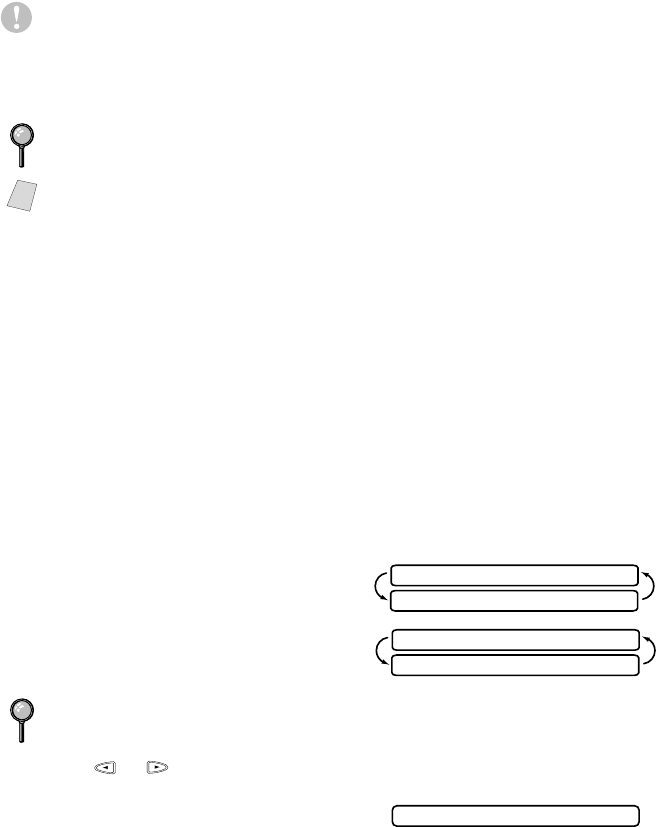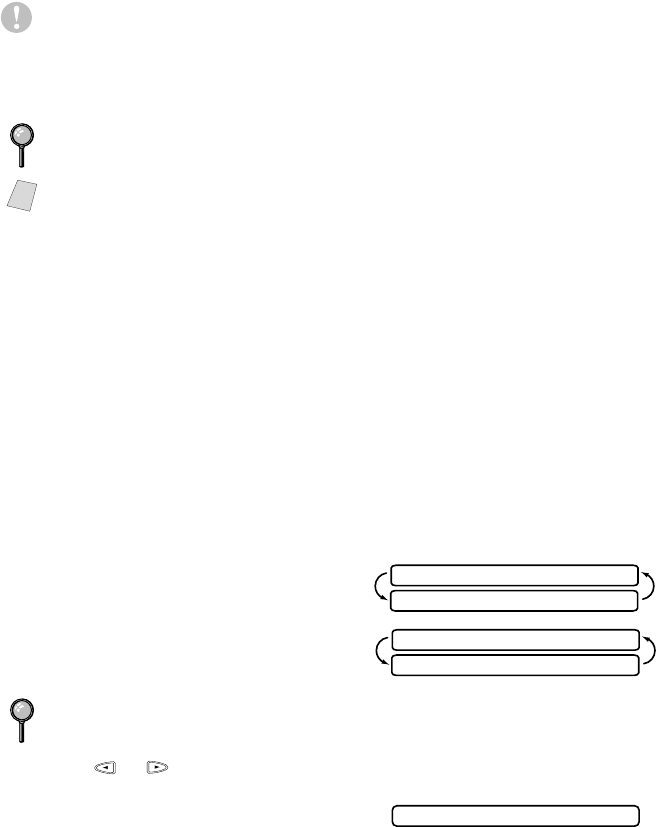
WALK-UP PHOTOCAPTURE CENTER™
12 - 2
Caution
Do NOT unplug the power cord or remove the SmartMedia
™
or
CompactFlash
™
card from the PhotoCapture Center
™
while the MFC is reading
the card (LED is flashing); you can loose your data or damage the card.
User settings are kept until the media card is removed.
DPOF Printing
DPOF stands for Digital Print Order Format. Major Digital Camera
manufacturers (Cannon Inc, Eastman Kodak Company, Fuji Photo Film Co.,
Ltd. and Matsushita Electric Industrial Co., Ltd.) created this standard to make
it easier to print images from a digital camera.
If your digital camera supports DPOF printing, you will be able to select on the
Digital Camera display the images and number of copies you wish to print.
When the memory card (CompactFlash
™
or SmartMedia
™
) with DPOF
information is inserted into your Brother MFC, the images you selected will be
printed automatically.
1
Insert your media card into the appropriate slot.
The LCD shows:
If there is a DPOF file on the card, the
LCD shows:
2
Press or to select DPOF
PRINT:YES? and press Set.
The LCD shows:
—OR—
If you want to print an Index
(thumbnails) or choose the images and
their print options now, select DPOF
PRINT:NO? and press Set. (For
details, see
Printing the Index
(Thumbnails)
the next page and Printing
Images
, page 12-3.)
If both media cards are inserted at the same time, the PhotoCapture Center
™
will only read the card that was installed first.
Note
To have access to the other card, you must first remove both cards, then insert
only the media card.
If you want to change the settings for paper type, quality, print size and color
enhancement (True2Life), press Options. (See Using the Options Key, page 12-4.)
PRESS COLOR COPY
S MEDIA ACTIVE
SELECT <- -> & SET
DPOR PRINT:YES?
PRINTING