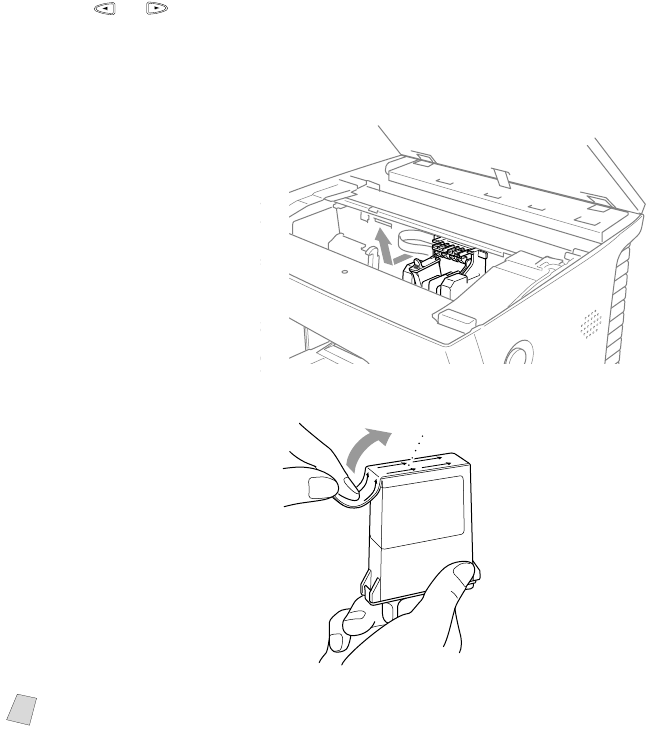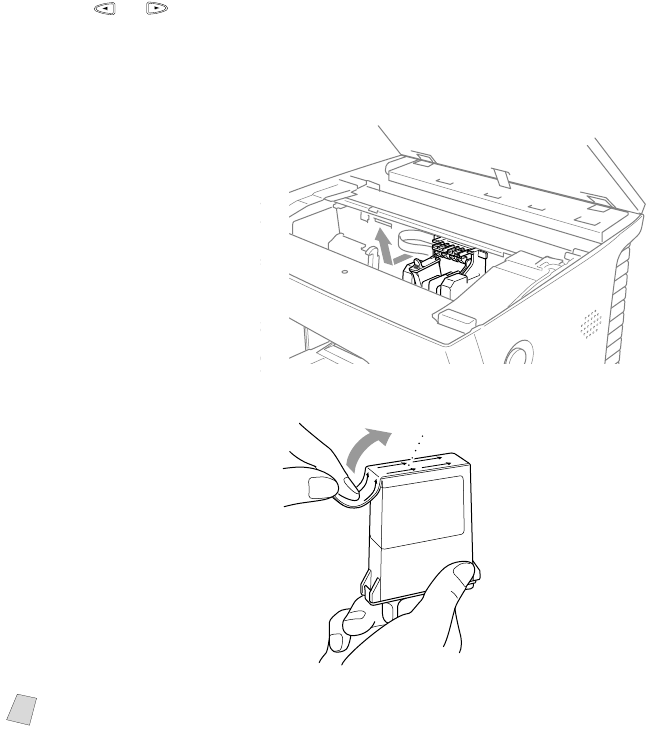
23 - 16
TROUBLESHOOTING AND ROUTINE MAINTENANCE
Replacing the Ink Cartridges
Your MFC is equipped with an ink dot counter that automatically monitors the
ink level in each color cartridge. When the counter detects an ink cartridge is
running out of ink, the MFC will notify you with a message on the LCD.
The display shows you which color cartridges are low or empty. Be sure to
follow the display prompts so you replace the color cartridges in the appropriate
order.
When the ink cartridges are running low, you must use Ink Management
to begin the cartridge replacement (Steps 1–3). If the ink is empty, skip to
Step 3.
1
Press Ink Management.
2
Press or to choose 2. REPLACE INK and press Set.
If one or more ink cartridges are empty, for example Black, the screen displays
INK EMPTY BLACK and PLS OPEN COVER.
3
Press the scanner cover release button and lift the scanner cover.
4
Remove the ink cartridge
by pulling it toward you
and lifting it up and out of
the print head.
5
Open the new ink
cartridge bag for the color
on the display and remove
the ink cartridge.
6
Hold the new ink cartridge
as shown in the
illustration, and peel the
sealing tape from the side
of the ink cartridge.
Carefully peel the tape in
the direction away from
you.
Note
To prevent spilling ink and staining your hands and clothing, remove the
sealing tape gently.
opening
Peel in the direction
away from you!