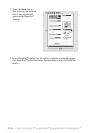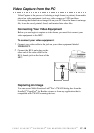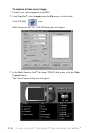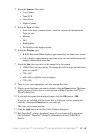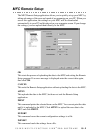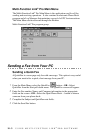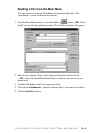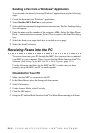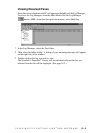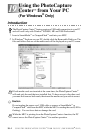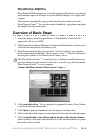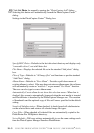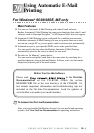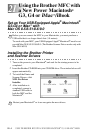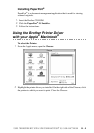18 - 5
USING MULTI-FUNCTION LINK
®
PRO SOFTWARE
Sending a Fax from a Windows
®
Application
You can send a fax directly from any Windows
®
application using the following
steps:
1
Create the document in a Windows
®
application.
2
Select Brother MFL Pro Fax as your printer.
3
Select the Print command to begin the fax transmission. The Fax Sending dialog
box will appear:
4
Enter the name and fax number of the recipient—OR—Select the Open Phone
Book… button and choose a name. Select Close to return to the Send Fax dialog
box.
5
Select the Send cover page check box to include a cover page.
6
Select the Send Fax button.
Receiving Faxes into the PC
To receive faxes into your PC through the MFC, first you must have connected
your MFC to your computer. Then, you can load the Multi-Function Link
®
Pro
software. (See
Setting Up the MFC and PC to Work Together, page 13-1.)
Use the following checklists for the MFC and PC, to make sure you have
properly set up the MFC and PC to work together.
Checklist for Your PC
1
Make sure the MFC is connected to the PC.
2
In the Main Menu, select the Setup pull-down menu.
3
Select Preferences...
4
Under Answer Mode, select Fax only.
5
Click the OK button.
6
Keep the PC and the Multi-Function Link
®
Pro Main Menu running at all times.