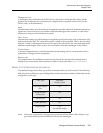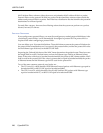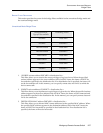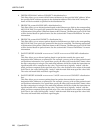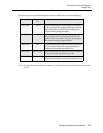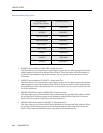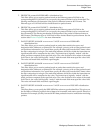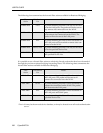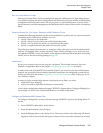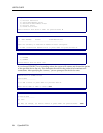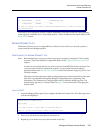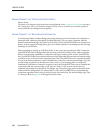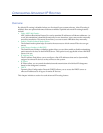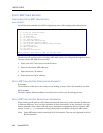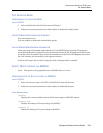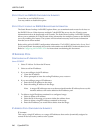Workgroup Remote Access Switch 233
C
ONFIGURING
A
DVANCED
B
RIDGING
Bridge Filters
DIAL OUT USING BRIDGE FILTERS
Each type of bridge filter for each operating mode supports a different set of “forwarding actions.”
Your particular set up and device configuration will determine which type of filter and forwarding
arrangement will be the most useful. For our purposes, we will illustrate what we feel to be the
most commonly used filter arrangement: the Destination MAC Address Filter used in Unrestricted
Mode.
E
XAMPLE: BRIDGE DIAL OUT USING A DESTINATION MAC ADDRESS FILTER
Consider the following situation: you know the destination of a packet, and you want to control its
forwarding action. With the use of filters, you can:
• specify a Device List for connection
• specify a Device List for which you would discard the packet
• specify a LAN or WAN for which you would discard the packet
• specify a complete discard of the packet for the entire system
The following example illustrates how to configure a filter when you know the Destination MAC
Address. To configure filters in other situations, follow similar principles as you work your way
through the CFGEDIT screens. For details on the differences between filters and their forwarding
actions, refer to the discussion beginning on page 227.
Preliminaries
Be sure your system’s resources are properly configured. This includes resources, lines and
datalinks, if applicable. Refer to the chapter Configuring Resources and Lines for details.
In order to have the CyberSWITCH successfully dial out, you must have the device information
properly set up and the dial out number stipulated. Instructions for configuring on-node device
entries are included in the section Configuring a On-node Device Database in the Configuring Device
Level Databases chapter.
In order to use the remote bridge feature and properly set up filters, you must:
• enable MAC layer bridging
• select your mode of operation (restricted or unrestricted)
Access these configuration elements through CFGEDIT’s Options Menu, Configure Bridging. For
our example, we will use the Unrestricted Mode for our Mode of Operation.
Configuring a Destination MAC Address Filter
To configure a bridge filter, you must advance through CFGEDIT’s menus to the Bridge Menu. To
do this:
1. From CFGEDIT’s Main Menu, select Options.
2. From the Options Menu, select Bridging.
3. From the Bridging Menu, select Bridge Filters. The menus similar to the following will then be
displayed. Follow the item selection process shown in the screens (the selections are in bold).