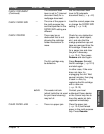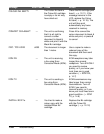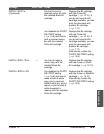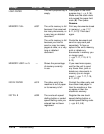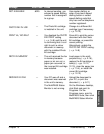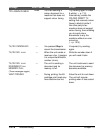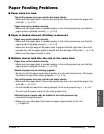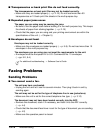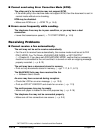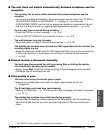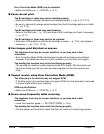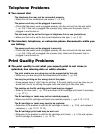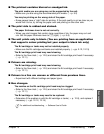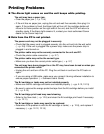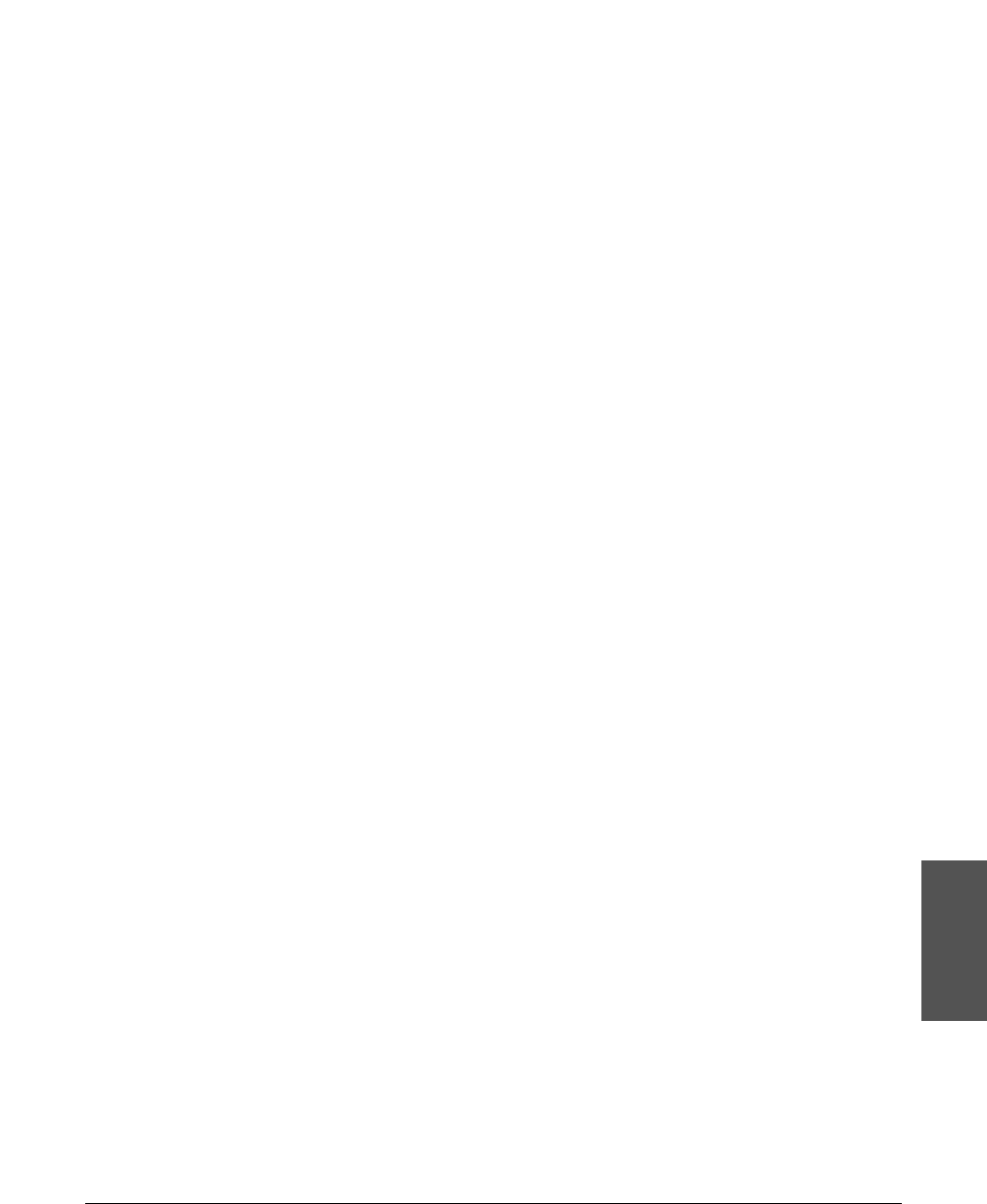
Chapter 13 Troubleshooting 13-15
Troubleshooting
The one-touch speed dialling button or coded speed dialling code you entered
may not be registered for the feature you want to use.
• Check the one-touch speed dialling button or coded speed dialling code and make
sure it is registered correctly. (1 Chapter 6)
You dialled or have been provided with an incorrect number.
• Dial the number again, or check that you have the correct number.
The other party’s fax machine may be out of paper.
• Call the other party and ask them to make sure paper is loaded in their fax machine.
You may have sent a document in colour to a fax machine that does not support
colour faxing.
• If you attempt to send a colour document to a fax machine that does not support
colour faxing, the document will not be sent and the LCD will display TRY AGAIN IN
B&W. Try sending again in black & white. Alternatively, you can enable the COLOUR
DIRECT TX setting (1 p. 14-6) that converts colour faxes to black & white if the other
party’s fax machine does not support colour faxing, thus enabling you to send colour
documents to any fax machine without an error occurring.
There may be other documents being sent from memory.
• Allow time for those documents to finish sending.
An error may have occurred during sending.
• Print an ACTIVITY REPORT and check for an error. (1 p. 11-3)
The telephone line may not be working properly.
• Make sure there is a dial tone when you press Hook or when you lift the handset of
any external device connected to the unit. If there is no dial tone, contact your local
telephone company.
The receiving fax machine may not be a G3 fax machine.
• Make sure the receiving fax machine is compatible with the unit (which is a G3 fax
machine).
■ Faxes sent from the unit are spotted or dirty.
The receiving fax machine may not be working properly.
• Check the unit by making a copy (1 p. 10-2). If the copy is clear, the problem may be
in the receiving fax machine. If the copy is spotted or dirty, clean the scanner
components. (1 p. 12-5)
The document may not have been loaded correctly into the ADF.
• Remove the document, stack it if necessary, and load it into the ADF correctly.
(1 p. 4-4)