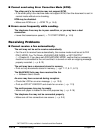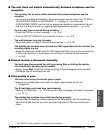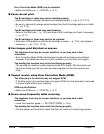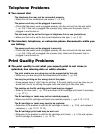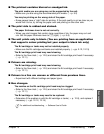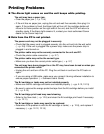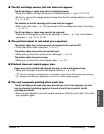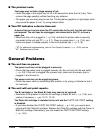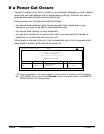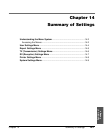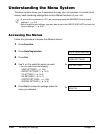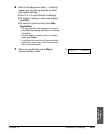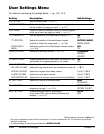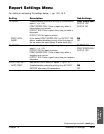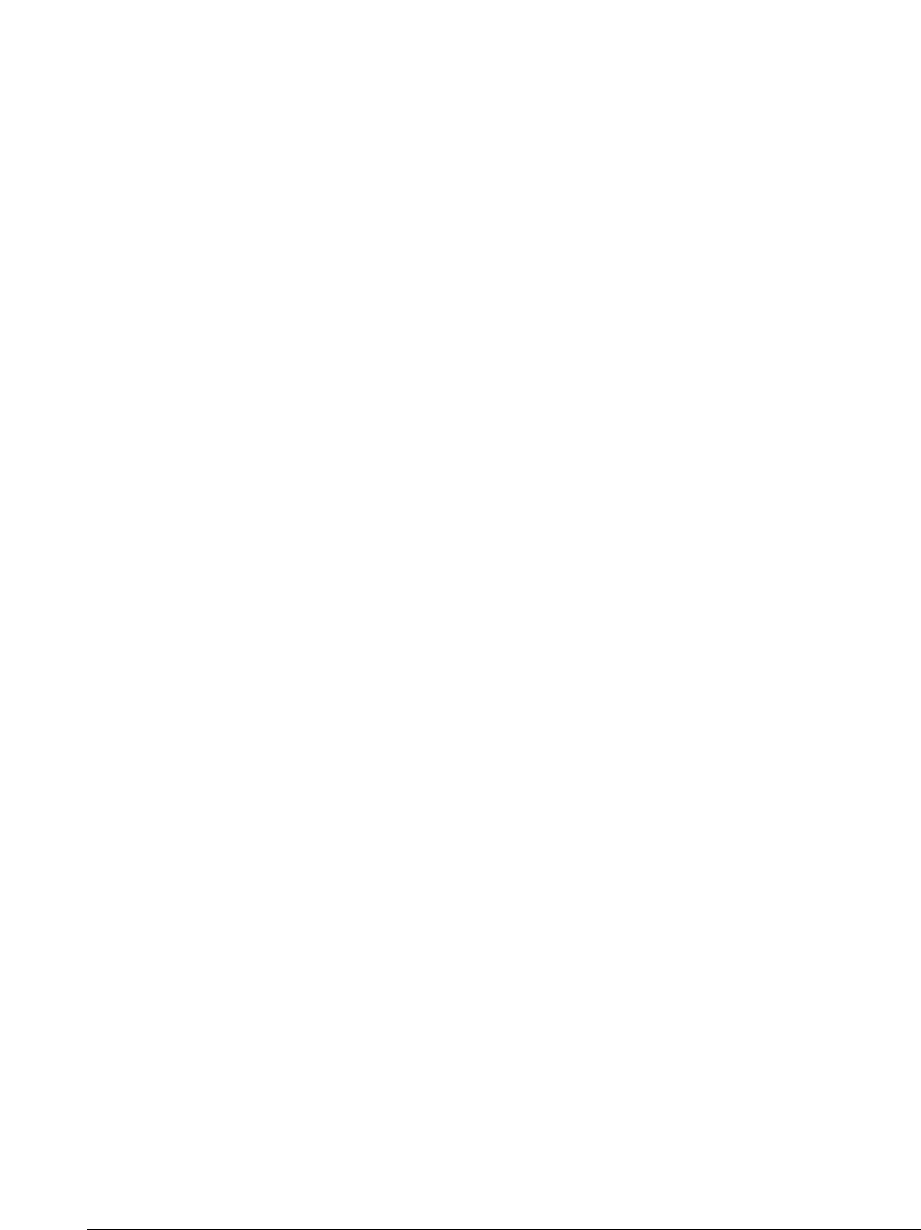
13-24 Troubleshooting Chapter 13
■ The printout curls.
Your page may include a large amount of ink.
• Leave the page in the output tray for 30 to 60 seconds to allow the ink to dry. Then
remove the page carefully without touching any surfaces.
• The paper you are using may be too thin. Printing dense graphics on light paper stock
may cause the paper to curl. Try using heavier stock.
■ Your PC indicates a device time-out.
A device time-out occurs when the PC sends data to the unit, but the unit does
not respond. The unit may be unplugged, not connected to the PC, or have a
paper jam.
• Make sure the unit is plugged in (1 p. 2-8), and that the printer cable is securely
connected to the unit and PC (1 p. 2-7). Clear any paper jams (1 p. 13-4), and
make sure paper is loaded properly in the multi-purpose tray. (1 p. 2-16)
n
For additional troubleshooting, refer to Print Quality Problems (1 p. 13-20) and the
Software User’s Guide.
General Problems
■ The unit has no power.
The power cord may not be plugged in securely.
• Check that the power cord is plugged securely into the unit and into the wall outlet
(1 p. 2-8). If the unit is plugged into a power strip, make sure the power strip is
plugged in and turned on.
The power cord may not be supplying power.
• Check the power cord by substituting with another, or by using a voltmeter to test it
for continuity.
■ The unit will not print reports.
The BJ cartridge or the Black BJ tank may need to be replaced.
• Determine if the problem is with the BJ cartridge or Black BJ tank (1 p. 12-8), and
replace if necessary. (1 pp. 12-12, 12-15)
The Photo BJ cartridge is installed in the unit and the PHOTO INK PRINT setting
is disabled.
• If you have disabled the PHOTO INK PRINT setting (1 p. 14-8), you cannot print
reports with the Photo BJ cartridge. Replace the Photo BJ cartridge with the Colour or
Black BJ cartridge. Alternatively, you can enable the PHOTO INK PRINT setting.
(1 p. 14-8)