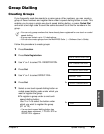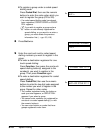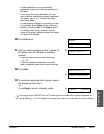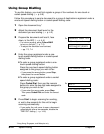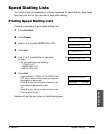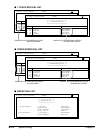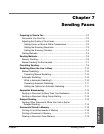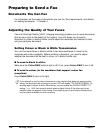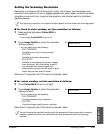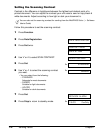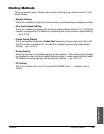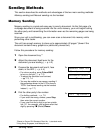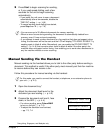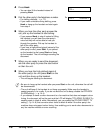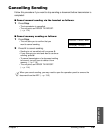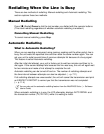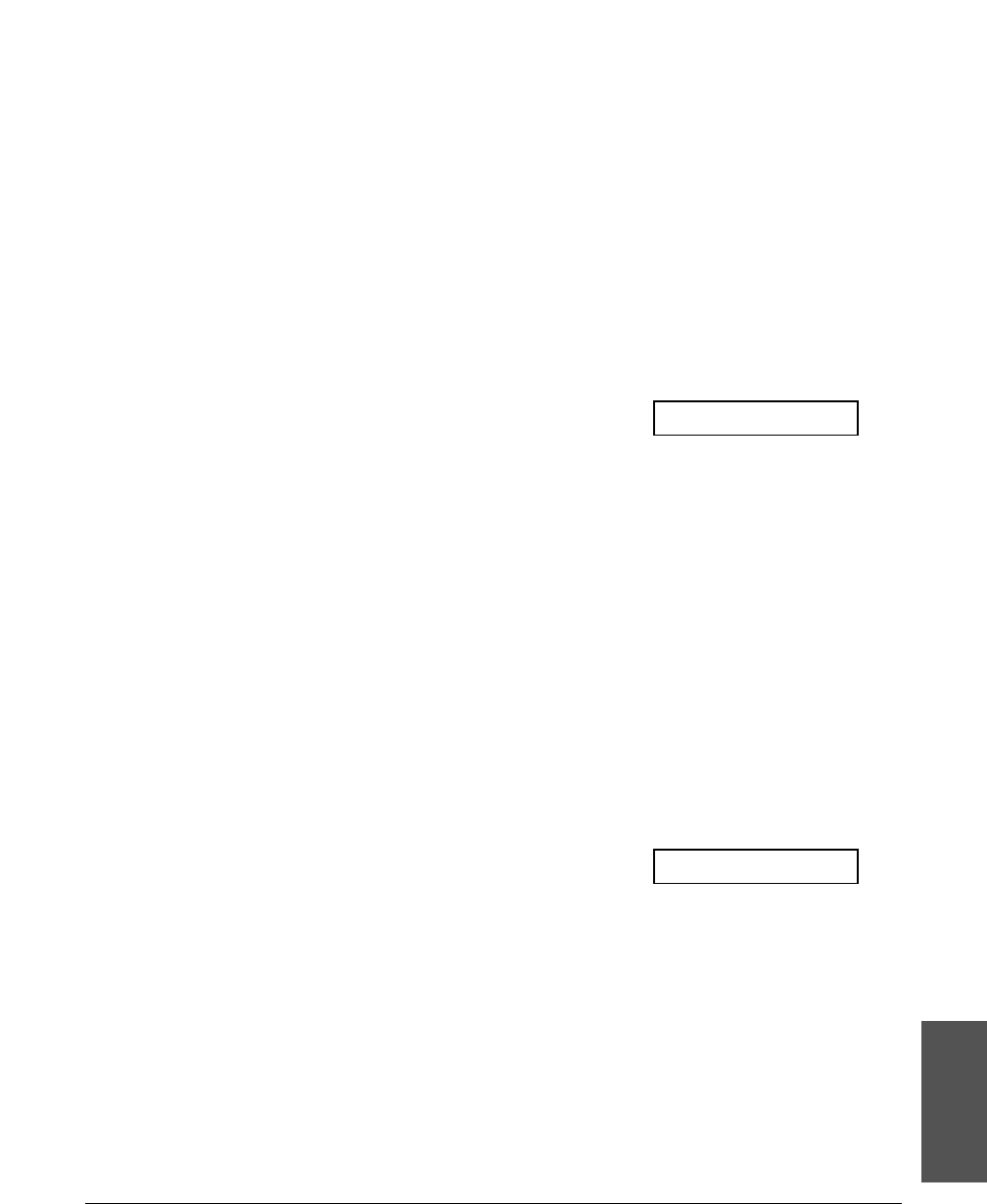
Chapter 7 Sending Faxes 7-3
Sending Faxes
Setting the Scanning Resolution
Resolution is a measure of the fineness or clarity of a printout. Low resolutions may
cause text and graphics to have a jagged appearance, while higher resolutions provide
smoother curves and lines, crisp text and graphics, and a better match to traditional
typeface designs.
n
The higher the resolution, the higher the output quality, but the slower the scanning speed.
■ For black & white sending, set the resolution as follows:
1 Make sure the light above Colour/B&W is
turned off.
• If not, press Colour/B&W to turn it off.
2 Press Image Quality to select the resolution
Ex:
setting you want.
• You can select from the following:
– FAX STANDARD
Suitable for most text-only documents.
– FAX FINE
Suitable for fine-print documents.
– FAX PHOTO
Suitable for documents that contain images
such as photos. With this setting, areas of
the document that contain photos are
automatically scanned with 64 levels of grey,
rather than just two (black & white).
After about 10 seconds, the LCD returns to standby mode.
■ For colour sending, set the resolution as follows:
1 Press Colour/B&W to turn on its light.
2 Press Image Quality to select the resolution
Ex:
setting you want.
• You can select from the following:
– FAX STANDARD
Provides standard colour resolution.
– FAX FINE
Provides a higher quality colour resolution.
After about 10 seconds, the LCD returns to standby mode.
n
You can change the resolution setting while the document is being scanned for sending.
However, please note that your new setting will only be effective from the next page
scanned.
FAX FINE
FAX PHOTO