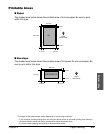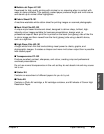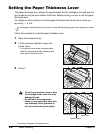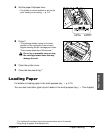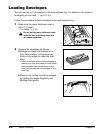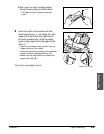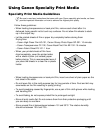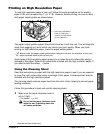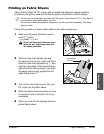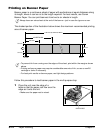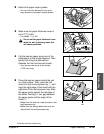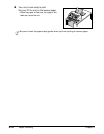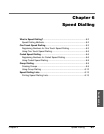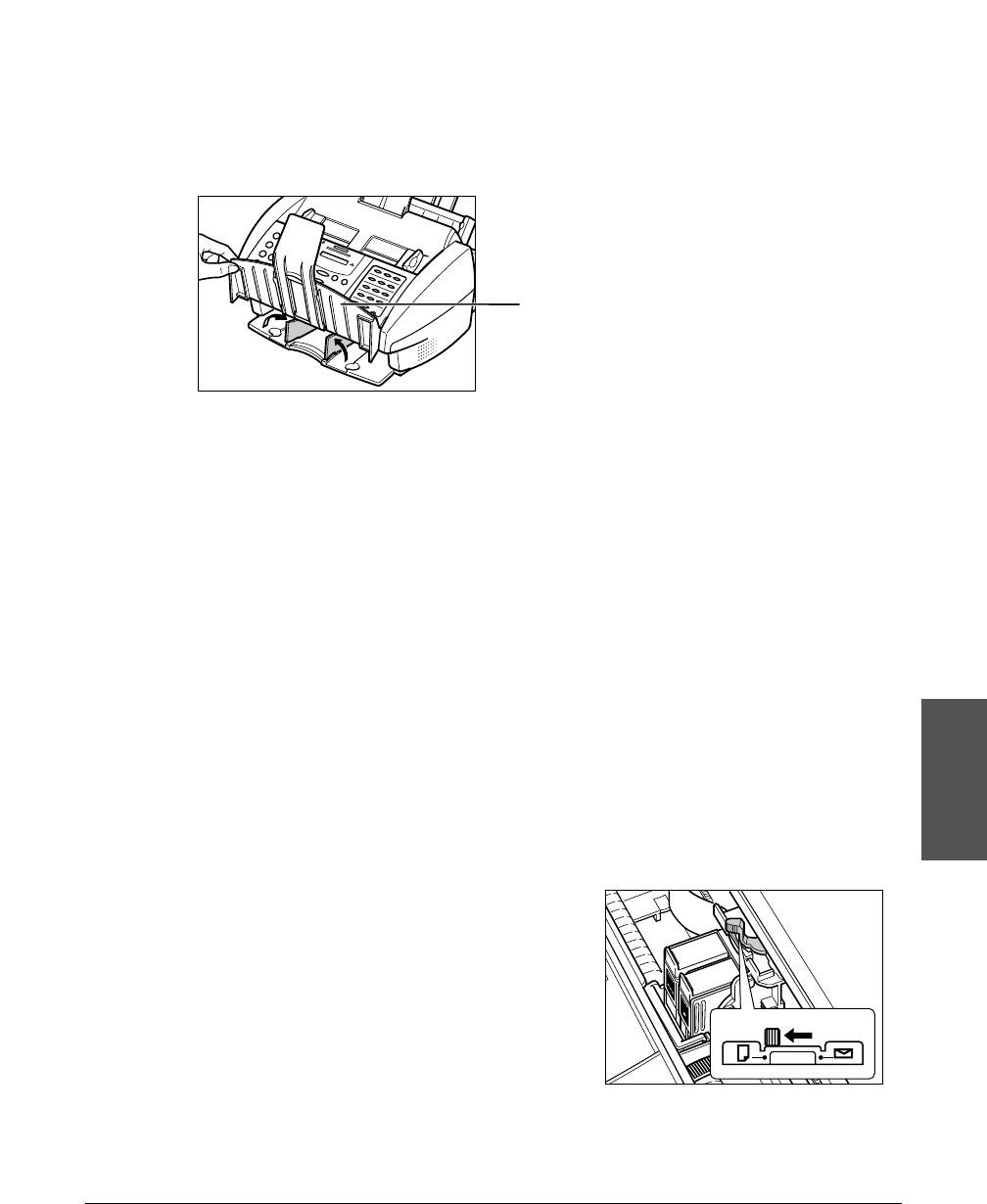
Chapter 5 Paper Handling 5-11
Paper Handling
Printing on High Resolution Paper
To load high resolution paper in your unit, follow the same procedure as for loading
paper in the multi-purpose tray (1 p. 2-18). However, before printing, be sure to raise
both paper output guides as shown below:
The paper output guides support the printed sheet as it exits the unit. This will keep the
sheet from sagging as it exits which can lead to poor print quality. When you finish
printing on high resolution paper, lower the paper output guides.
n
Always lower the paper output guides when using the unit as a fax machine, or they can
cause received faxes to pile up and jam.
Some types of high resolution paper require you to clean the unit’s rollers after using a
package of this paper. Refer to the instructions included with the high resolution paper. If
you need to clean the rollers, 1 below.
Using the Cleaning Sheet
Read the instructions provided with the high resolution paper to see if you are required
to clean the unit’s rollers after using a package of this paper. A cleaning sheet may be
included with the high resolution paper.
The cleaning sheet removes paper dust from the unit’s rollers helping to prevent paper
feeding problems.
Follow this procedure to load and use the cleaning sheet:
1 Make sure the paper thickness lever is
set to p (left).
• For details, 1 p. 5-6.
c
Do not set the paper thickness lever
while the unit is printing since this
will cause problems.
I
n
k
C
a
r
t
r
i
d
g
e
B
C
l
-
2
1
C
o
l
o
r
M
a
d
e
in
Ja
pa
n
In
k
C
a
rt
r
id
g
e
B
C
l
-
2
1
B
l
a
c
k
M
a
d
e
i
n
J
a
p
a
n
HOLD THE DOCUMENT
TRAY UP FOR EASY
ACCESS TO THE PAPER
OUTPUT GUIDES.*
*Australia and New Zealand only.