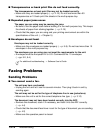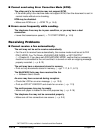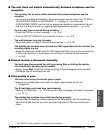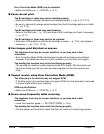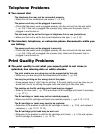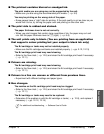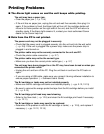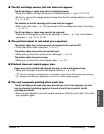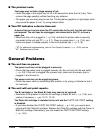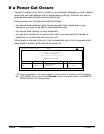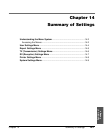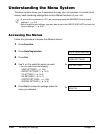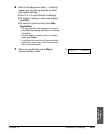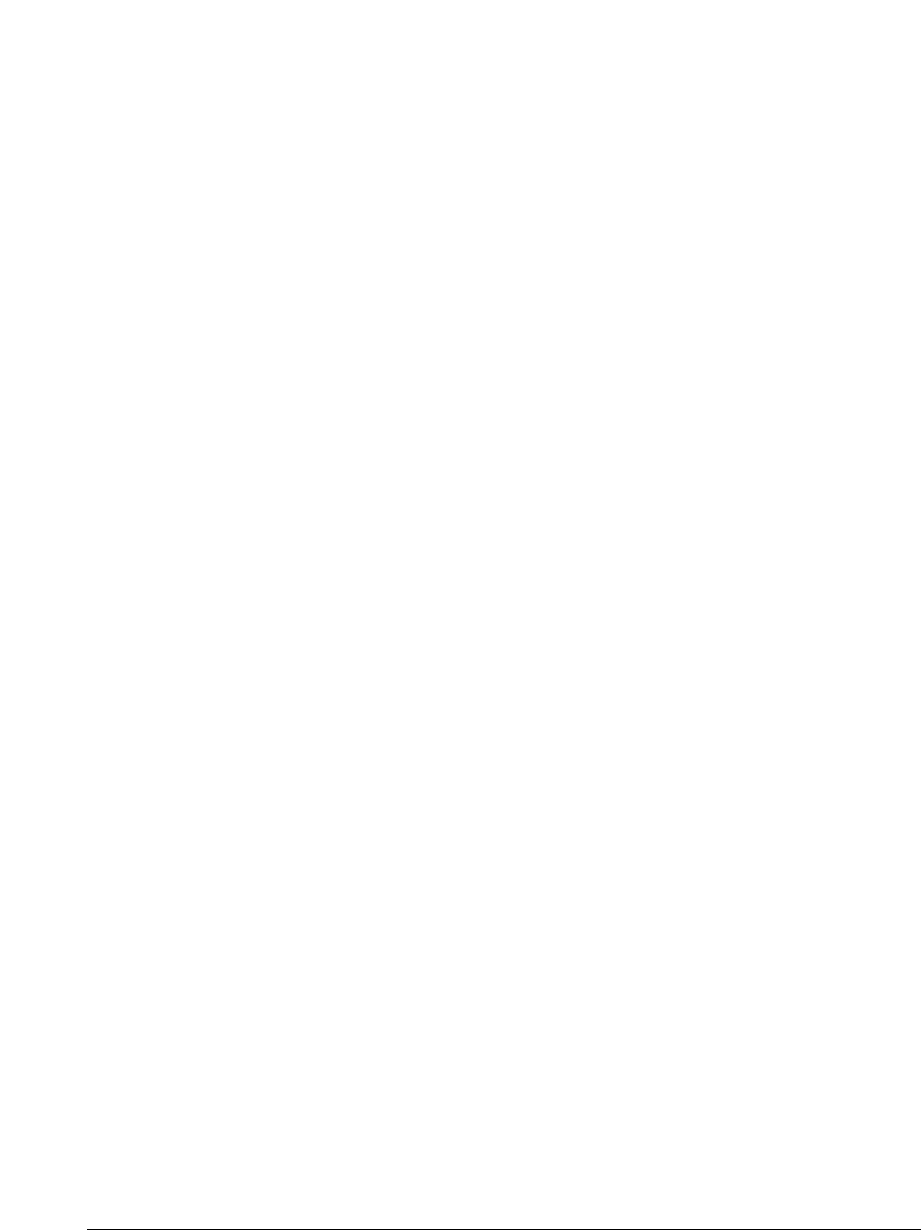
13-22 Troubleshooting Chapter 13
Printing Problems
■ The Alarm light comes on and the unit beeps while printing.
The unit may have a paper jam.
• Clear the paper jam. (1 p. 13-4)
• If the unit has no paper jam, unplug the unit and wait five seconds, then plug it in
again. If the problem is fixed, the Alarm light will turn off, the cartridge holder will
move to its home position on the right side of the unit, and the LCD will return to
standby mode. If the Alarm light remains lit, contact your local authorised Canon
dealer or the Canon help line.
■ Data from the PC is not printed.
The power cord may not be plugged in securely.
• Check that the power cord is plugged securely into the unit and into the wall outlet
(1 p. 2-8). If the unit is plugged into a power strip, make sure the power strip is
plugged in and turned on.
The printer cable may not be securely connected to the unit and PC.
• Check the printer cable connection. (1 p. 2-7)
The printer cable may not be the correct type.
• Make sure you have the correct printer cable type. (1 p. 2-7)
The unit may have been plugged in or the PC may have been turned on when you
connected the printer cable.
• Unplug the unit and turn off the PC. Plug the unit back in and turn the PC back on
again.
• If you are using a USB cable, make sure you connect it during software installation to
ensure proper operation. (1 Software User’s Guide)
The BJ cartridge or tanks may not be installed properly.
• Make sure the BJ cartridge and tanks are installed properly. (1 pp. 2-12, 12-15)
• Be sure to remove the orange protective tape from the BJ cartridge before you install
it. (1 p. 2-15)
The BJ cartridge print head may need cleaning.
• Refer to the flow chart (1 p. 12-9) and clean the BJ cartridge print head if necessary.
(1 p. 12-11)
The BJ cartridge or tanks may need to be replaced.
• Determine if the problem is with the BJ cartridge or tanks (1 p. 12-8), and replace if
necessary. (1 pp. 12-12, 12-15)