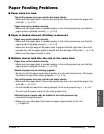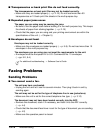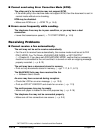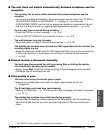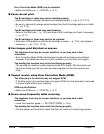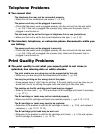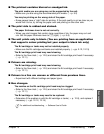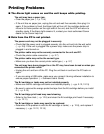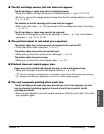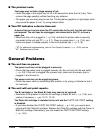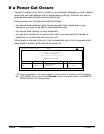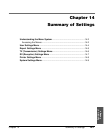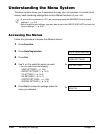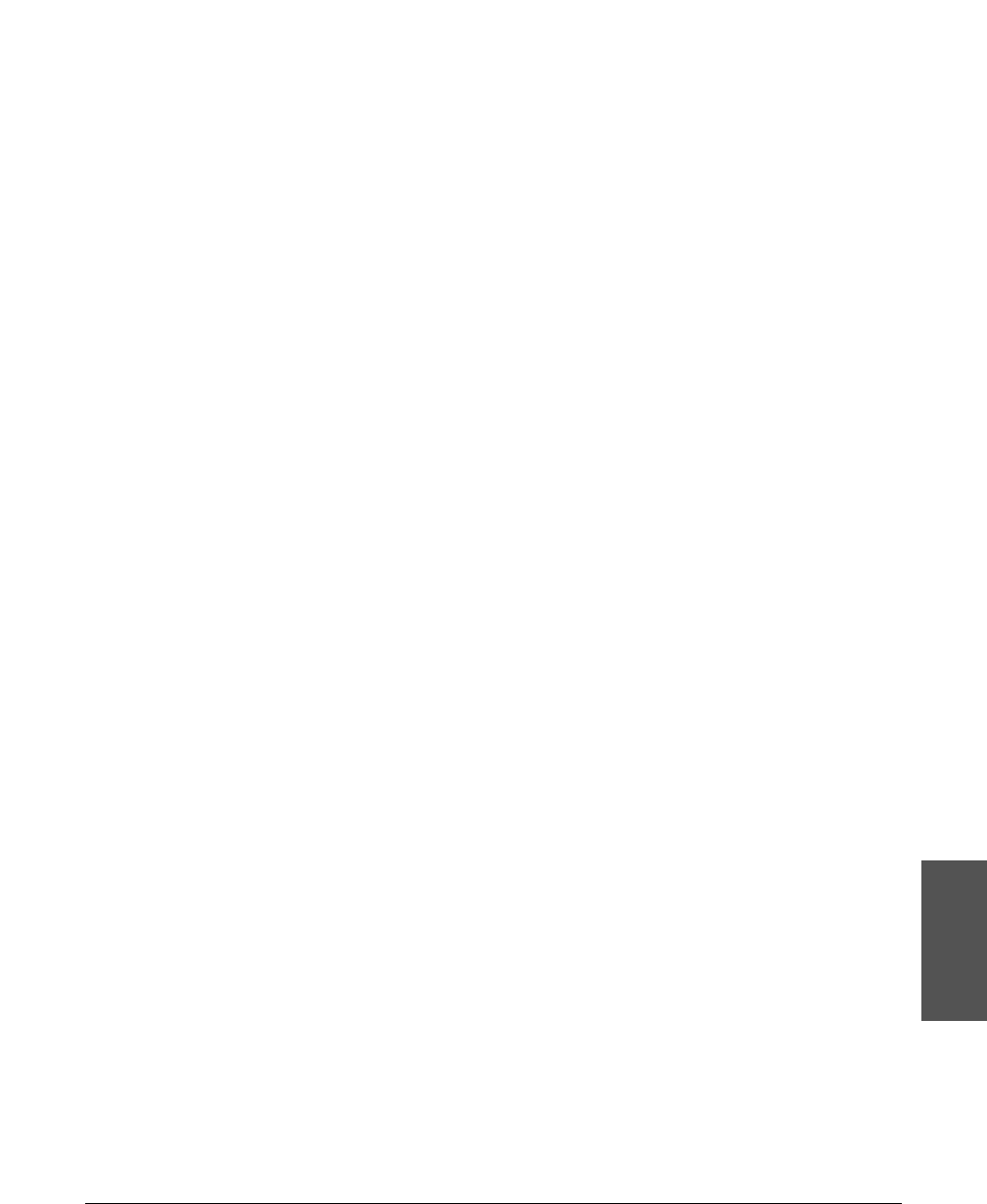
Chapter 13 Troubleshooting 13-21
Troubleshooting
■ The printout contains blurred or smudged ink.
The print media you are using may not be supported by the unit.
• Make sure you are using the recommended print media. (1 p. 5-2)
You may be printing on the wrong side of the paper.
• Some papers have a “right” side for printing. If the print quality is not as clear as you
would like it to be, try turning the paper over and printing on the other side.
■ The print side is rubbed and stained.
The paper thickness lever is not set correctly.
• When you print images that contain large quantities of ink, the paper may curl and
rub. Set the paper thickness lever to e (right). (1 p. 5-6)
■ The unit prints only in black. (You are printing from an application
that supports colour printing but your output is black ink only.)
The BJ cartridge or tanks may not be installed properly.
• Make sure the BJ cartridge and tanks are installed properly. (1 pp. 2-12, 12-15)
The BJ cartridge print head may need cleaning.
• Refer to the flow chart (1 p. 12-9) and clean the BJ cartridge print head if necessary.
(1 p. 12-11)
■ Colours are missing.
The BJ cartridge print head may need cleaning.
• Refer to the flow chart (1 p. 12-9) and clean the BJ cartridge print head if necessary.
(1 p. 12-11)
■ Colours in a line are uneven or different from previous lines.
• Experiment with different settings and paper types.
■ Hue changes.
The nozzles on the BJ cartridge print head may be clogged.
• Refer to the flow chart (1 p. 12-9) and clean the BJ cartridge print head if necessary.
(1 p. 12-11)
The BJ cartridge or tanks may need to be replaced.
• Determine if the problem is with the BJ cartridge or tanks (1 p. 12-8), and replace if
necessary. (1 pp. 12-12, 12-15)
n
For additional troubleshooting, 1 Software User’s Guide.