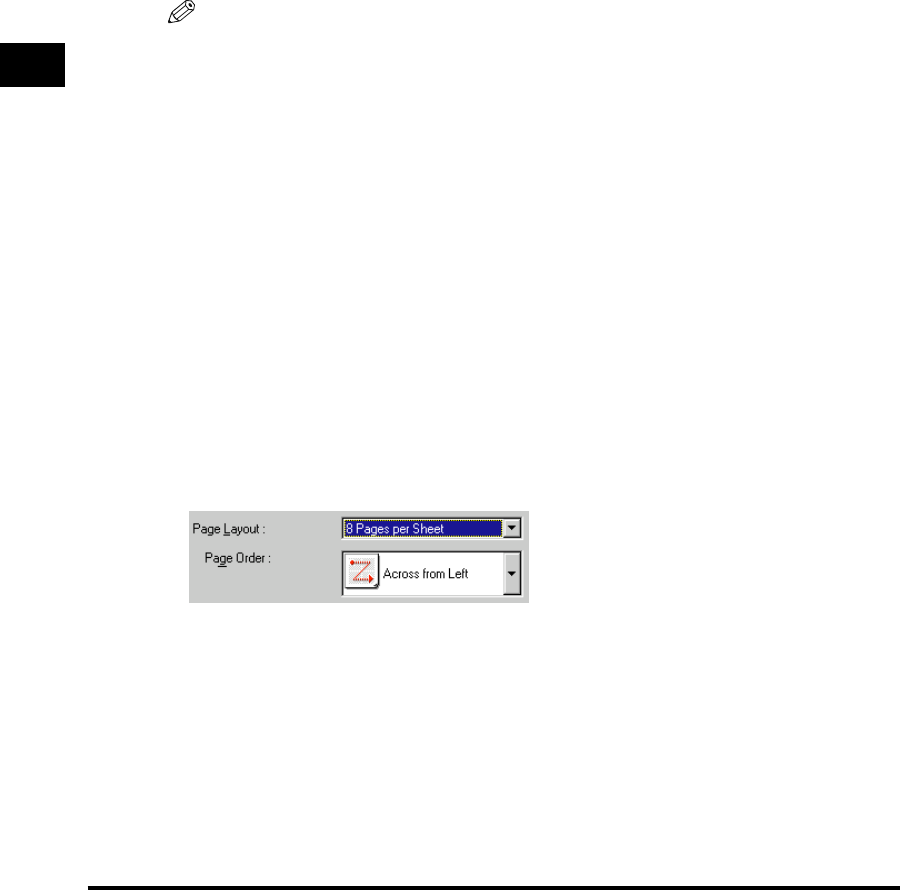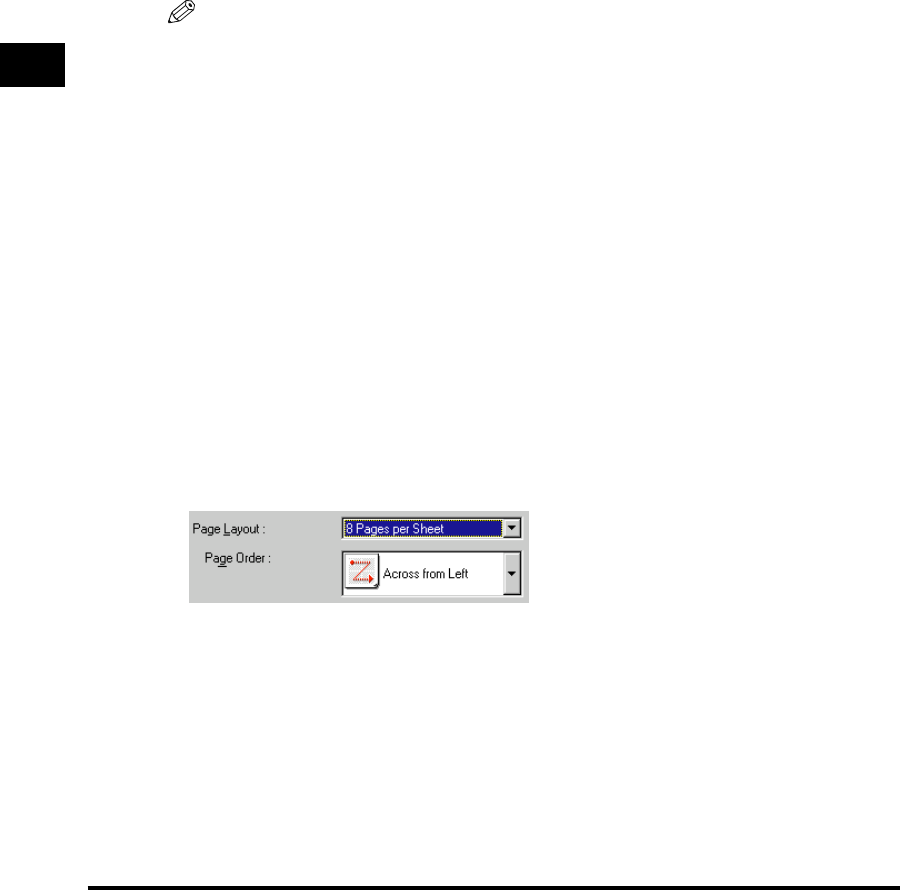
Using the Printing Options
3-54
Using the Canon Advanced Printing Technology
3
Profile
Lets you select the printer driver settings saved as profiles. (See "Using Profiles for
Printing," on p. 3-77.)
Page Size
Lets you select the paper size you are working with in your application. (Letter, Legal, A4,
B5, Executive, Envelope DL, Envelope #10, Envelope C5, Envelope Monarch, Index Card,
and 3 custom paper sizes. The names for custom paper sizes can be defined by users.)
Output Size
Lets you select the paper size to print on.
NOTE
•
Select [Match Page Size], if you want to print in the paper size you are working with in
your application.
•
If your output size is anything other than [Match Page Size], the image will be
automatically reduced or enlarged to fit on the page.
Copies
Lets you specify the number of copies to be printed (1 - 999).
Orientation
Lets you select the direction of printing relative to the paper (Portrait, Landscape).
Page Layout
Lets you select the number of pages to print per sheet (1, 2, 4, 8, 9). When you select
more than1, the image may be reduced to fit on the selected output size. (See "Printing
Multiple Pages on One Sheet," on p. 3-65.)
Manual Scaling/Page Order
Lets you shrink or enlarge images. This option only appears when [1 Page per Sheet] is
selected as the page layout. (See "Scaling a Document," on p. 3-67.) When 2, 4, 8 or 9
per sheet is selected in [Page Layout], [Page Order] appears. You can specify the required
page order for printing multiple pages.
Paper Type
Displays the [Paper Type] pull-down menu and lets you select the appropriate paper type
to print on. The paper types you can select are as follows:
• Plain Paper: Transparencies, label sheets, and plain paper (64 - 90 g/m
2
)
• Heavy Paper: Plain paper (91 - 135 g/m
2
), and bond paper (90 g/m
2
)
• Heavy Paper High: Postcards, envelopes and custom paper with a width less than or
equal to182 mm