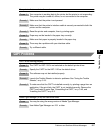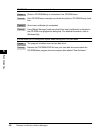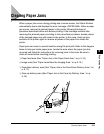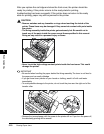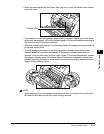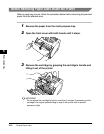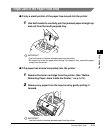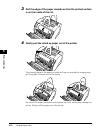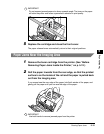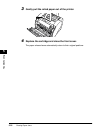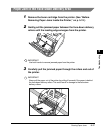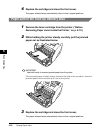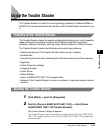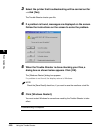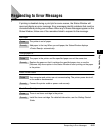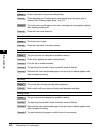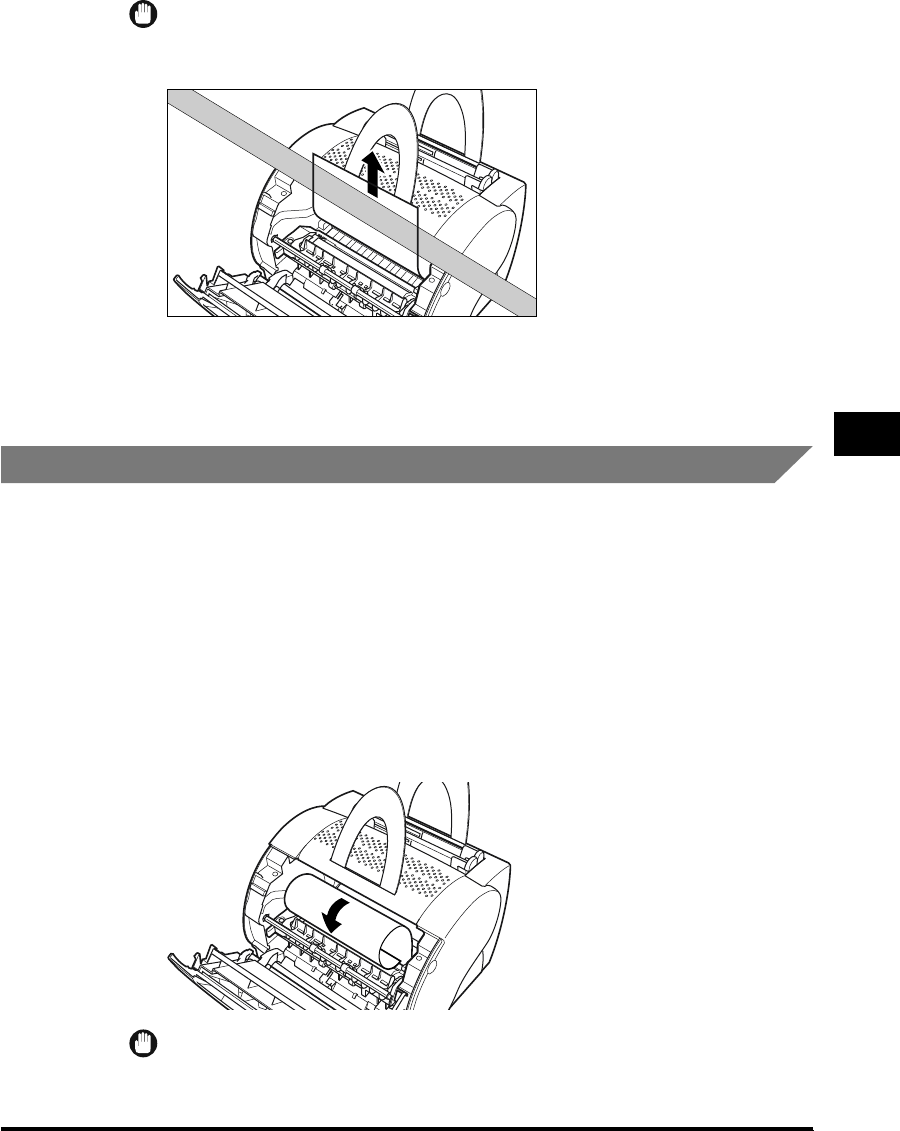
Clearing Paper Jams
5-15
Troubleshooting
5
IMPORTANT
Do not remove jammed paper at a sharp upwards angle. The toner on the paper
will stain the printer and cause a permanent reduction in print quality.
5
Replace the cartridge and close the front cover.
The paper release levers automatically return to their original positions.
Paper Jams Near the Imaging Area
1
Remove the toner cartridge from the printer. (See "Before
Removing Paper Jams Inside the Printer," on p. 5-12.)
2
Roll the paper inwards from the rear edge, so that the printed
surface is on the inside of the roll and the paper is pulled back
out from the imaging area.
If you cannot see the rear edge of the paper, hold both seides of the paper, and
gently pull the paper until you can see the edge of the paper.
IMPORTANT
Use both hands to remove jammed paper from the printer.