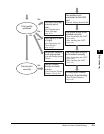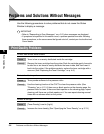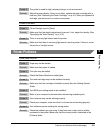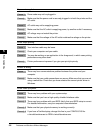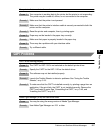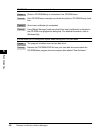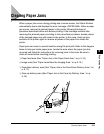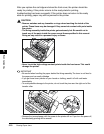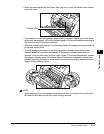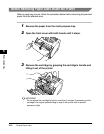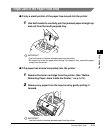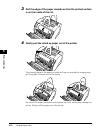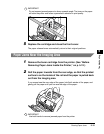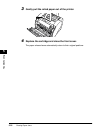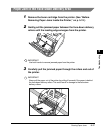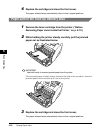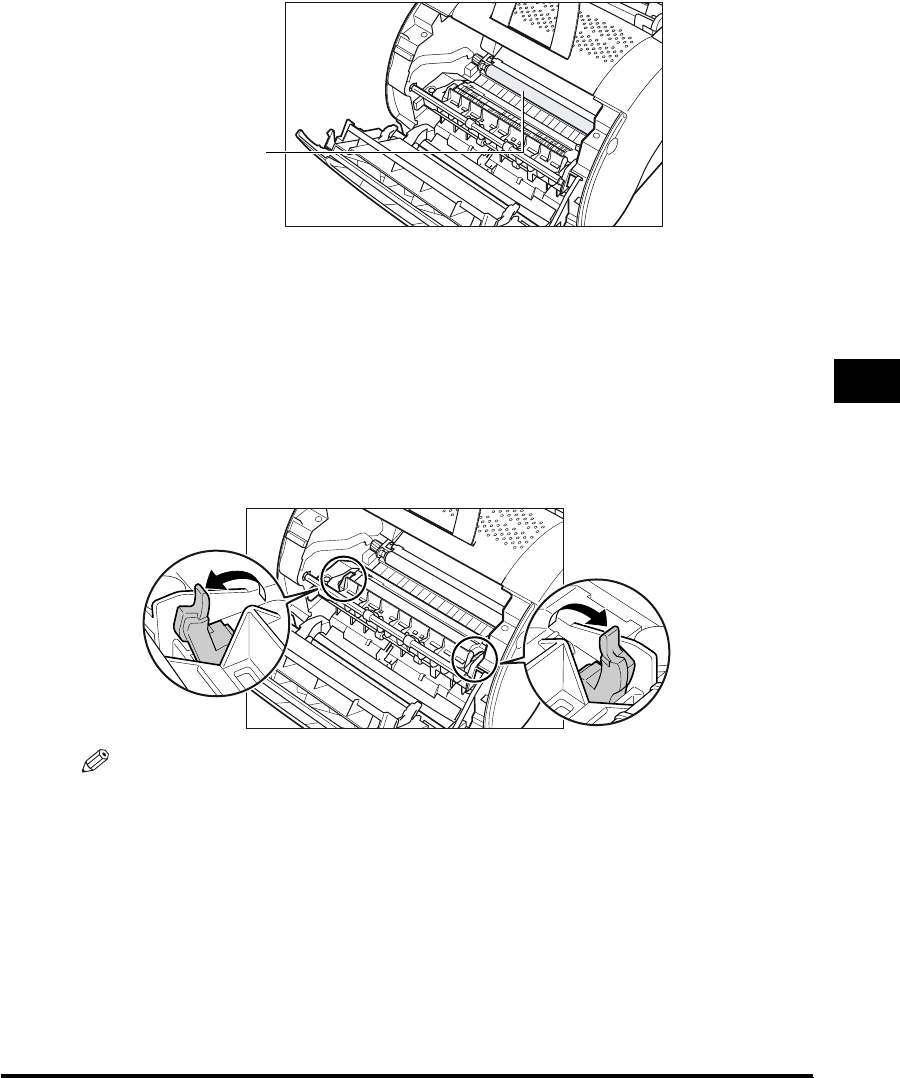
Clearing Paper Jams
5-11
Troubleshooting
5
•
When you have opened the front cover, take care not to touch the transfer roller located
inside the cover.
•
If you attempt to remove the jammed paper forcibly, the paper may be torn or the inside
device may be damaged. Pull out the jammed paper in the correct direction according to
the location at which the paper is jammed.
•
When the jammed paper has torn, find the scrap pieces of the paper remaining inside the
printer and remove them.
•
To avoid damaging the printer, check that the pressure release levers (black) were
released when the front cover was opened. If the pressure release levers were not
released, close the front cover and then open it again. This should automatically release
the pressure release levers. If the levers were not released automatically, release them
manually by pulling the levers at either end of the pressure bar slightly forwards with your
fingers, so they release the bar.
NOTE
While removing the jammed paper, some toner may stain the inside of the printer which
will make the first few printouts dirty when printing resumes.
Transfer roller