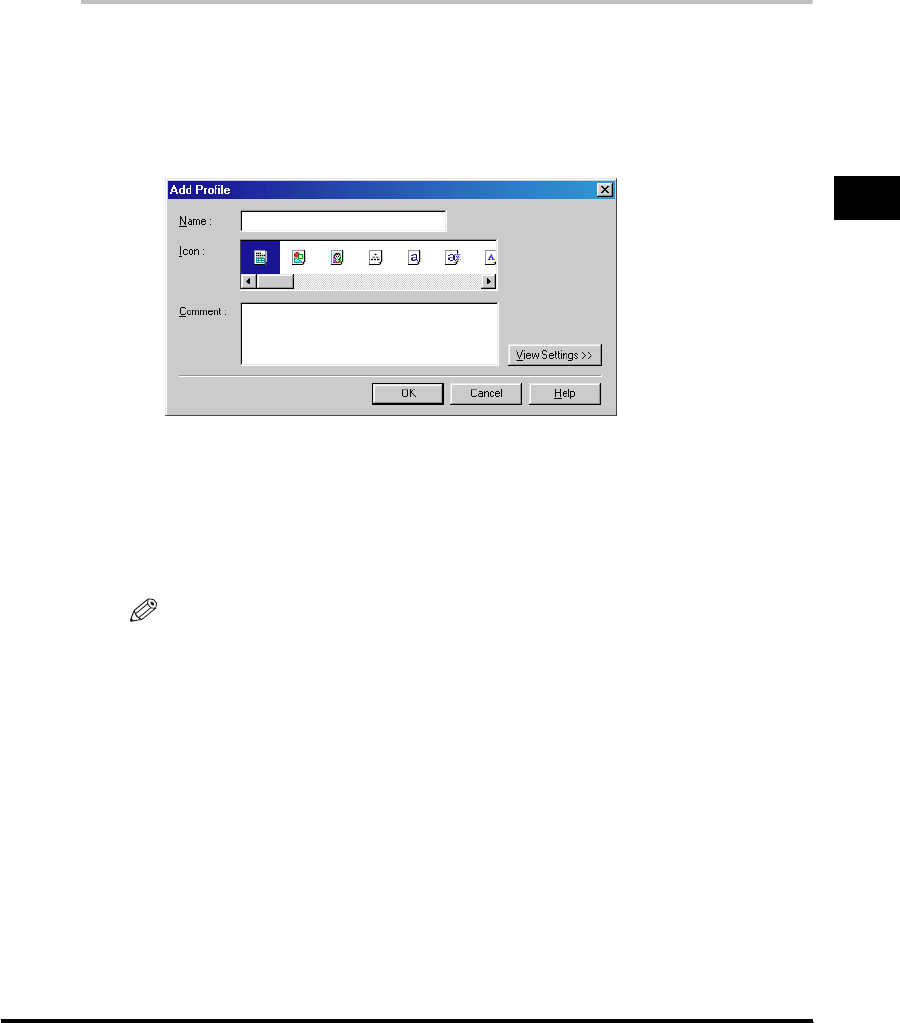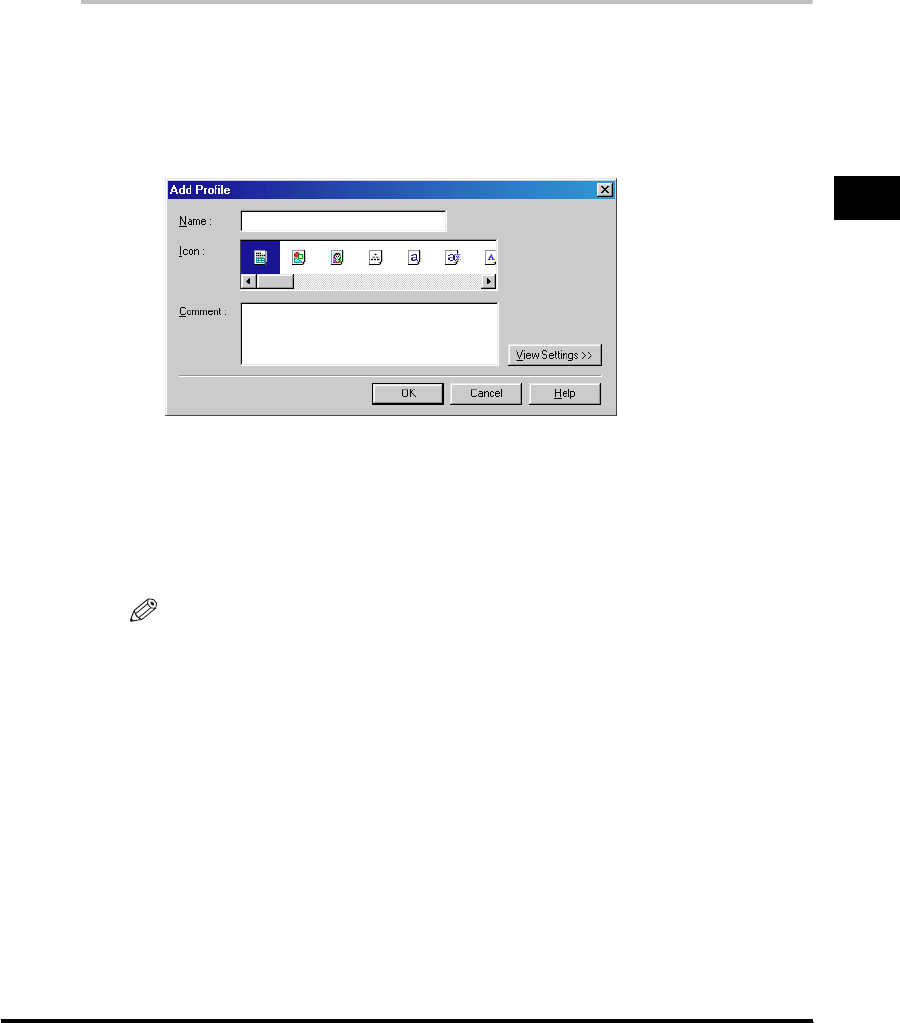
Using the Printing Options
3-79
Using the Canon Advanced Printing Technology
3
Adding or Editing Profiles
You can add your own profiles, or edit the name and icon of, or comment on the
customized profiles. To add or edit profiles, follow the procedure below.
1
Specify the printer driver settings for the customized profile in
the [Page Setup], [Finishing], and [Quality] sheets.
2
Click [Add] or [Edit] at the right of [Profile].
The [Add Profile] or [Edit Profile] dialog box opens.
3
Specify the name and icon of, and comment on the profile,
and then click [OK].
For detailed information on adding or editing a profile, right-click the item of
interest to display the pop-up help.
NOTE
•
If you change the name assigned to your printer, you cannot retrieve any profiles
saved for that printer. To retrieve the profiles, rename the printer to its original
name.
•
Profiles are not erased even when the printer driver is uninstalled.
•
Overlay history information is not stored in profiles.
•
The profiles saved in Windows 98/Me cannot be used in Windows 2000/XP.