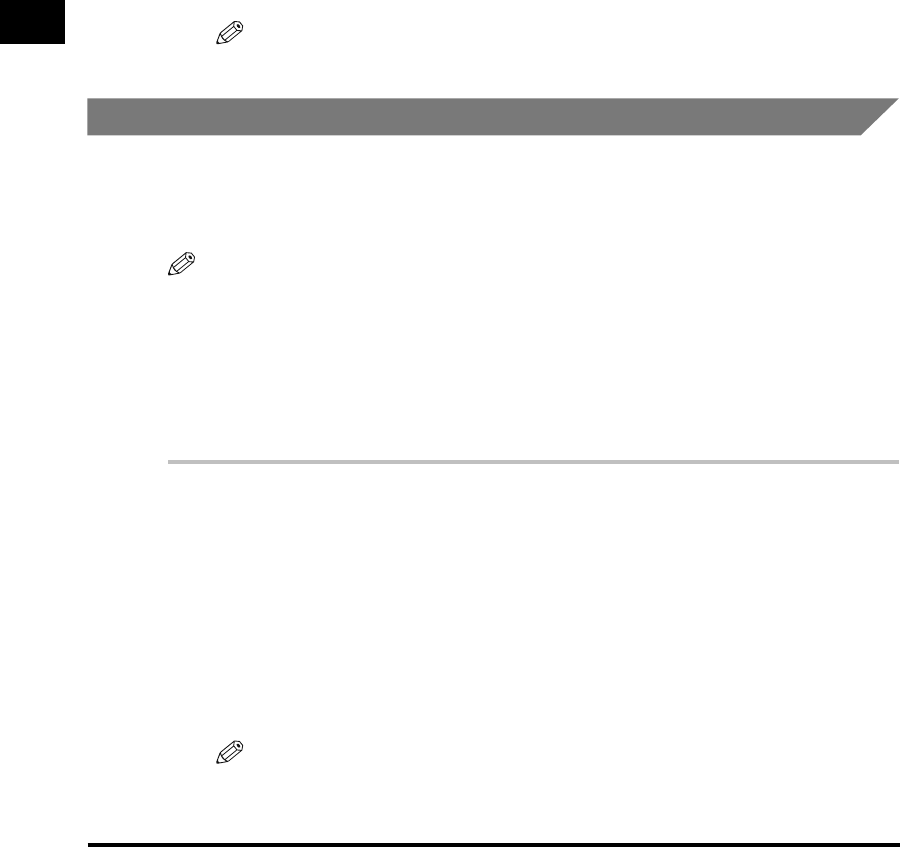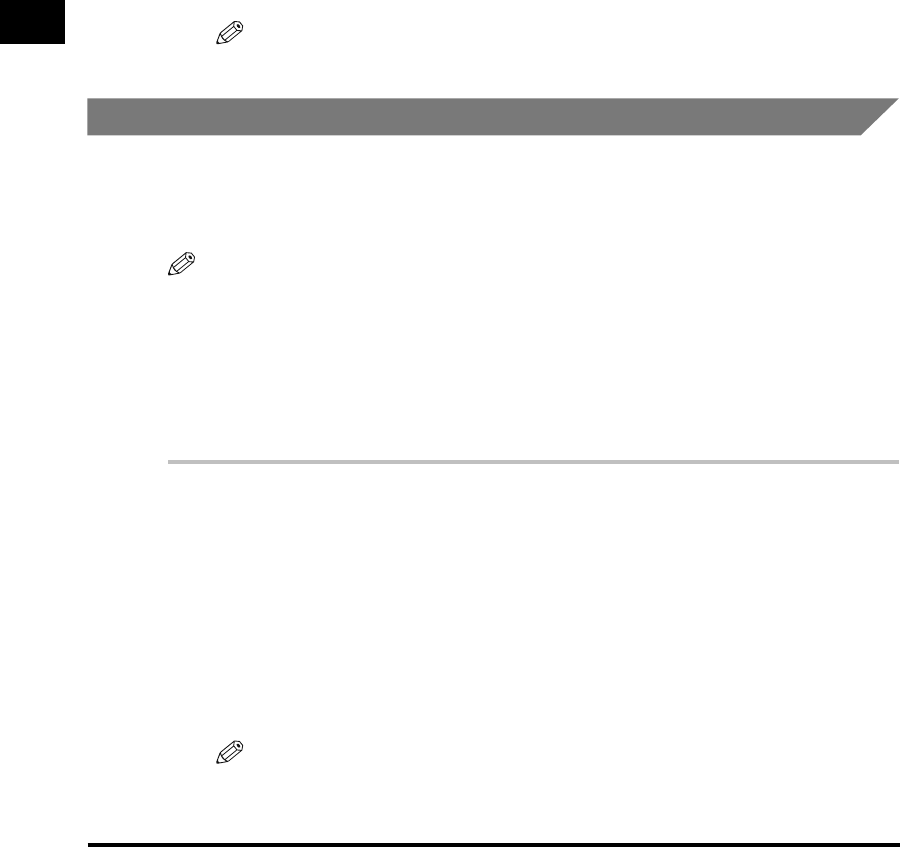
Using the Printer on Your Network
3-42
Using the Canon Advanced Printing Technology
3
■
Printer Sharing Settings (Windows 2000/XP)
1
Open the [Canon LASER SHOT LBP-1120 Properties] dialog
box, then check [Shared as] in the [Sharing] tab.
2
Enter the share name as needed.
3
Click [OK].
The printer icon changes to indicate sharing.
NOTE
Sharing settings may also be made during installation.
Connecting to the LBP-1120 Already on Your Network
If the LBP-1120 is already on your network, you can install it in two different ways.
The easiest way is using automatic network download. If network download is not
available, you can use the Add Printer Wizard.
NOTE
If you want to use the Add Printer Wizard to install the printer driver, perform the same
procedure as "CD-ROM Installation," on p. 3-3 or "Plug & Play," on p. 3-9.
Network Download
Windows 98/Me and Windows 2000/XP clients can download the drivers for the
LBP-1120 automatically.
1
Open [Explorer] and browse the network until you can see the
[Canon LASER SHOT LBP-1120] printer icon.
2
Double-click the printer icon, or drag the printer icon to your
[Printers] folder.
3
Follow the instructions on screen.
NOTE
Windows 2000/XP clients cannot download the driver from Windows 98/Me
servers.