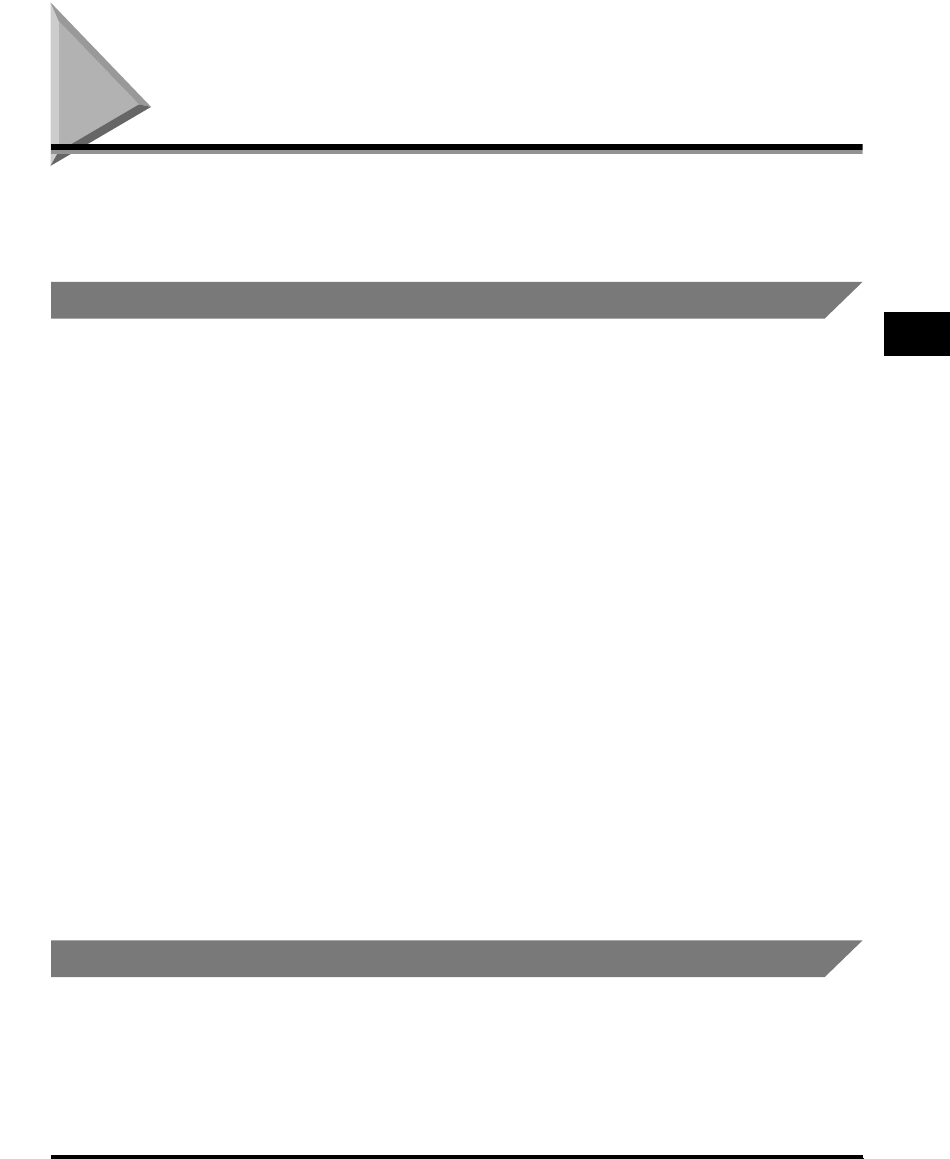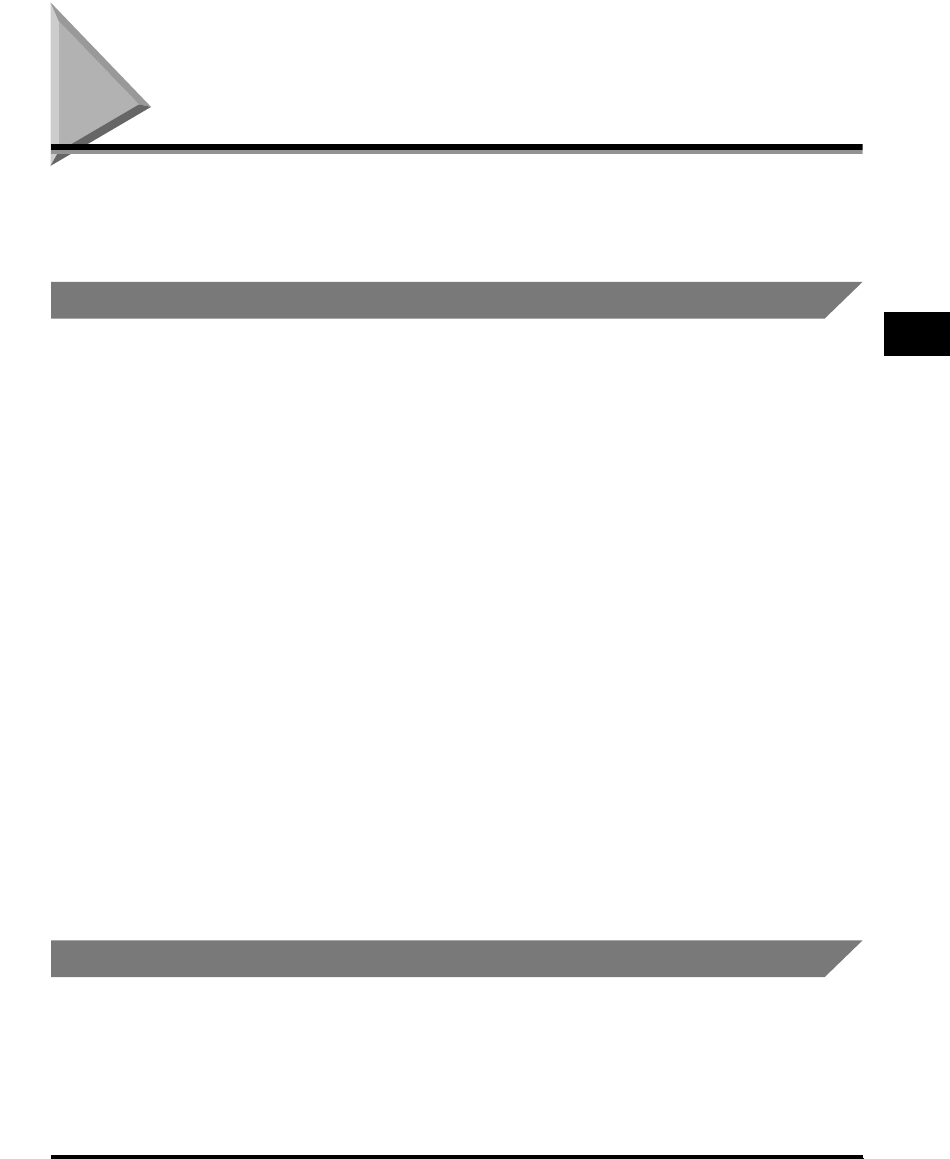
Accessing the Properties Dialog Box
3-49
Using the Canon Advanced Printing Technology
3
Accessing the Properties Dialog Box
The Properties dialog box of the printer driver contains several sheets that enable
you to set up and control your printer. To access the Properties dialog box, follow
the procedure below for your version of Windows.
For Windows 98/Me
If you access the [Printer Properties] dialog box from the application, the specified
settings are available for the current print job.
If you access the [Printer Properties] dialog box from the [Printers] folder, you can
set up the printer configuration or specify your printer driver settings for every print
job.
Accessing the Printer Properties Dialog Box from the Application
1
In the application, select [Print] to display the [Print] dialog
box.
2
Select your printer name from the drop-down list box, and
then click [Properties].
Accessing the Printer Properties Dialog Box from the Printers Folder
1
Click [Start], point to [Settings], and then click [Printers].
2
In the [Printers] folder, right-click the printer icon for your
printer, and then click [Properties].
For Windows 2000/XP
The CAPT for Windows 2000/XP has two main Properties dialog boxes: the [Printer
Properties] dialog box and [Printing Preferences] dialog box.
In the [Printing Preferences] dialog box, you can specify the printer driver settings.
In the [Printer Properties] dialog box, you can set up the printer configuration.