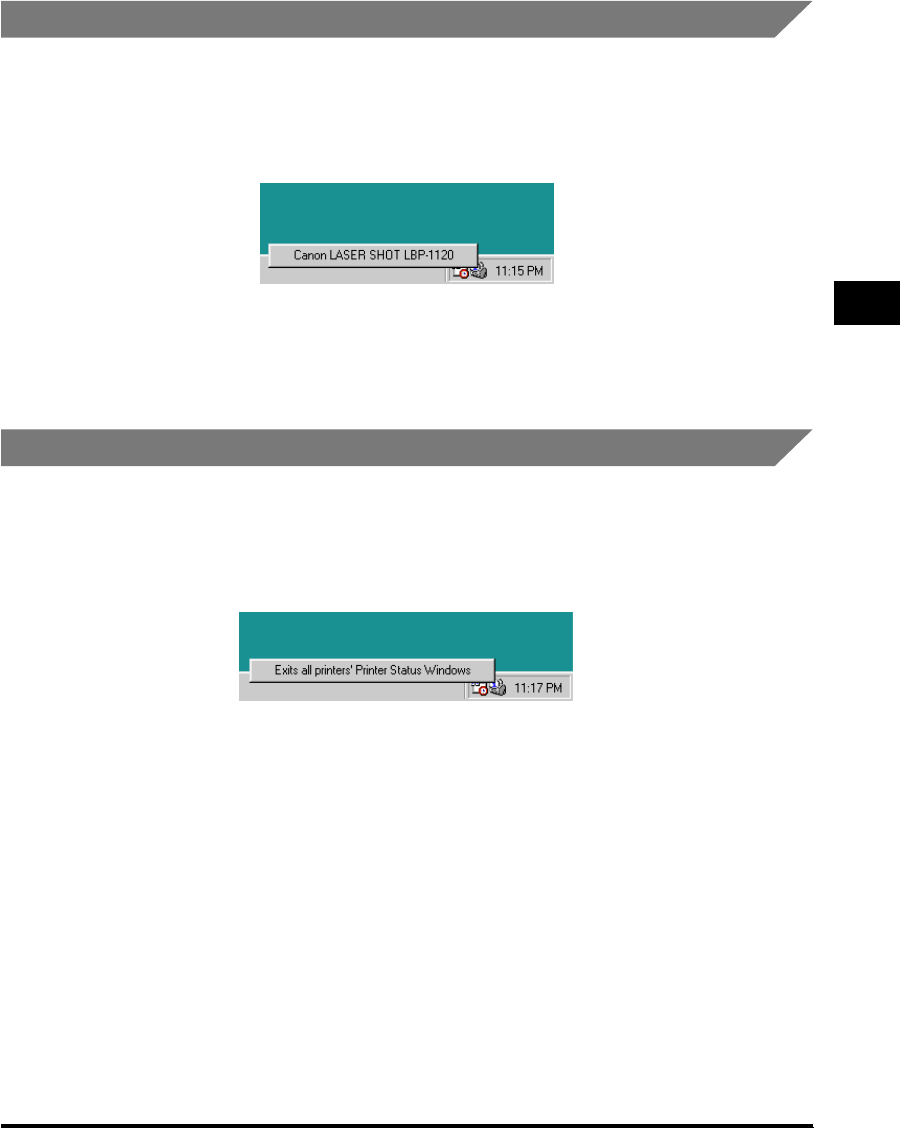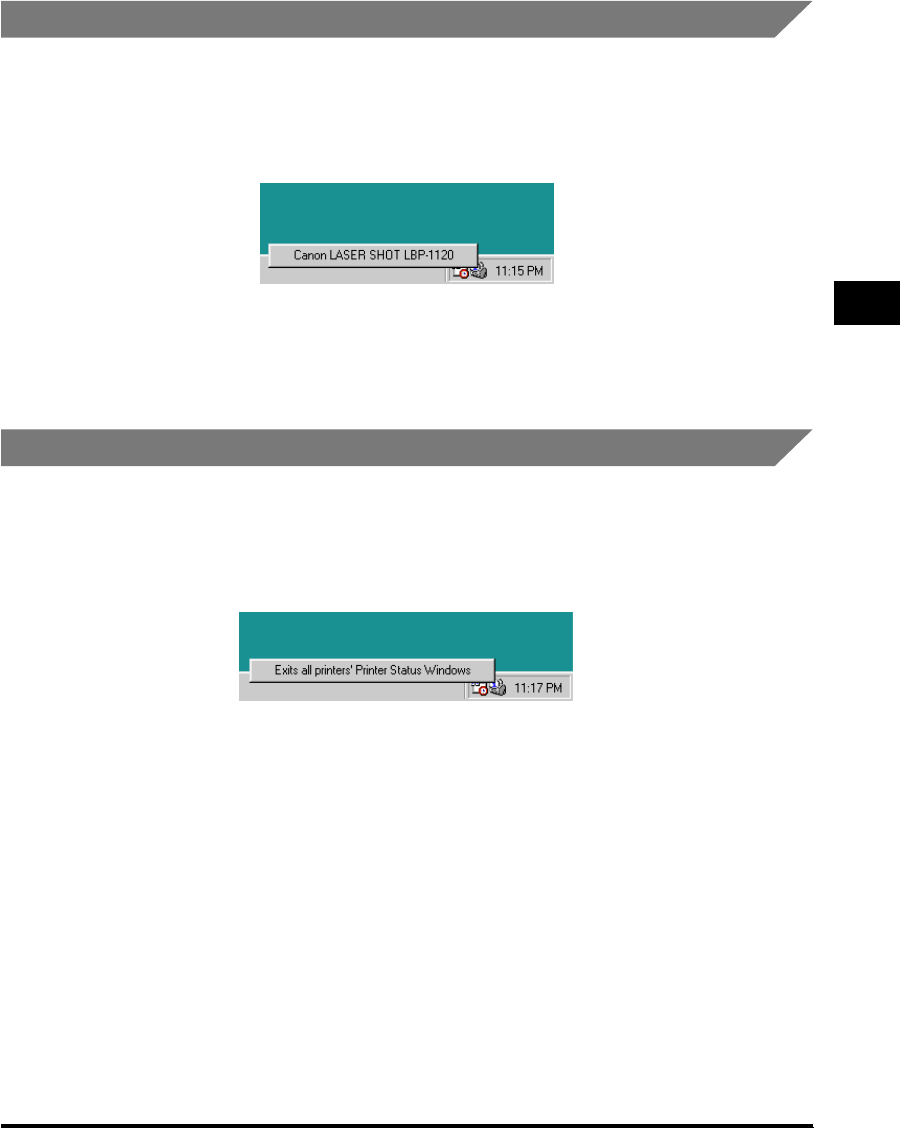
Checking the Status of a Print Job
3-83
Using the Canon Advanced Printing Technology
3
Opening the Status Window
You can open the Status Window by clicking on the Status Window icon in the
Windows taskbar and selecting [Canon LASER SHOT LBP-1120]. If multiple
LBP-1120 printers are connected, select a printer from the list. The Status Window
opens and displays information for the selected printer.
The Status Window opens automatically when you start printing and an error
occurs during job processing. If [Displays Printer Status Window while printing] is
not selected in the [Status Options] dialog box, the Status Window does not open
when you start printing. (See "Status Options," on p. 3-84.)
Closing the Status Window
You can close the Status Window by right-clicking the Status Window icon in the
Windows taskbar and selecting [Exits all printers' Printer Status Windows]. The
Status Window is closed and the Status Window icon also disappears from the
taskbar.