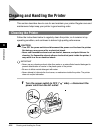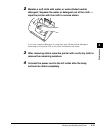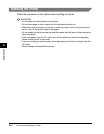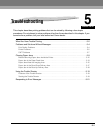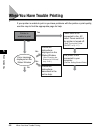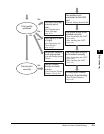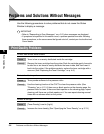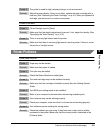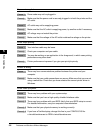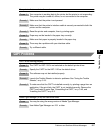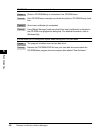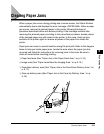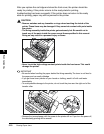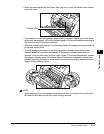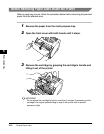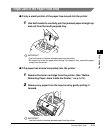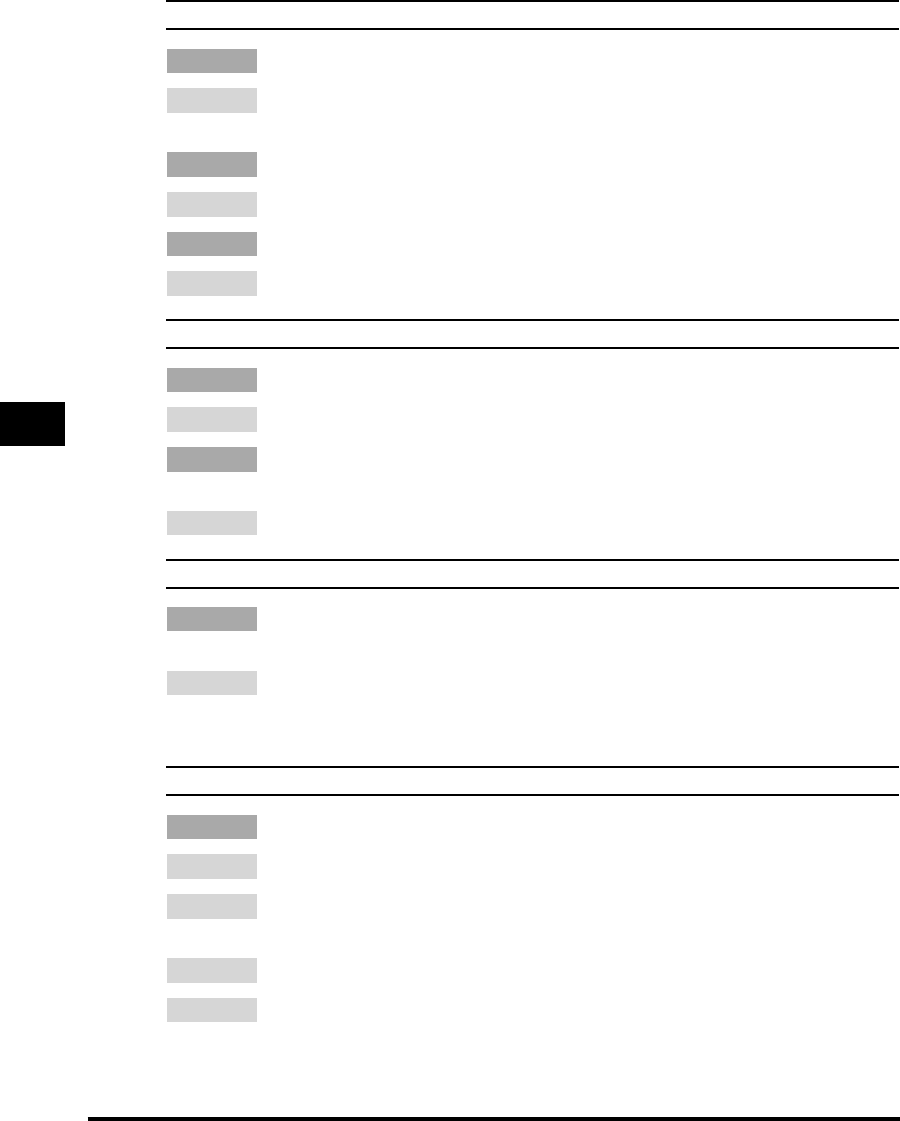
Problems and Solutions Without Messages
5-6
Troubleshooting
5
No power is supplied.
Cause 1 Power code may not be plugged in.
Remedy Make sure that the power cord is securely plugged in to both the printer and the
AC outlet.
Cause 2 AC outlet may not be supplying power.
Remedy Make sure that the AC outlet is supplying power; try another outlet if necessary.
Cause 3 AC voltage may not match the printer.
Remedy Make sure that the voltage of the AC outlet matches the ratings on the printer.
Printer stops printing.
Cause 1 Your interface cable may be loose.
Remedy Check your computer and your cable.
Cause 2 You may be working on an application in the foreground, in which case printing
performance may slow down.
Remedy Printer performance improves if you give your print job priority.
Printout is wrong.
Cause There may be a communications problem between the printer and your
computer.
Remedy Make sure that your cable connections are secure. Make sure that you are not
using a switch box. Check that you have selected the correct printer driver in
Windows.
Printer locks up system.
Cause There may be a problem with your system setup.
Remedy 1 Make sure that you have a high-quality shielded interface cable.
Remedy 2 There may be a problem with your BIOS. Verify that your BIOS setup is correct.
For detailed information, see your computer's documentation.
Remedy 3 Make sure that your physical memory is working correctly.
Remedy 4 If you have a Toshiba laptop, change this line in your CONFIG.SYS file:
c:\winutils\mxtime.exe to: REM c:\winutils\mxtime.exe.