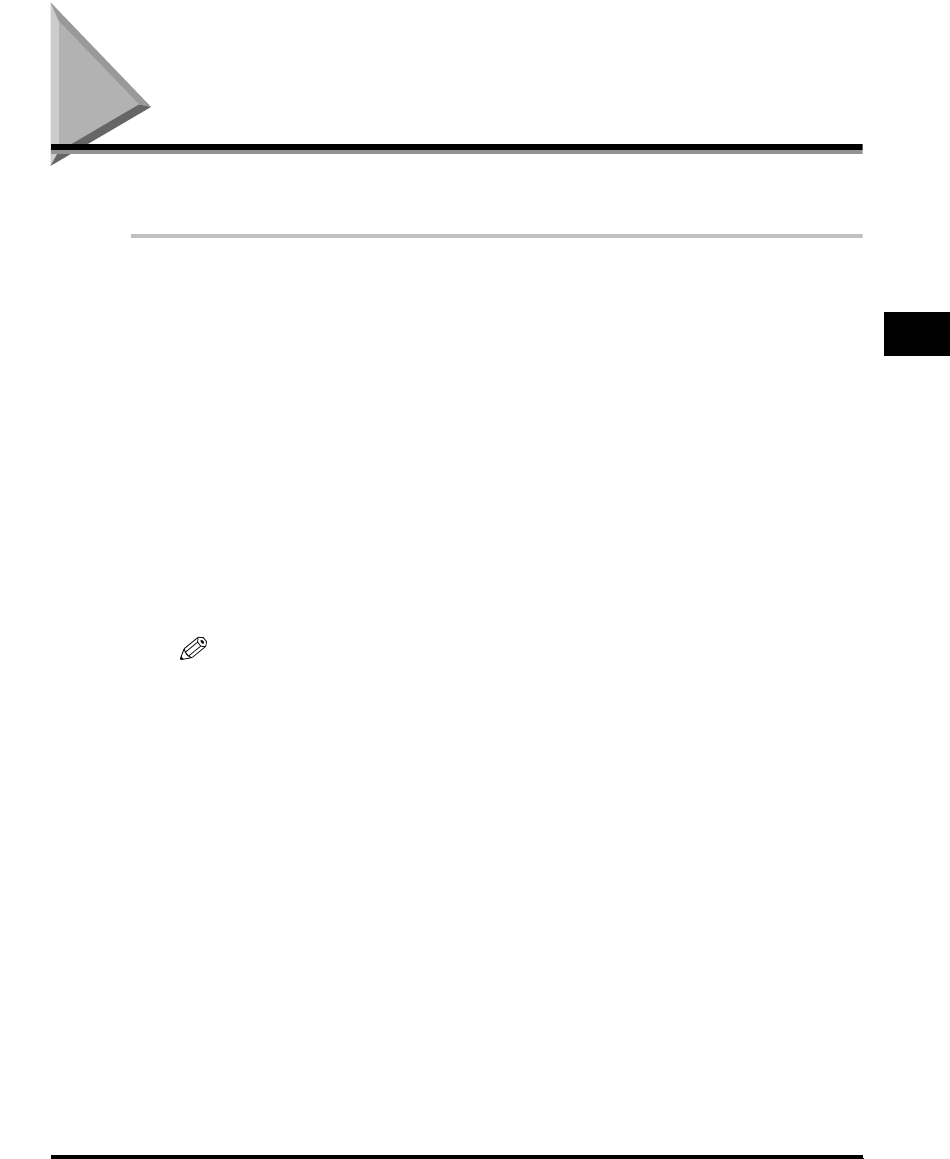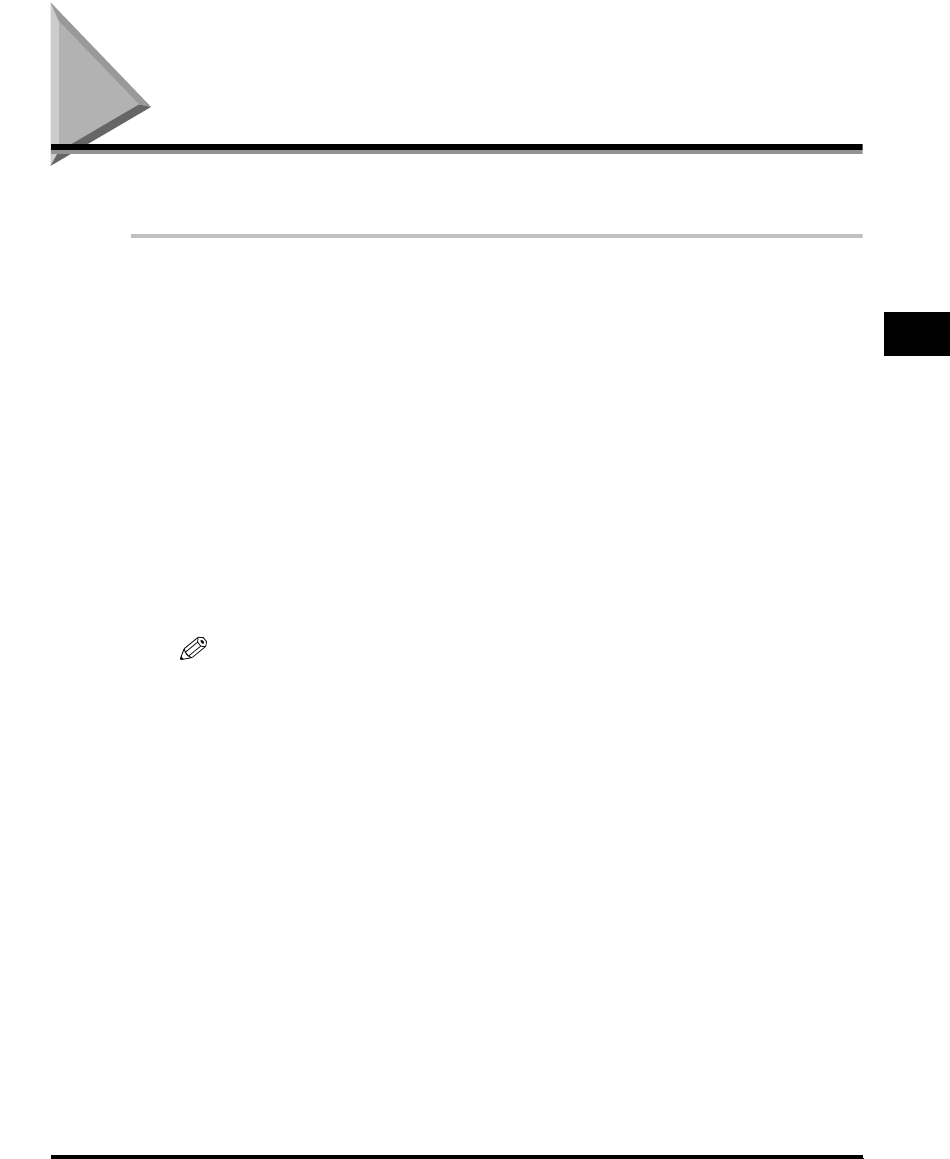
Printing a Document
3-47
Using the Canon Advanced Printing Technology
3
Printing a Document
To print a document, follow the procedure below.
1
In the application, with the document open, select [Print] to
print your document.
2
In the [Print] dialog box, select your printer name from
[Name], and then click [Properties].
The Properties dialog box opens.
3
Specify the various print settings in the Properties dialog box.
To switch between sheets, click the tabs for the [Page Setup],
[Finishing], and [Quality] sheets.
You can also specify the various print settings, by selecting a profile.
NOTE
For detailed information on using the print options, see "Using the Printing
Options," on p. 3-51 or the online help.
4
After all the print settings have been specified, click [OK] in
the Properties dialog box.
5
Click [OK] in the [Print] dialog box.
The document is printed under the settings you specified.