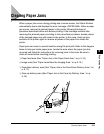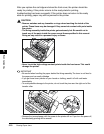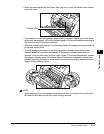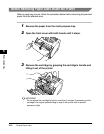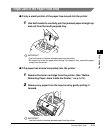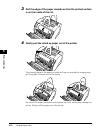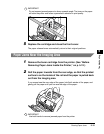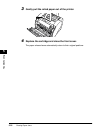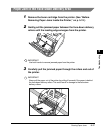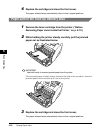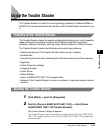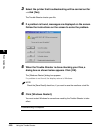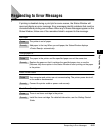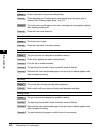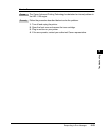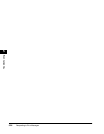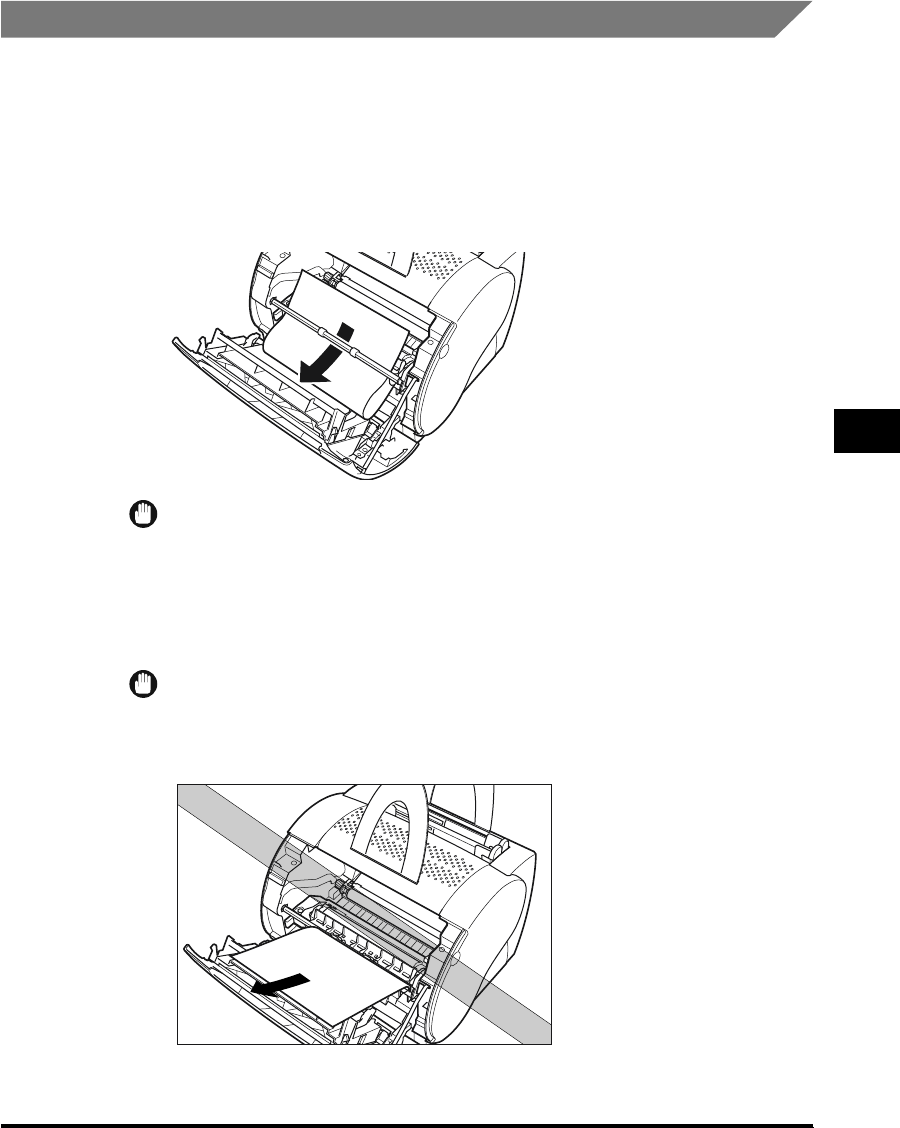
Clearing Paper Jams
5-17
Troubleshooting
5
Paper Jam in the Face-Down Delivery Area
1
Remove the toner cartridge from the printer. (See "Before
Removing Paper Jams Inside the Printer," on p. 5-12.)
2
Gently pull the jammed paper between the face-down delivery
rollers until the leading edge emerges from the printer.
IMPORTANT
Use both hands to remove jammed paper from the printer.
3
Carefully pull the jammed paper through the rollers and out of
the printer.
IMPORTANT
Never pull the paper out of the printer by pulling it forwards if the paper is behind
the face-down delivery rollers. This could result in damage to the face-down
delivery rollers.