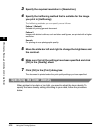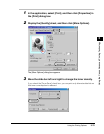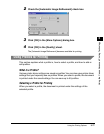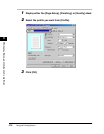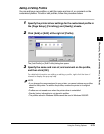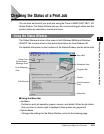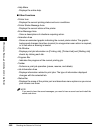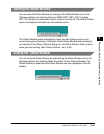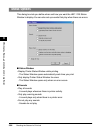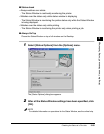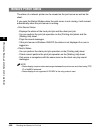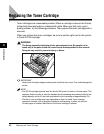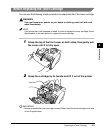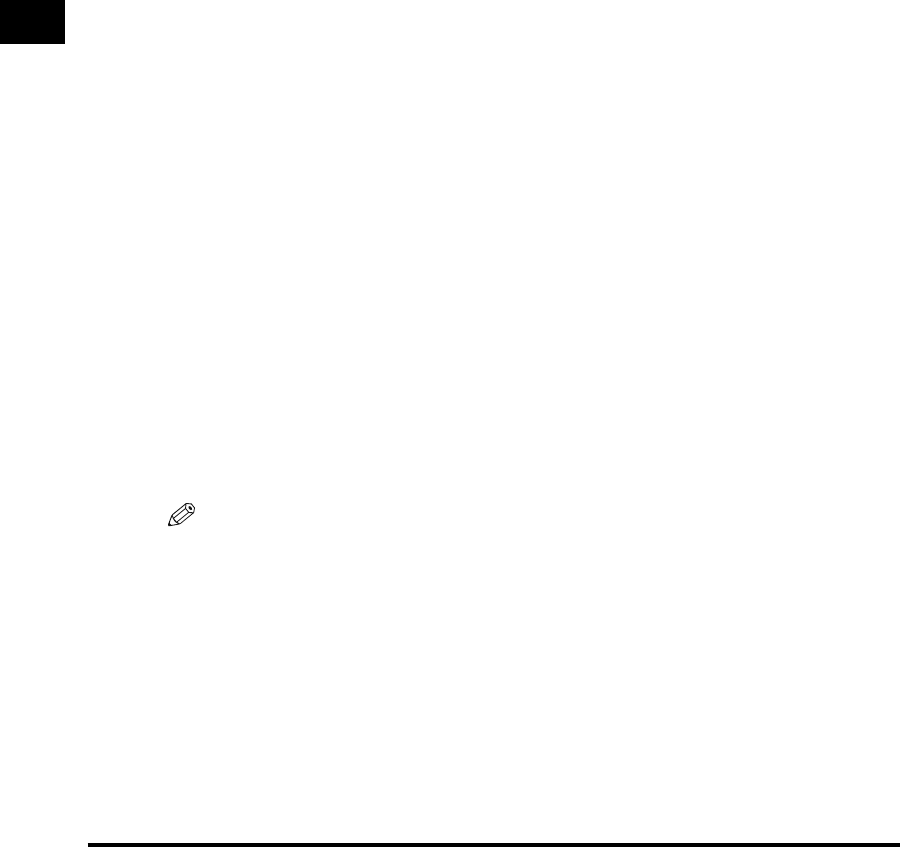
Checking the Status of a Print Job
3-82
Using the Canon Advanced Printing Technology
3
• Help Menu
- Displays the online help.
■ Other Functions
• Printer Icon
- Displays the current printing status and error conditions.
• Printer Status Message Area
- Displays the current status of the printer.
• Error Message Area
- Gives a descriptions of situations requiring action.
• Animation Area
- Shows an animated graphic indicating the current printer status. The graphic
background changes from blue (normal) to orange when user action is required,
or to red when a warning is issued.
• Tab Window
- Displays print job information on [Printing Job], [Printed Job] and [Waiting Job]
sheets by clicking each tab.
• Progress Bar
- Indicates the progress of the current printing job.
• Toolbar
-Performs a print job operation (pause, resume, and delete).
• Job Information Area
- Displays information related to print jobs. The type of information displayed
changes with the selected tab.
• Status Bar
- Displays the name of the printer port and describes menu options as you move
your mouse over them.
NOTE
If you want to hear the sound messages, you need to have a sound card and install the
sound card driver.