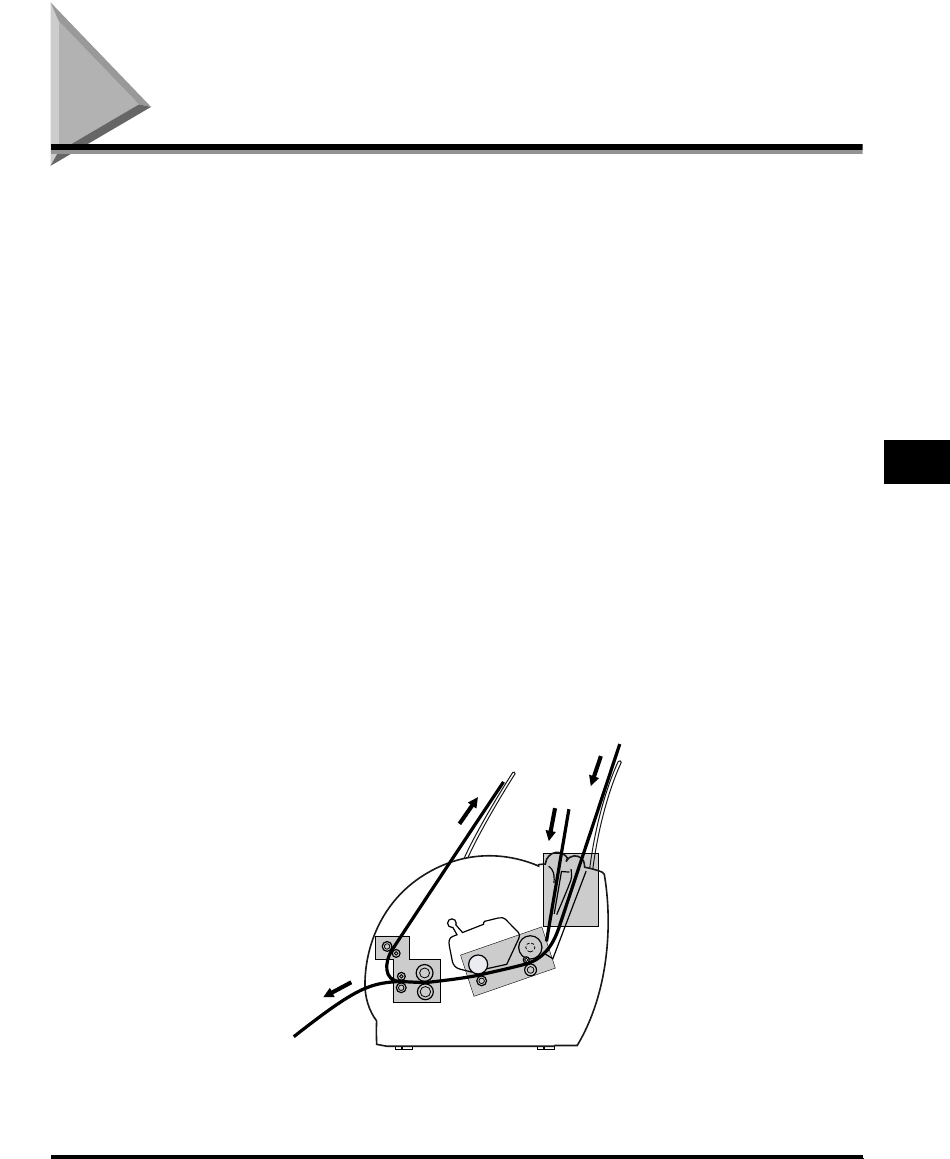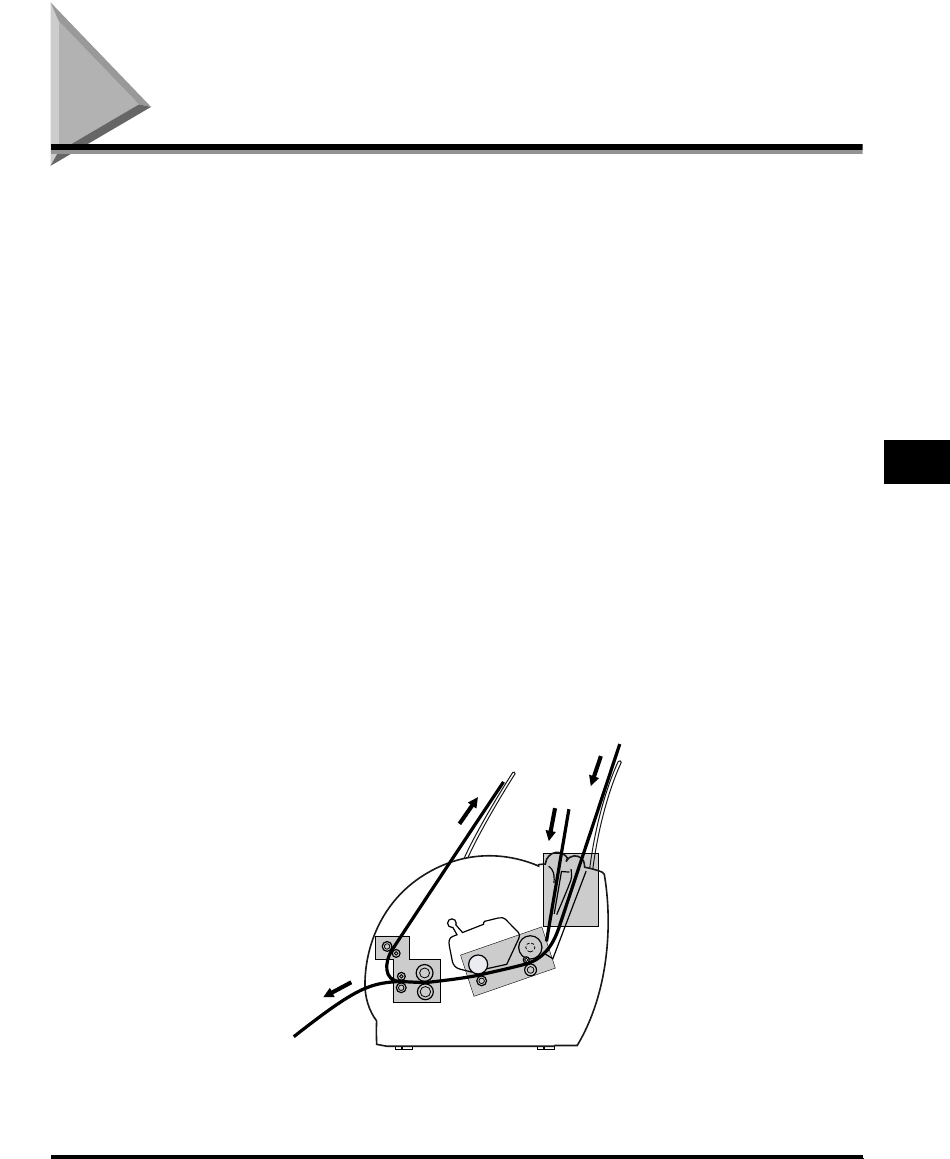
Clearing Paper Jams
5-9
Troubleshooting
5
Clearing Paper Jams
When a paper jam occurs during printing due to some reason, the Status Window
automatically opens and displays the error message <PAPER JAM>. When a paper
jam occurs, remove the jammed paper in the printer following the steps of
procedure described below and resume printing. If the message remains after
removing the jammed paper according to the prescribed procedure, broken pieces
of the jammed paper may still remain in the printer. In this case, check various
sections of the printer again to remove all pieces of the paper from inside the
printer.
Paper jams can occur in several locations along the print path. Refer to the diagram
below to help you locate paper jams. Locate the area where the paper jam has
occurred and follow the instructions for removing jams in that area. Be sure to
check all areas before resuming printing.
a Paper feed area (See "Paper Jam in the Paper Feed Area," on p. 5-13.)
b Image area (See "Paper Jams Near the Imaging Area," on p. 5-15.)
c Face-down delivery area (See "Paper Jam in the Face-Down Delivery Area," on
p. 5-17.)
d Face-up delivery area (See "Paper Jam in the Face-Up Delivery Area," on p.
5-18.)
3
2
4
1