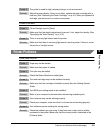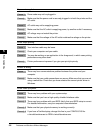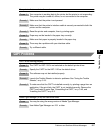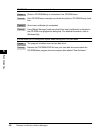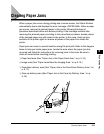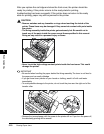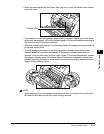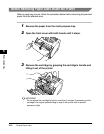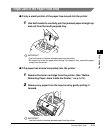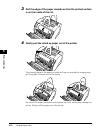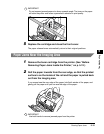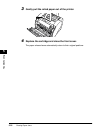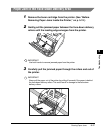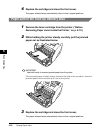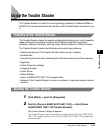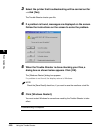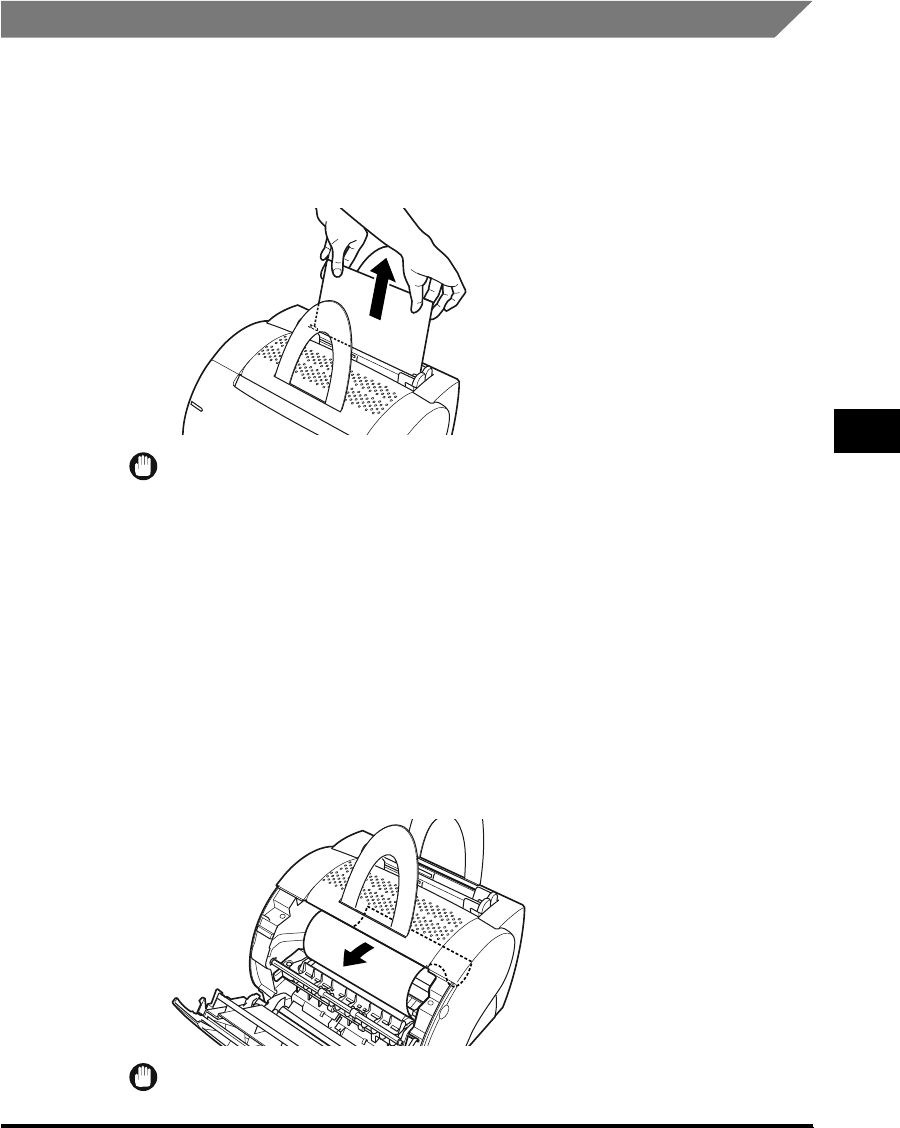
Clearing Paper Jams
5-13
Troubleshooting
5
Paper Jam in the Paper Feed Area
■
If only a small portion of the paper has moved into the printer
1
Use both hands to carefully pull the jammed paper straight up
and out from the multi-purpose tray.
IMPORTANT
•
Use both hands to remove jammed paper from the printer.
•
Be careful not to tear the paper when pulling. If the paper is torn, remove the paper
scraps from the printer.
■
If the paper has moved completely into the printer
1
Remove the toner cartridge from the printer. (See "Before
Removing Paper Jams Inside the Printer," on p. 5-12.)
2
Remove any paper from the input area by gently pulling it
forward.
IMPORTANT
Use both hands to remove jammed paper from the printer.