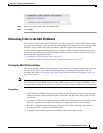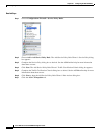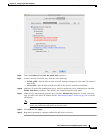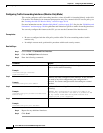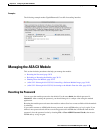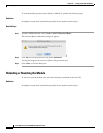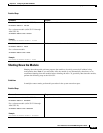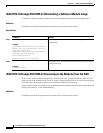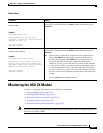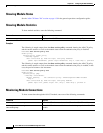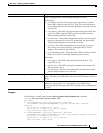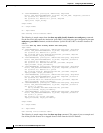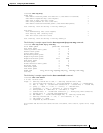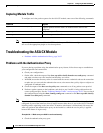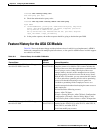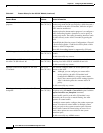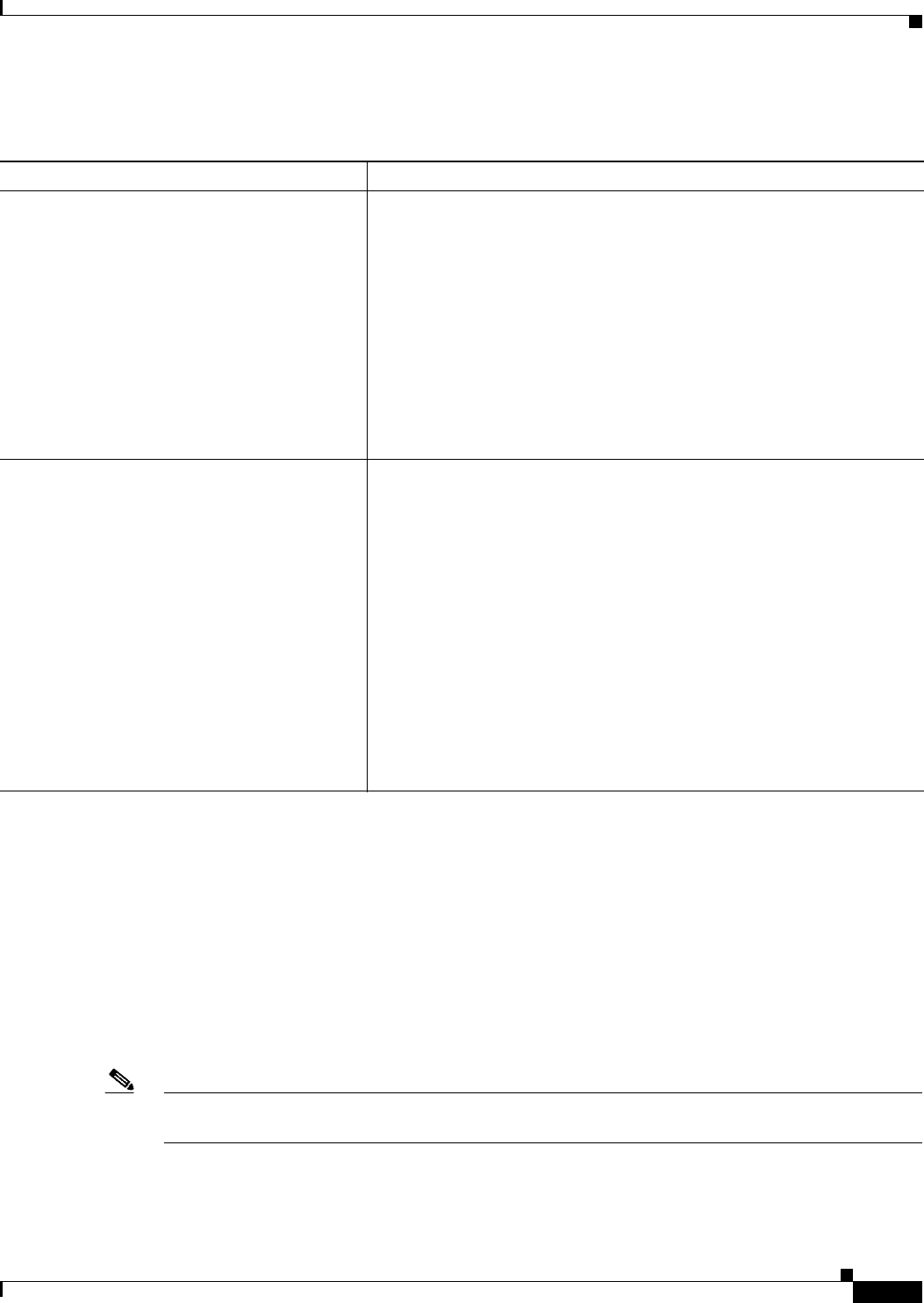
30-27
Cisco ASA Series Firewall ASDM Configuration Guide
Chapter 30 Configuring the ASA CX Module
Monitoring the ASA CX Module
Detailed Steps
Monitoring the ASA CX Module
Use Tools > Command Line Interface to use monitoring commands.
• Showing Module Status, page 30-28
• Showing Module Statistics, page 30-28
• Monitoring Module Connections, page 30-28
• Capturing Module Traffic, page 30-32
• Problems with the Authentication Proxy, page 30-32
Note For ASA CX-related syslog messages, see the syslog messages guide. ASA CX syslog messages start
with message number 429001.
Command Purpose
Telnet session.
session cxsc
Example:
ciscoasa# session cxsc
Opening command session with slot 1.
Connected to module cxsc. Escape character
sequence is 'CTRL-^X'.
cxsc login: admin
Password: Admin123
Accesses the module using Telnet. You are prompted for the username and
password. The default username is admin, and the default password is
Admin123.
Console session.
session cxsc console
Example:
ciscoasa# session cxsc console
Establishing console session with slot 1
Opening console session with module cxsc.
Connected to module cxsc. Escape character
sequence is 'CTRL-SHIFT-6 then x'.
cxsc login: admin
Password: Admin123
Accesses the module console. You are prompted for the username and
password. The default username is admin, and the default password is
Admin123.
Note Do not use this command in conjunction with a terminal server
where Ctrl-Shift-6, x is the escape sequence to return to the
terminal server prompt. Ctrl-Shift-6, x is also the sequence to
escape the ASA CX console and return to the ASA prompt.
Therefore, if you try to exit the ASA CX console in this situation,
you instead exit all the way to the terminal server prompt. If you
reconnect the terminal server to the ASA, the ASA CX console
session is still active; you can never exit to the ASA prompt. You
must use a direct serial connection to return the console to the ASA
prompt.
Use the session cxsc command instead.