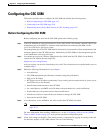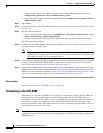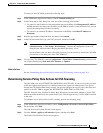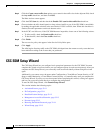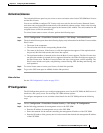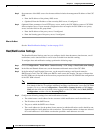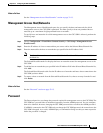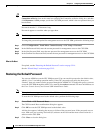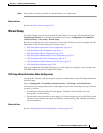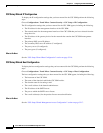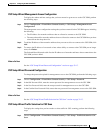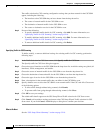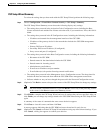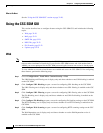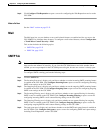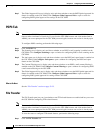32-15
Cisco ASA Series Firewall ASDM Configuration Guide
Chapter 32 Configuring the ASA CSC Module
CSC SSM Setup Wizard
Step 4 After you have reset the password, you should change it to a unique value.
What to Do Next
See the “Password” section on page 32-13.
Wizard Setup
The Wizard Setup screen lets you start the CSC Setup Wizard. To start the CSC Setup Wizard, click
Launch Setup Wizard. To access the Wizard Setup screen, choose Configuration > Trend Micro
Content Security > CSC Setup > Wizard Setup.
Before you can directly access any of the other screens under CSC Setup, you must complete the CSC
Setup Wizard. This wizard includes the following screens:
• CSC Setup Wizard Activation Codes Configuration, page 32-15
• CSC Setup Wizard IP Configuration, page 32-16
• CSC Setup Wizard Host Configuration, page 32-16
• CSC Setup Wizard Management Access Configuration, page 32-17
• CSC Setup Wizard Password Configuration, page 32-17
• CSC Setup Wizard Traffic Selection for CSC Scan, page 32-17
• CSC Setup Wizard Summary, page 32-19
After you complete the CSC Setup Wizard once, you can change any settings in screens related to the
CSC SSM without using the CSC Setup Wizard again.
CSC Setup Wizard Activation Codes Configuration
To display the activation codes that you have entered to enable features on the CSC SSM, perform the
following steps:
Choose Configuration > Trend Micro Content Security > CSC Setup > Activation/License.
The activation code settings that you have made appear on this screen, according to the type of license
you have, as follows:
• The activation code for the Basic License appears. The Basic License includes anti-virus,
anti-spyware, and file blocking.
• The activation code for the Plus License appears, if you have entered one. If not, this field is blank.
The Plus License includes anti-spam, anti-phishing, content filtering, URL blocking and filtering,
and web reputation.
What to Do Next
See the “CSC Setup Wizard IP Configuration” section on page 32-16.